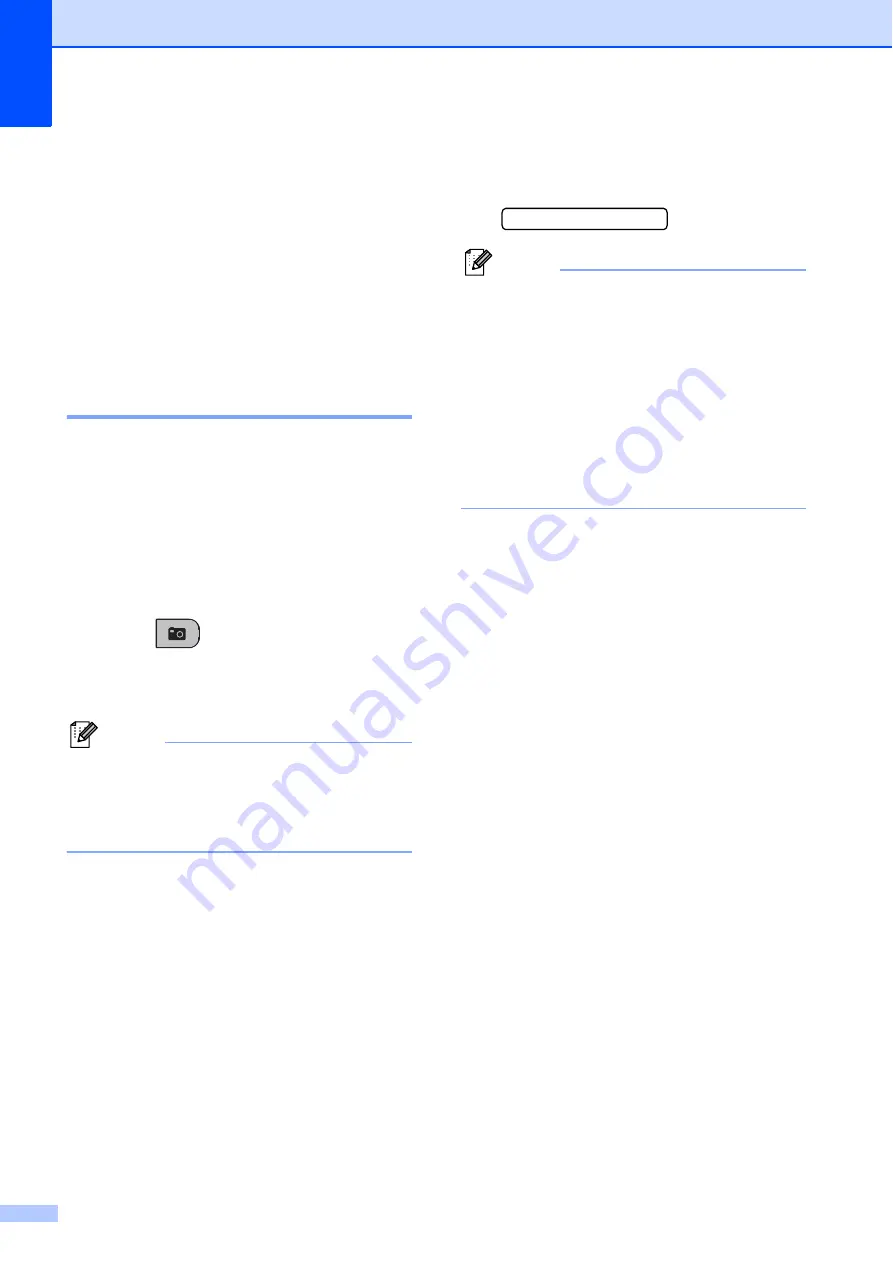
Chapter 11
70
d
Press
a
or
b
to choose the type of paper
you are using,
Plain Paper
,
Inkjet Paper
,
Brother BP71
or
Other Glossy
.
Press
OK
.
e
Press
a
or
b
to choose the paper size
you are using,
Letter
or
A4
.
Press
OK
.
f
Press
Color Start
to print.
Printing Photos
11
Before you can print an individual image, you
have to know the image number.
a
Make sure you have put the memory
card or USB Flash memory drive in the
proper slot.
b
Print the index first. (See
Press (
Photo Capture
).
c
Press
a
or
b
to choose
Print Images
.
Press
OK
.
Note
If your memory card contains valid
DPOF information, the LCD will show
DPOF Print:Yes
d
Enter the image number that you want to
print from the thumbnail index.
Press
OK
.
No.:1,3,6,
Note
• Multiple numbers can be entered by using
the
l
key to separate numbers. For
example press
1
,
l
,
3
,
l
,
6
would print
images 1, 3 and 6.
The
#
key can be used to print a range of
numbers, for example press
1
,
#
,
5
would
print all images from 1 to 5.
• You can enter up to 12 characters
(including commas) for the image
numbers you want to print.
e
Do one of the following:
After you have chosen all the images
you want to print, press
OK
to
choose your settings. Go to step
If you do not want to change any
settings, press
Color Start
.
f
Press
a
or
b
to choose the type of paper
you are using,
Plain Paper
,
Inkjet Paper
,
Brother BP71
or
Other Glossy
.
Press
OK
.
g
Press
a
or
b
to choose the paper size
you are using,
Letter
,
A4
,
4"x 6"
or
5"x 7"
.
Press
OK
.
If you choose Letter or A4, go to
step
.
If you choose another size, go to
step
.
If you have finished choosing
settings, press
Color Start
.
h
Press
a
or
b
to choose the print size
(
3"x 4"
,
3.5"x 5"
,
4"x 6"
,
5"x 7"
,
6"x 8"
or
Max. Size
).
Press
OK
.
Содержание MFC 255CW - Color Inkjet - All-in-One
Страница 1: ...USER S GUIDE MFC 255CW MFC 295CN Version 0 USA CAN ...
Страница 15: ...Section I General I General Information 2 Loading paper and documents 8 General setup 21 Security features 24 ...
Страница 40: ...Chapter 4 26 ...
Страница 71: ...Section III Copy III Making copies 58 ...
Страница 95: ...Section V Software V Software and Network features 82 ...






























