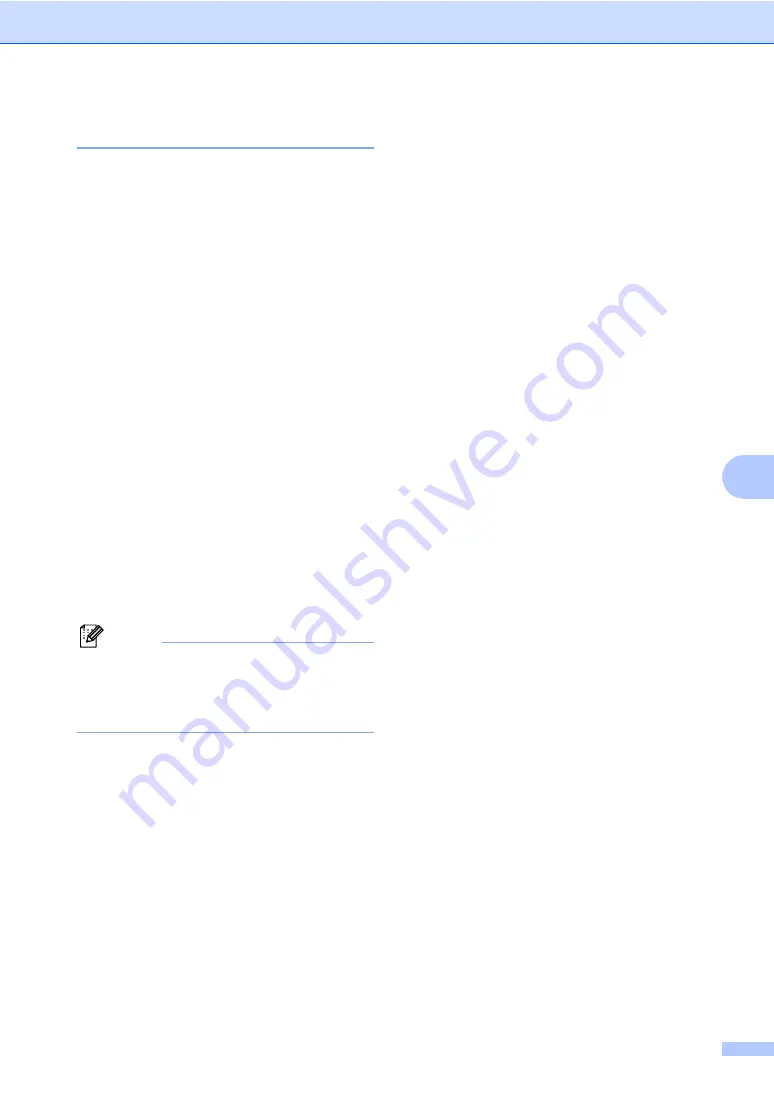
Telephone Services and External devices
37
7
Caller ID
7
The Caller ID feature lets you use the Caller
ID subscriber service offered by many local
telephone companies. Call your telephone
company for details. This service shows the
telephone number, or name if it is available,
of your caller as the line rings.
After a few rings, the LCD shows the
telephone number of your caller (and name, if
available). Once you answer a call, the Caller
ID information disappears from the LCD, but
the call information stays stored in the Caller
ID memory.
You can see the first 16 characters of the
number (and name).
The
# Unavailable
message means
the call originated outside your Caller ID
service area.
The
Private Call
message means the
caller has intentionally blocked
transmission of information.
You can print a list of the Caller ID information
received by your machine. (See
Note
Caller ID service varies with different
carriers. Call your local telephone
company to find out about the kind of
service available in your area.
Viewing Caller ID List
7
Your machine stores information for the last
thirty calls in the Caller ID list. You can view
or print this list. When the thirty-first call
comes in to the machine, it replaces
information about the first call.
a
Press
Menu
,
2
,
0
,
4
.
b
Press
a
or
b
to choose
Display#
.
Press
OK
.
The Caller ID of the last call will appear
on the display. If no ID is stored, the
beeper will sound and
No Caller ID
will appear on the display.
c
Press
a
or
b
to scroll through the Caller
ID memory to choose the Caller ID you
want to view, and then press
OK
.
The LCD shows the caller's number or
name and the date and time of the call.
d
To finish viewing, press
Stop/Exit
.
Printing Caller ID List
7
a
Press
Menu
,
2
,
0
,
4
.
b
Press
a
or
b
to choose
Print Report
.
Press
OK
.
If no ID is stored, the beeper will sound
and No Caller ID will appear on the LCD.
c
Press
Black
Start
or
Color
Start
.
d
After printing has finished, press
Stop/Exit
.
Содержание MFC 230C - Color Inkjet - All-in-One
Страница 1: ...USER S GUIDE MFC 230C ...
Страница 16: ...xiv ...
Страница 17: ...Section I General I General Information 2 Loading documents and paper 8 General setup 17 Security features 21 ...
Страница 65: ...Section III Copy III Making copies 50 ...
Страница 85: ...Section V Software V Software features 70 ...
Страница 142: ...126 User Settings A printed report that shows the current settings of the machine ...






























