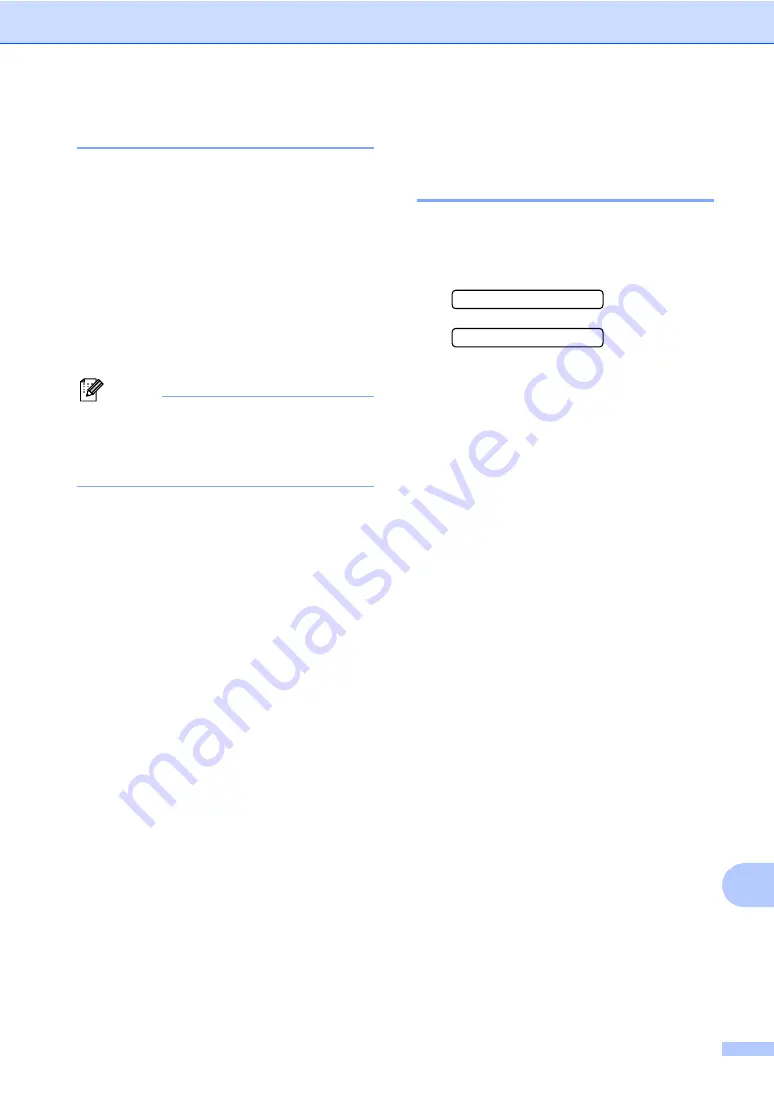
Troubleshooting and Routine Maintenance
101
B
Checking the ink volume
B
You can check the ink that is left in the
cartridge.
a
Press
Ink
.
b
Press
a
or
b
to choose
Ink Volume
.
Press
OK
.
The LCD shows the ink volume.
c
Press
a
or
b
to choose the color you
want to check.
d
Press
Stop/Exit
.
Note
You can check the ink volume from your
computer. (See
Printing
for Windows
®
or
Printing and Faxing
for Macintosh
®
in the
Software User's Guide on the CD-ROM.)
Machine Information
B
Checking the serial number
B
You can see the machine’s serial number on
the LCD.
a
Press
Menu
,
6
,
1
.
1.Serial No.
XXXXXXX
b
Press
Stop/Exit
.
Содержание MFC 230C - Color Inkjet - All-in-One
Страница 1: ...USER S GUIDE MFC 230C ...
Страница 16: ...xiv ...
Страница 17: ...Section I General I General Information 2 Loading documents and paper 8 General setup 17 Security features 21 ...
Страница 65: ...Section III Copy III Making copies 50 ...
Страница 85: ...Section V Software V Software features 70 ...
Страница 142: ...126 User Settings A printed report that shows the current settings of the machine ...






























