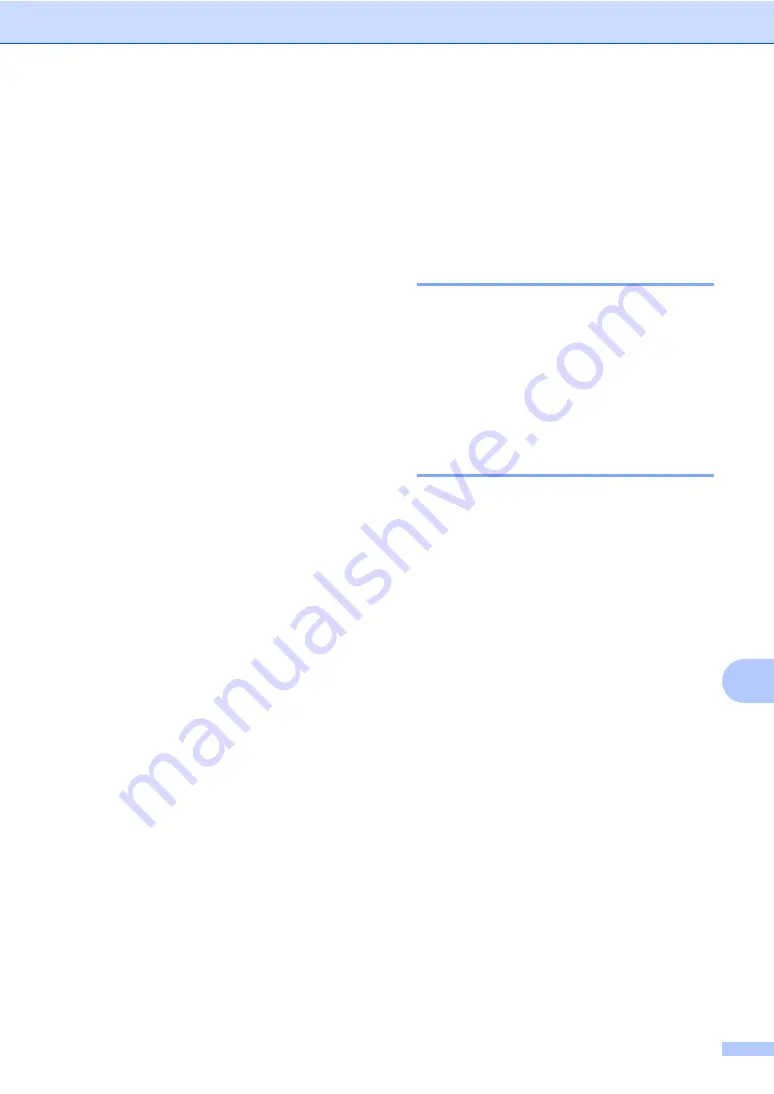
PhotoCapture Center
®
63
11
f
Press
a
or
b
to choose the paper size
you are using,
Letter
,
A4
,
4"
×
6"
or
5"
×
7"
.
If you selected Letter or A4, go to
.
If you selected another size, go to
.
If you have finished choosing
settings, press
Color Start
.
g
Press
a
or
b
to choose the print size
(
4"
×
3"
,
5"
×
3.5"
,
6"
×
4"
,
7"
×
5"
or
8"
×
6"
).
Press
OK
.
h
Press
Color Start
to print.
PhotoCapture Center
®
print settings
11
These settings will remain until you change
them again.
Print quality
11
a
Press
Menu
,
4
,
1
.
b
Press
a
or
b
to choose
Normal
or
Photo
.
Press
OK
.
c
Press
Stop/Exit
.
Paper Options
11
Paper Type
11
a
Press
Menu
,
4
,
2
.
b
Press
a
or
b
to choose
Plain Paper
,
Inkjet Paper
,
Brother Photo
or
Other Photo
.
Press
OK
.
c
Press
Stop/Exit
.
Paper Size
11
a
Press
Menu
,
4
,
3
.
b
Press
a
or
b
to choose the paper size
you are using,
Letter
,
A4
,
4"
×
6"
or
5"
×
7"
.
Press
OK
.
c
Press
Stop/Exit
.
Содержание MCF-240CW
Страница 1: ...USER S GUIDE MFC 240C Version B ...
Страница 16: ...Section I General I General Information 2 Loading documents and paper 8 General setup 18 Security features 21 ...
Страница 64: ...Section III Copy III Making copies 50 ...
Страница 72: ...Section IV Walk up Photo Printing IV PhotoCapture Center 58 PictBridge 66 ...
Страница 84: ...Section V Software V Software features 70 ...






























