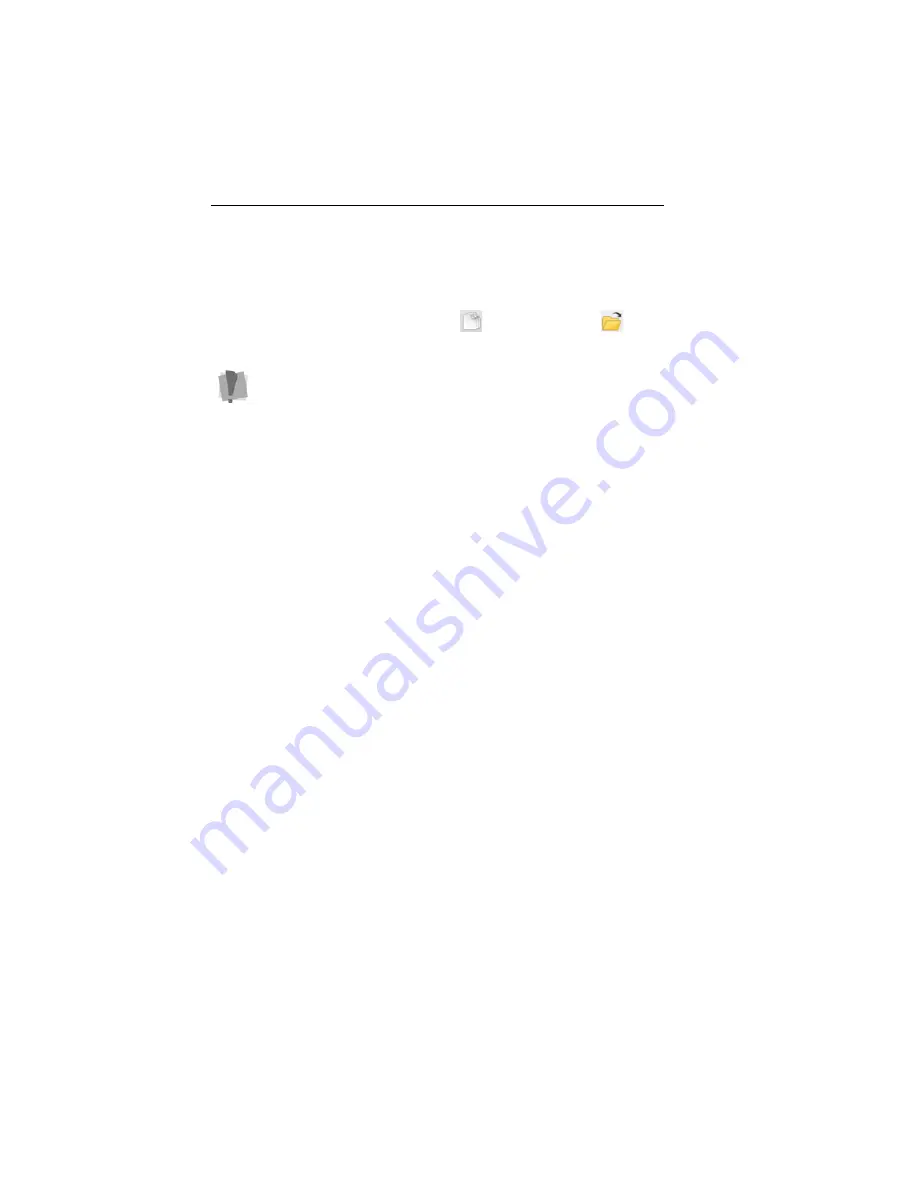
28 MacBroidery™ Embroidery Lettering Software
Creating New Designs
You can start a new design in MacBroidery™ Embroidery Lettering
Software using either the New Design
tool, or the Open
tool.
When you open a design using the New tool, the Templates window
will open on top of the workspace. The Templates window is a very
quick and easy way to create new embroidery designs, based on
preset arrangements. For more information, see “Creating a design
using from a Template.”
You can also create a design without using templates, by opening an
existing embroidery design, and then adding text and/or design
accents, appliqués, or frames to it. You can also add you own saved
embroidery designs. Use Add Designs—Add From file.
For more information, see “Adding New Text” and “Adding Embroidery
Designs.”
Creating a Design from a Template
Using the template window is a quick way to create the basis for an
embroidery design using placeholder text and designs. There are a
number of different templates, which come pre-loaded with your
software, that have different arrangements of these placeholders. After
selecting the desired template, you can substitute your own text and/or
embroidery designs for the placeholders.
The following procedure details how to create designs based on a
template.
To create a design from a template:
1
Do one of the following Templates tab.
The Templates window will display the selection of available
templates.
Note that only one embroidery file can be open at a time. So, if you
have a design open in the workspace already, the program will have
to close it in order to open the new one.
However, before it closes the current design, you will be prompted
by a dialog asking if you want to save your changes






























