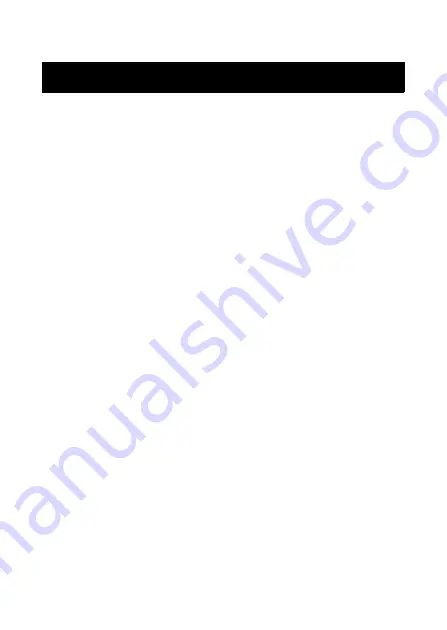
Contents
1
Introduction .......................................................... i
Precautions .......................................................... v
Operating precautions ............................................ xiv
Contents ............................................................... 1
1 General Description ........................................ 2
2 Operating Procedures .................................... 3
Removing the protective film .....................................3
Inserting/removing the rechargeable battery .............3
Charging ....................................................................4
Using IrDA (infrared) ..................................................6
Using Bluetooth .........................................................6
Turning on/off the printer ...........................................7
Bluetooth Functions Guide ........................................8
Preparing the paper ...................................................9
Installing the paper cassette ....................................11
Sending data from a Pocket PC or computer ..........13
Feeding paper .........................................................15
Using the paper guide .............................................16
Maintenance ............................................................17
3 Appendix ........................................................ 19
Product specifications .............................................19
Troubleshooting .......................................................20
Indicator lights .........................................................24
Contents
Содержание M Print MW-260
Страница 45: ......






























