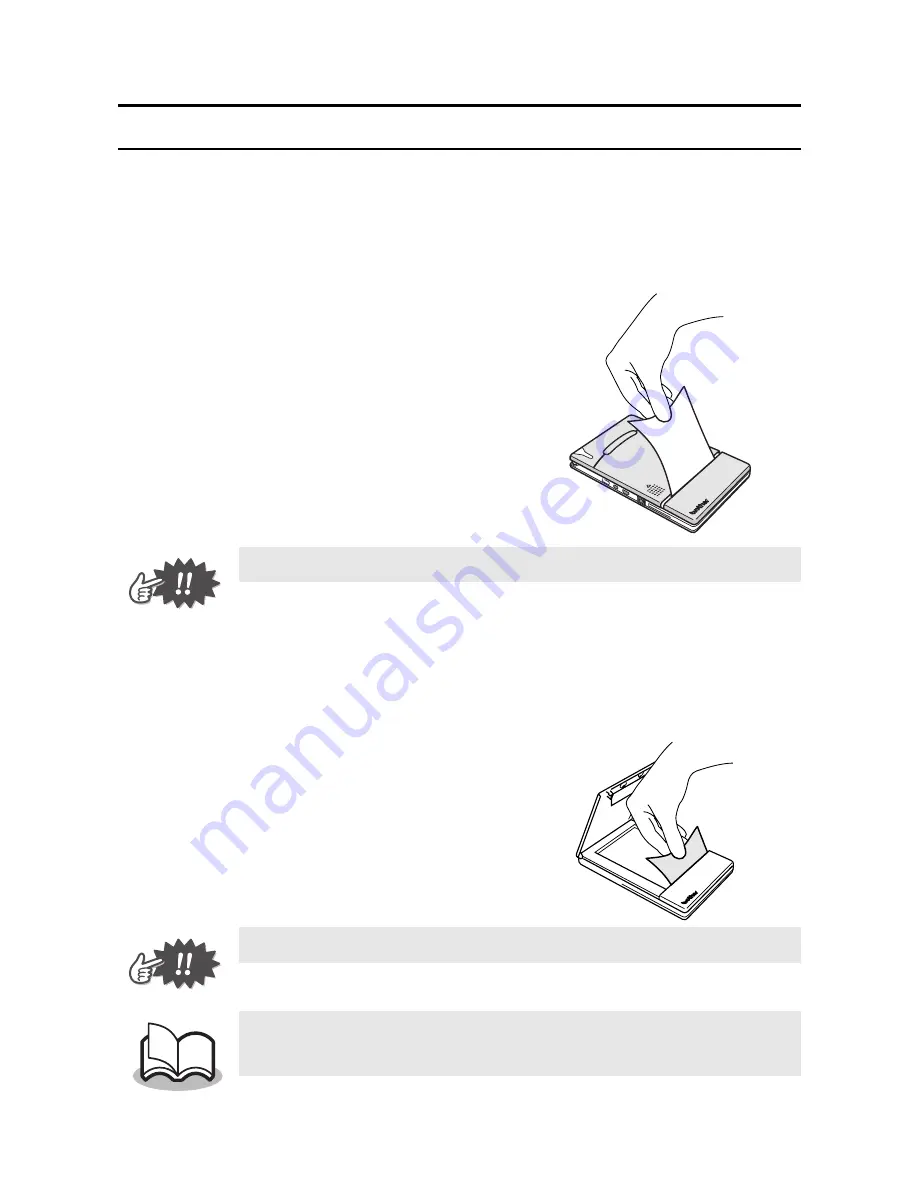
12
Feeding paper
If a paper misfeed occurs, remove the paper according to the fol-
lowing procedure.
If the paper has fed out of the paper output slot:
1
Pull the paper out from the
paper output slot.
If the paper has not fed out of the paper output slot:
1
Open the paper cassette cover.
2
Remove the paper cas-
sette.
3
Pull out the misfed paper.
•
When pulling out the paper, be sure not to tear it.
•
When pulling out the paper, be sure not to tear it.
•
Pulling out the paper will not affect the operation
of the printer.
Содержание m-PRINT MW-120
Страница 15: ...xiv ...
Страница 43: ...28 ...
Страница 44: ...Manual del usuario ...
Страница 45: ......
Страница 83: ......






























