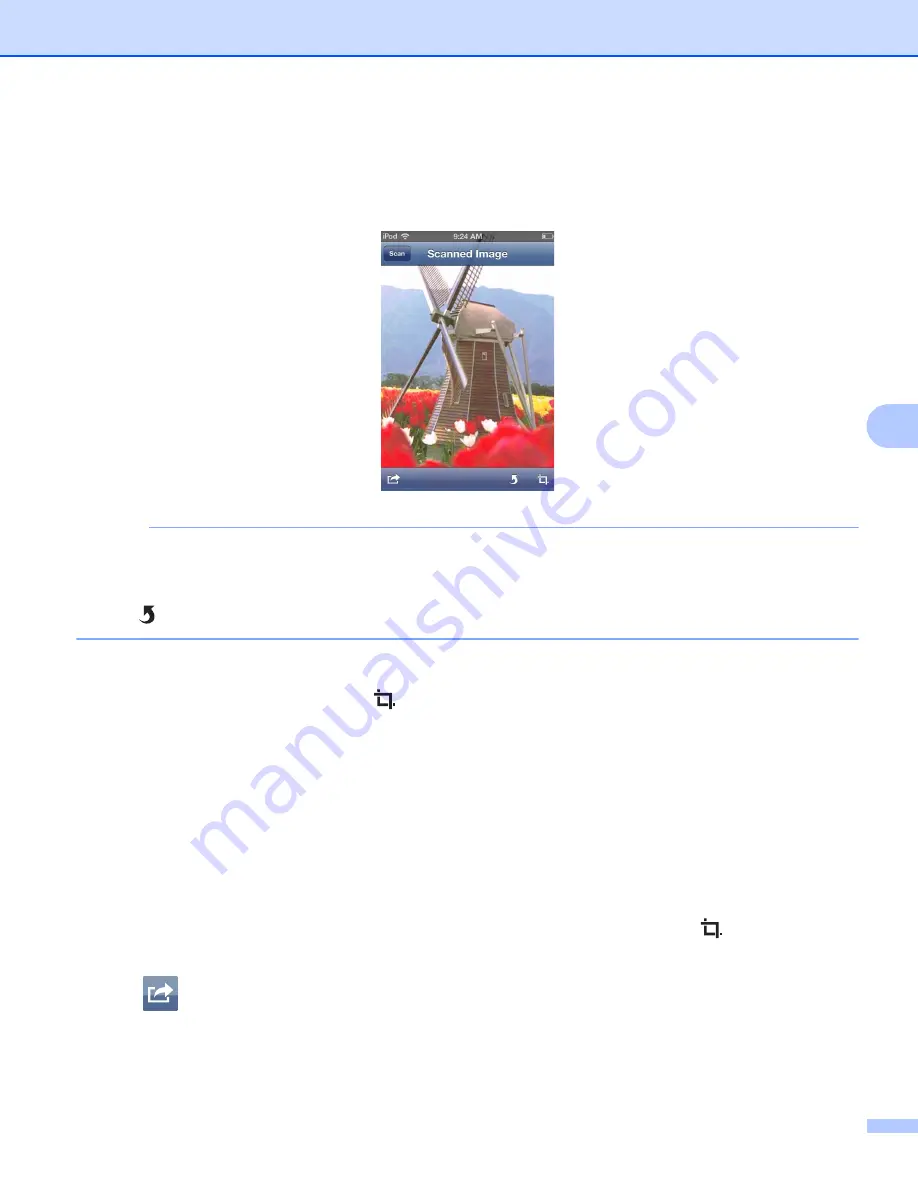
Scanning
63
6
f
Tap
Scan
.
The machine will start to scan the document. The scanned image will then be displayed on the screen.
Confirm the scanned image.
NOTE
• Tap the screen to hide or show the operation buttons.
• Flick left or right to view the previous or next page.
• Tap
to rotate the scanned image 90° counterclockwise.
g
Do one of the following:
To crop the scanned image, tap
and then go to step
If you do not want to crop the scanned image, go to step
.
h
The area inside the box will be cropped.
To change the size of the box, drag the arrows on the edge of the box.
To move the position of the box, tap inside the box and drag the box.
To start over and select the size of the box again, tap outside the box to clear the box, and then tap
and drag to select the area of the image you want to crop.
When finished, tap
Done
.
i
Confirm the cropped image. To start over and select the size of the box again, tap
and then go back
to step
j
Tap .
k
Tap
Email as JPEG
or
Email as PDF
.
The email application automatically opens, a new outgoing email message is created, and the scanned
image is attached to the message.
Содержание ImageCenter ADS2500W
Страница 1: ...Mobile Print Scan Guide for Brother iPrint Scan Version G ENG ...
Страница 5: ...Section I For Android DevicesI Introduction 2 Printing 6 Scanning 20 ...
Страница 31: ...Section II For iOS Devices II Introduction 28 Printing 32 Scanning 58 ...
Страница 80: ...Section III For Windows Phone Devices III Introduction 77 Printing 81 Scanning 88 ...
Страница 95: ...www brotherearth com Visit us on the World Wide Web http www brother com ...
















































