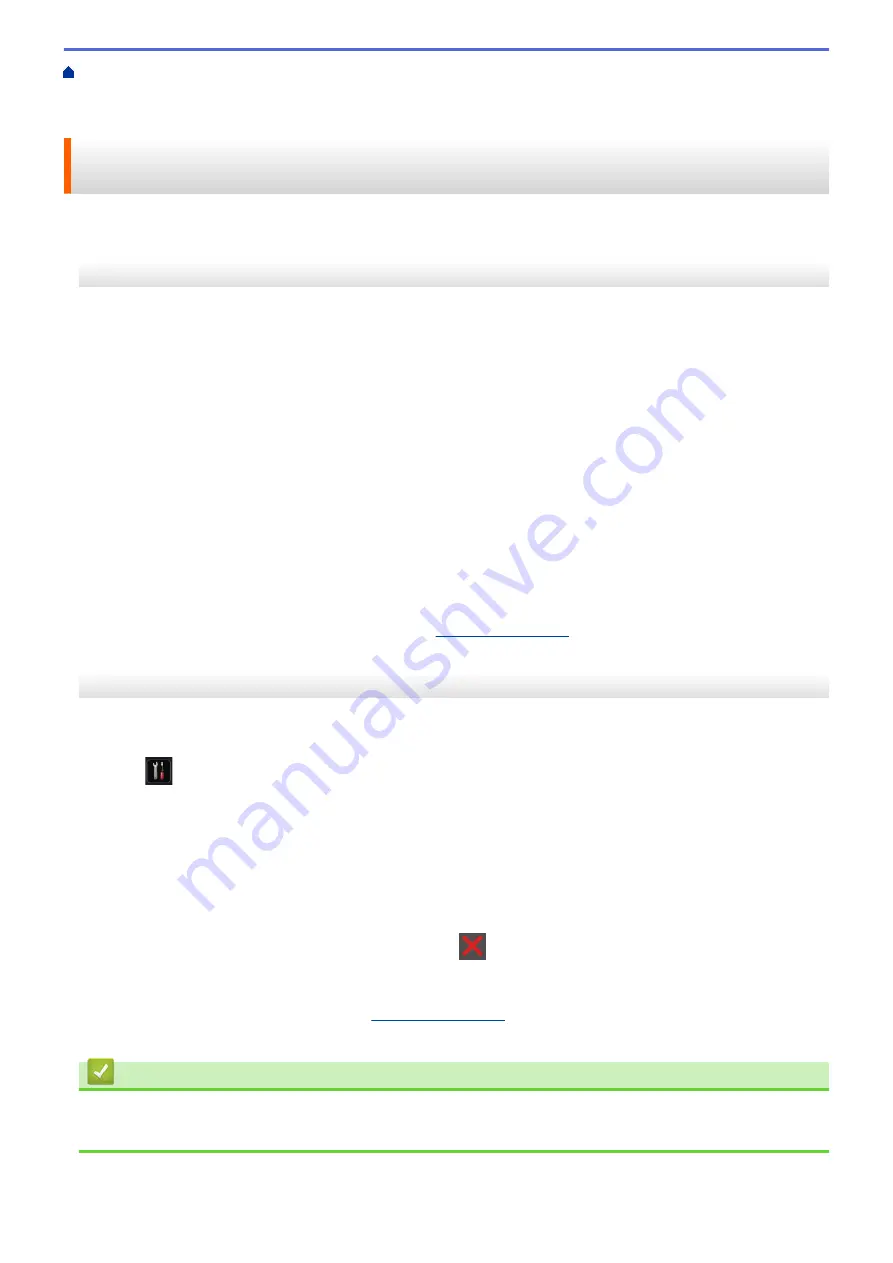
Additional Methods of Configuring Your Brother Machine for a Wireless Network
>
Configure Your Wi-Fi Direct Network
> Configure Your Wi-Fi Direct Network Using the One-
Push Method and Wi-Fi Protected Setup
™
(WPS)
Configure Your Wi-Fi Direct Network Using the One-Push Method and
Wi-Fi Protected Setup
™
(WPS)
>> HL-L6250DW
>> HL-L6400DW/HL-L6400DWT
HL-L6250DW
If your mobile device supports WPS (PBC; Push Button Configuration), follow these steps to configure a Wi-Fi
Direct network:
1. Press
a
or
b
to select the
[Network]
option, and then press
OK
.
2. Press
a
or
b
to select the
[Wi-Fi Direct]
option, and then press
OK
.
3. Press
a
or
b
to select the
[Group Owner]
option, and then press
OK
.
4. Press
a
or
b
to select the
[On]
option, and then press
OK
.
5. Press
a
or
b
to select the
[Push Button]
option, and then press
OK
.
6. When
[Wi-Fi Direct On?]
appears, press
a
to accept. To cancel, press
b
.
7. Activate your mobile device's WPS one-push configuration method (see your mobile device's user's guide for
instructions) when
[Activate Wi-Fi Direct on other device and press OK.]
appears on the
machine's LCD. Press
OK
on your machine.
This will start the Wi-Fi Direct setup. To cancel, press
Cancel
.
8. If your mobile device connects successfully, the machine's LCD displays
[Connected]
. You have completed
the Wi-Fi Direct network setup. For information on printing from your mobile device, go to your model's
Manuals
page on the Brother Solutions Center at
to see the Mobile Print/Scan Guide for
Brother iPrint&Scan.
HL-L6400DW/HL-L6400DWT
If your mobile device supports WPS (PBC; Push Button Configuration), follow these steps to configure a Wi-Fi
Direct network.
1. Press
[Settings]
>
[Network]
>
[Wi-Fi Direct]
>
[Group Owner]
.
2. Press
[On]
.
3. Press
a
or
b
to select the
[Push Button]
option. Press
[Push Button]
.
4. When
[Wi-Fi Direct on?]
appears, press
[On]
to accept. To cancel, press
[Off]
.
5. Activate your mobile device's WPS one-push configuration method (see your mobile device's user's guide for
instructions) when
[Activate Wi-Fi Direct on other device. Then press [OK].]
appears on
the machine's LCD. Press
[OK]
on your Brother machine.
This will start the Wi-Fi Direct setup. To cancel, press
.
6. If your mobile device connects successfully, the machine's LCD displays
[Connected]
. You have completed
the Wi-Fi Direct network setup. For details on printing from your mobile device, go to your model's
Manuals
page on the Brother Solutions Center at
to see the Mobile Print/Scan Guide for Brother
iPrint&Scan.
Related Information
•
Configure Your Wi-Fi Direct Network
•
Wi-Fi Direct Network Configuration Overview
126
Содержание HL-L6400DW
Страница 1: ...Online User s Guide HL L6250DW HL L6400DW HL L6400DWT 2015 Brother Industries Ltd All rights reserved ...
Страница 19: ... For Ad Hoc mode The WiFi LED is always off Related Information Introduction to Your Brother Machine 14 ...
Страница 25: ...Related Information Introduction to Your Brother Machine Uninstall the Brother Software and Drivers Windows 20 ...
Страница 52: ...Related Information Print from Your Computer Windows Print Settings Windows 47 ...
Страница 64: ... Create or Delete Your Print Profile Windows Print Settings Windows 59 ...
Страница 78: ...Related Information Print from Your Computer Macintosh Print Options Macintosh 73 ...
Страница 91: ...Related Information Print Use a Macro from Your Computer Windows 86 ...
Страница 113: ... How to Enter Text on Your Brother Machine Wireless LAN Report Error Codes 108 ...
Страница 130: ...Related Information Configure Your Wi Fi Direct Network Wi Fi Direct Network Configuration Overview 125 ...
Страница 135: ...Related Information Configure Your Wi Fi Direct Network Wi Fi Direct Network Configuration Overview 130 ...
Страница 148: ...Home Security Security Lock the Machine Settings Network Security Features 143 ...
Страница 217: ...Related Information Configure an IPsec Template Using Web Based Management 212 ...
Страница 255: ...5 Put the paper tray firmly back in the machine Related Information Paper Jams 250 ...
Страница 257: ...5 Close the fuser cover 6 Close the back cover until it locks in the closed position Related Information Paper Jams 252 ...
Страница 259: ...6 Close the front cover Related Information Paper Jams 254 ...
Страница 281: ...1 For Windows Server 2012 Hardware and Sound Related Information Troubleshooting 276 ...
Страница 284: ...Home Troubleshooting Reset Functions Reset Functions Network Reset Factory Reset 279 ...
Страница 292: ...Related Information Replace Supplies 287 ...
Страница 295: ... Error and Maintenance Messages Reset the Drum Counter 290 ...
Страница 298: ... Clean the Drum Unit Clean the Paper Pick up Rollers 293 ...
Страница 314: ...Related Information Pack and Ship Your Machine 309 ...
Страница 346: ...Related Information Change Machine Settings Using Web Based Management 341 ...
Страница 349: ...Home Appendix Appendix Specifications How to Enter Text on Your Brother Machine Supplies Accessories 344 ...
Страница 357: ... Configure Your Machine for a Wireless Network When the SSID Is Not Broadcast 352 ...
Страница 361: ... Print Settings Windows Print Options Macintosh 356 ...
Страница 369: ... WINS Server WLAN Report WPA PSK WPA2 PSK Authentication Method WPS Home Glossary 364 ...






























