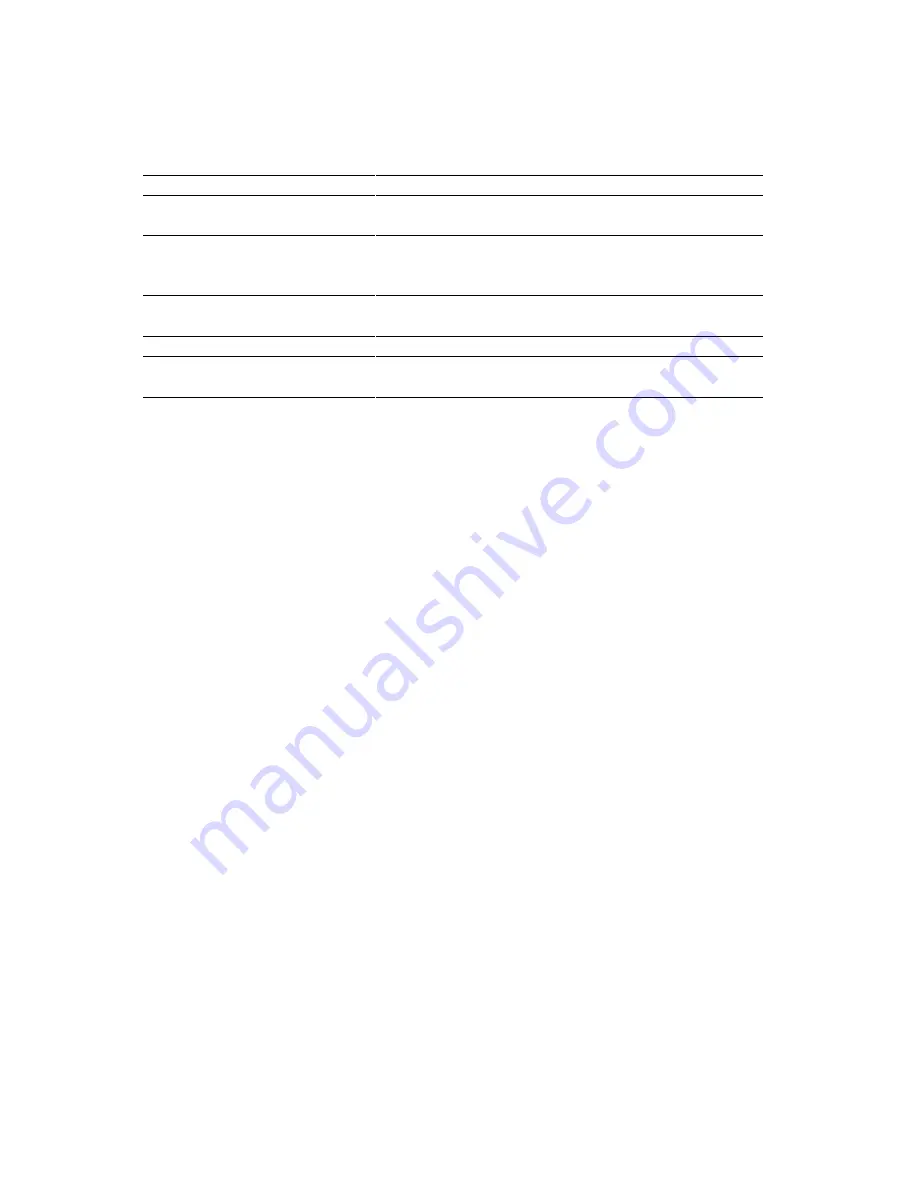
13
English: HL-YL Quick Setup Guide, Body
Additionally, there are four sub-menus as shown in the table below. Select a sub-menu by
clicking the desired sub-menu with the mouse, by using the cursor key and the Enter key, or
by using the keys shown below to switch the screen to the sub menus.
Menu
Press the keys Functions
Direct Access
Alt + D
You can directly control printer functions such as Print
Form, Self Print, Reset Printer, Sleep Control.
Printer Setup
Alt + P
You can enter the setting mode to change further
printer settings, such as, margin settings, continue
mode, reprint function, font, and sleep mode.
Console Config
Alt + C
You can change the environment settings for the RPC
program: color, Status Monitor configuration, etc.
Guide
Alt + G
You can get into the Guide mode.
Help
F1
You can get on-line help about the current highlighted
item by pressing F1.
Using the Printer Status Monitor Program
Type
C:\RPCX>STMX
and press the Enter key to make the Printer Status Monitor Program
stay resident in your computer memory. If there are any changes to the printer status, it
displays a message on your computer screen.
If the printer status monitor program stays resident in your computer, you can monitor the
printer status on your computer screen immediately using the hot-key sequence (Ctrl+Alt+R).
To remove the Printer Status Monitor program from your computer memory, type
C:\RPCX>STMX/R
and press the Enter key.
❏
The RPC works in the environment where your printer is directly connected to your
computer. If you are using any printer buffer switches which do not support bi-directional
communication between the printer and computer, the program works only in the PC to
printer direction and cannot receive printer status information.
❏
The program does not work with printers on a network.
❏
If the RPC conflicts with some application software, exit your application software and
then run the RPC.
❏
The RPC may work in the DOS-compatible box screen mode of Windows, however, it is
recommended that you completely exit from Windows to the DOS prompt before using
the RPC.
❏
The Printer Status Monitor and some other Terminate-and-Stay programs cannot coexist in
the computer’s memory. If they do not work properly together, use them one at a time.
You can suspend the Printer Status monitor with any of the following methods or
commands.
•
Type
C:\RPCX>STMX/R
and press the Enter key.
•
Hold the space bar down while executing the AUTOEXEC.BAT file at DOS startup to
prevent the status monitor being loaded as a TSR program.
















