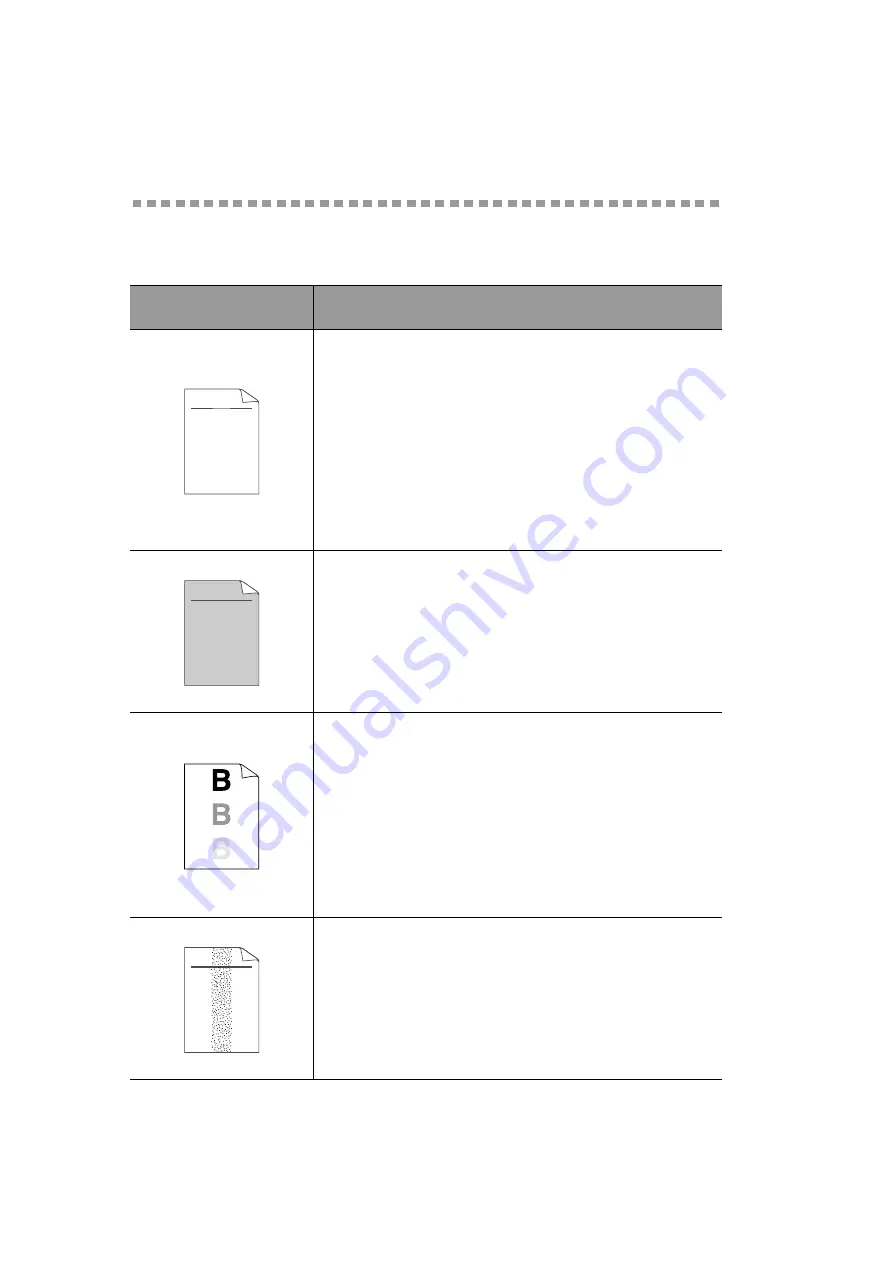
6 - 23 TROUBLESHOOTING
HL7050_US_UG_FM5.5
Improving the print quality
This section provides information on the following topics:
Examples of poor
print quality
Recommendation
Faint print
■
Check the printer's environment. Conditions such as
humidity, high temperatures, and so on may cause
this print fault. See Positioning the printer in
Chapter 1.
■
If the whole page is too light, the Toner Save Mode
may be on. Turn off Toner Save Mode in the printer
Properties tab of the driver.
■
Try using a new toner cartridge. See Replacing the
toner cartridge in Chapter 5.
■
You may clear the problem by wiping the scanner
window with a soft cloth. See Cleaning the inside of
the printer or the Maintenance Tutorial video on the
supplied CD-ROM.
Grey background
■
Make sure you use paper that meets the
recommended specifications. See What kind of
paper can I use? in Chapter 1.
■
Check the printer's environment - high temperatures
and high humidity can increase the amount of
background shading. See Positioning the printer in
Chapter 1.
■
Use a new toner cartridge. See Replacing the toner
cartridge in Chapter 5.
Ghost image
■
Make sure you use paper that meets our
specifications. Rough-surfaced paper, paper that
has absorbed moisture, or thick paper can cause this
problem. See What kind of paper can I use? in
Chapter 1.
■
Make sure that you choose the appropriate media
type in the printer driver. See What kind of paper can
I use? in Chapter 1.
■
Try using a new toner cartridge. See Replacing the
toner cartridge in Chapter 5.
■
Try using a new drum unit. See Replacing the drum
unit in Chapter 5.
Toner specks
■
Make sure that you use paper that meets our
specifications. Rough-surfaced paper may cause
the problem. See What kind of paper can I use? in
Chapter 1.
■
The toner cartridge may be damaged. Put in a new
toner cartridge. See Replacing the toner cartridge in
Chapter 5.
■
The drum unit may be damaged. Put in a new drum
unit. See Replacing the drum unit in Chapter 5.
ABCDEFGH
abcdefghijk
A B C D
a b c d e
0 1 2 3 4
CDEF
defg
B C
b c d
2 3
ABCDEFGH
abcdefghijk
A B C D
a b c d e
0 1 2 3 4
ABCDEFGH
abcdefghijk
A B C D
a b c d e
0 1 2 3 4
Содержание HL-7050 Series
Страница 46: ...ABOUT THIS PRINTER 1 27 HL7050_US_UG_FM5 5 PS driver Select MP Tray Select the Paper Size ...
Страница 85: ...3 1 CONTROL PANEL 3 HL7050_US_UG_FM5 5 3Control panel Control panel Figure 3 1 ...
Страница 199: ...6 31 TROUBLESHOOTING HL7050_US_UG_FM5 5 ...
Страница 213: ...A 14 HL7050_US_UG_FM5 5 HP LaserJet Mode ...
Страница 214: ...A 15 HL7050_US_UG_FM5 5 ...
Страница 215: ...A 16 HL7050_US_UG_FM5 5 ...
Страница 216: ...A 17 HL7050_US_UG_FM5 5 ...
Страница 217: ...A 18 HL7050_US_UG_FM5 5 ...
Страница 218: ...A 19 HL7050_US_UG_FM5 5 ...
Страница 219: ...A 20 HL7050_US_UG_FM5 5 ...
Страница 221: ...A 22 HL7050_US_UG_FM5 5 ...
Страница 222: ...A 23 HL7050_US_UG_FM5 5 ...
Страница 223: ...A 24 HL7050_US_UG_FM5 5 ...
Страница 224: ...A 25 HL7050_US_UG_FM5 5 ...
Страница 225: ...A 26 HL7050_US_UG_FM5 5 ...
Страница 226: ...A 27 HL7050_US_UG_FM5 5 ...
Страница 227: ...A 28 HL7050_US_UG_FM5 5 ...
Страница 229: ...A 30 HL7050_US_UG_FM5 5 ...
Страница 230: ...A 31 HL7050_US_UG_FM5 5 ...
Страница 231: ...A 32 HL7050_US_UG_FM5 5 IBM Mode ...
Страница 232: ...A 33 HL7050_US_UG_FM5 5 ...
Страница 233: ...A 34 HL7050_US_UG_FM5 5 HP GL Mode ...
Страница 234: ...A 35 HL7050_US_UG_FM5 5 ...
Страница 235: ...A 36 HL7050_US_UG_FM5 5 ...
Страница 236: ...A 37 HL7050_US_UG_FM5 5 ...
Страница 237: ...A 38 HL7050_US_UG_FM5 5 ...
Страница 253: ...I 3 INDEX HL7050_US_UG_FM5 5 W watermark 2 5 ...






























