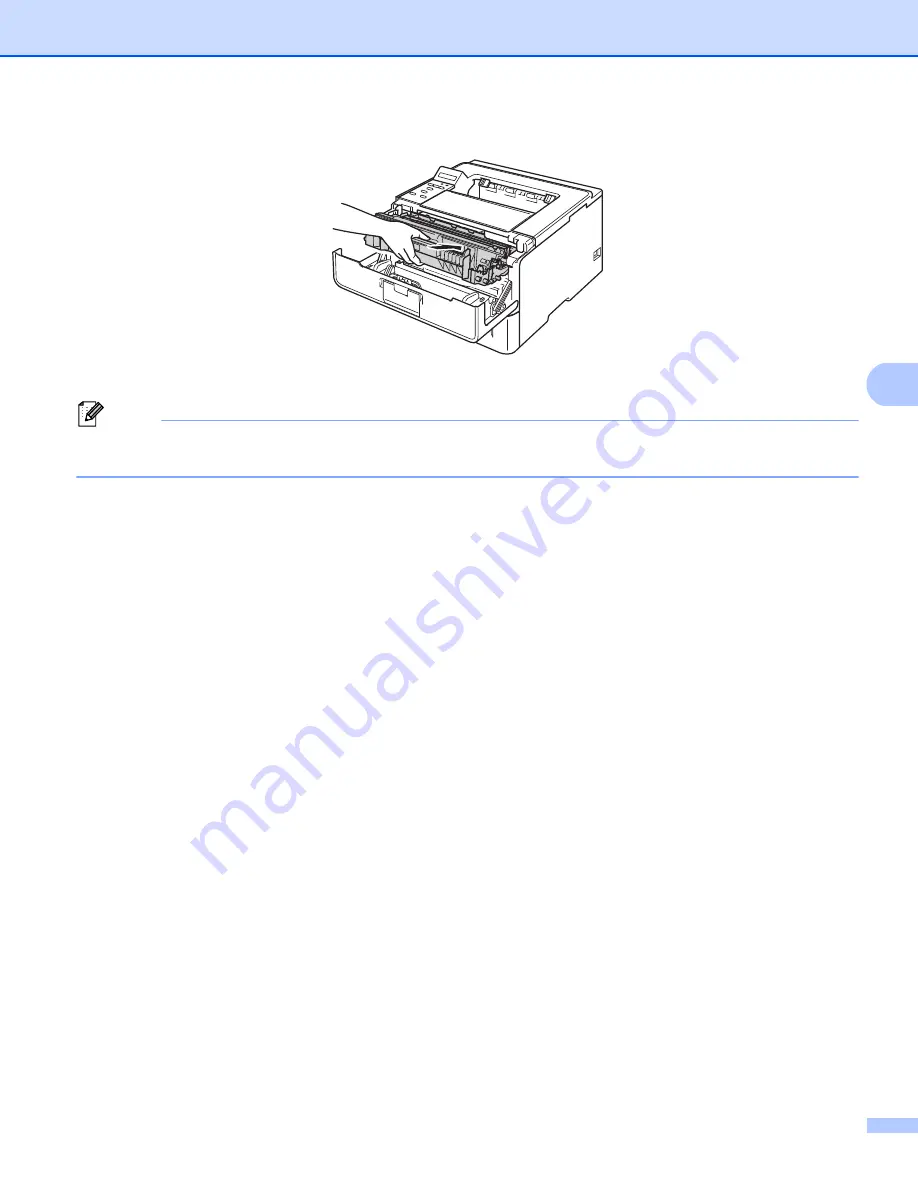
109
Routine Maintenance
5
i
Put the drum unit and toner cartridge assembly back into the machine.
j
Close the front cover of the machine.
Note
After replacing the toner cartridge, DO NOT turn off the machine’s power switch or open the front cover
until the LCD shows
Ready
.