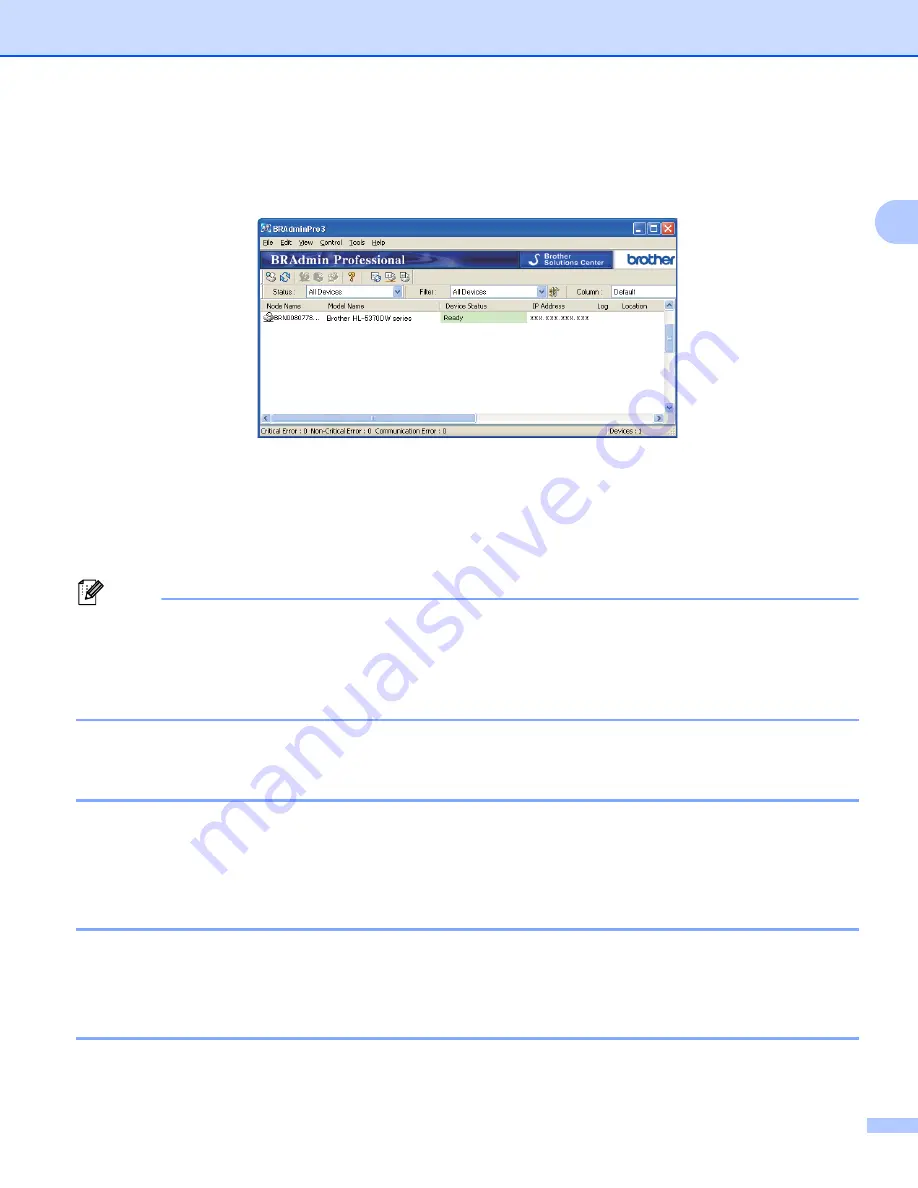
Configuring your machine for a network
17
2
a
Start the BRAdmin Professional 3 utility (from Windows
®
2000/XP, Windows Vista
®
or Windows Server
®
2003/2008), by clicking
Start
/
/
Brother Administrator Utilities
/
Brother BRAdmin
Professional 3
/
BRAdmin Professional 3
.
1
Programs
for Windows
®
2000 users
b
Choose the print server which you want to configure.
c
Choose
Configure Device
from the
Control
menu.
d
Enter a password if you have set one. The default password is “
access
”.
e
You can now change the print server settings.
Note
• If the print server is set to its factory default settings without using a DHCP/BOOTP/RARP server, the
device will appear as APIPA in the BRAdmin Professional 3 utility screen.
• You can find the node name and MAC Address / Ethernet Address (IP Address above) by printing out
the Printer Settings Page.
See
Printing the Printer Settings Page
Using Web Based Management (web browser) to change the print server
settings
2
A standard web browser can be used to change your print server settings using the HTTP (Hyper Text
Transfer Protocol).
See
How to configure the machine settings using Web Based Management (web browser)
Using the control panel to change the print server settings (For HL-5380DN)
2
You can configure and change the print server settings using the control panel
NETWORK
menu.
Using other methods to change print server settings
2
You can configure your network printer using other methods.
See
Other ways to set the IP address (For advanced users and administrators)






























