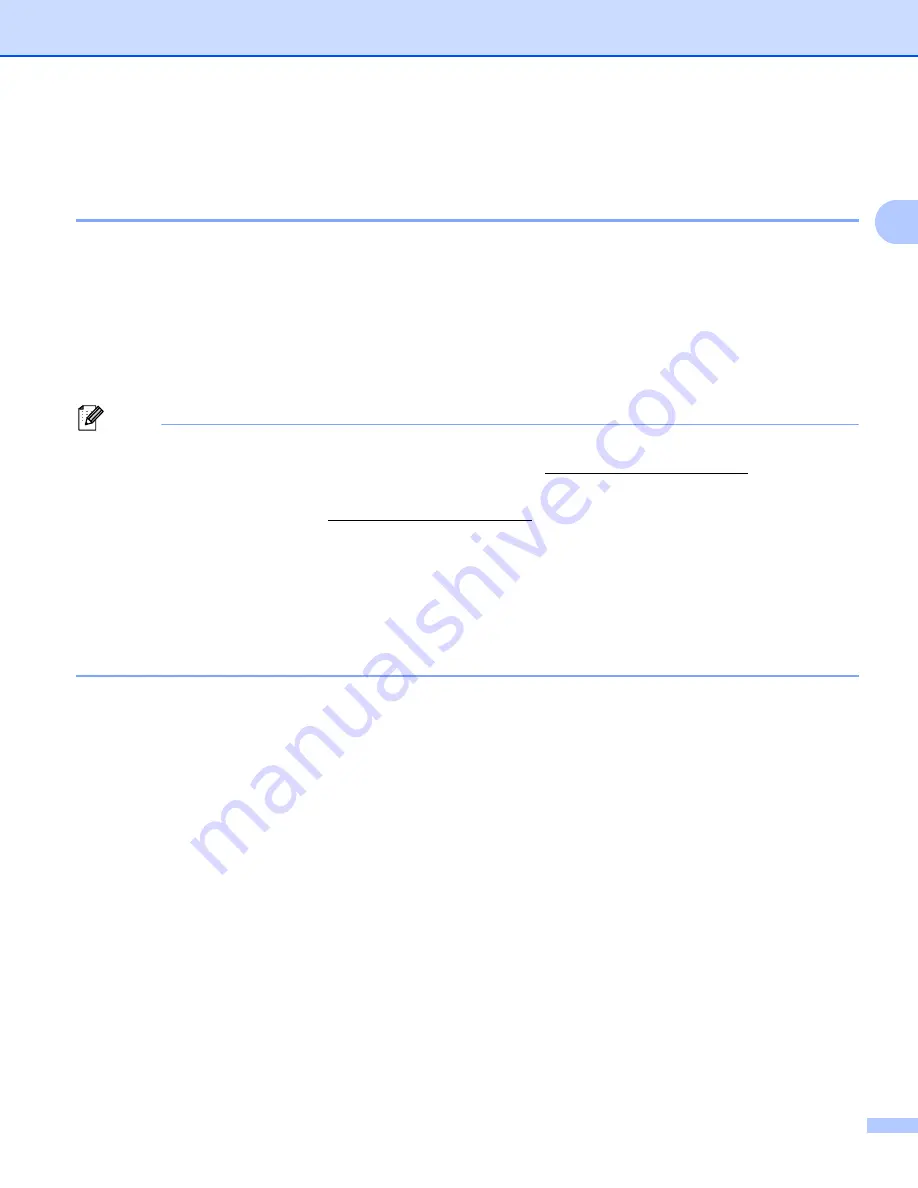
Configuring your machine for a network
13
2
Setting the IP address and subnet mask
2
Using the BRAdmin Light utility to configure your machine as a network printer
2
BRAdmin Light
2
The BRAdmin Light utility is designed for initial setup of the Brother network connected devices. It also can
search for Brother products in a TCP/IP environment, view the status and configure basic network settings,
such as IP address. The BRAdmin Light utility is available for Windows
®
2000/XP, Windows Vista
®
, Windows
Server
®
2003/2008 and Mac OS X 10.3.9 or greater.
How to configure your machine using the BRAdmin Light utility
2
Note
• Please use the BRAdmin Light utility that was supplied on the CD-ROM of your Brother product. You can
also download the latest Brother BRAdmin Light utility from http://solutions.brother.com/.
• If you require more advanced printer management, use the latest BRAdmin Professional 3 utility that is
available as a download from http://solutions.brother.com/. This utility is only available for Windows
®
users.
• If you are using a firewall function of anti-spyware or antivirus applications, temporarily disable them.
Once you are sure that you can print, configure the software settings following the instructions.
• Node name: Node name appears in the current BRAdmin Light window. The default node name of the
print server in the machine is “BRNxxxxxxxxxxxx” for a wired network or “BRWxxxxxxxxxxxx” for a
wireless network. (“xxxxxxxxxxxx” is your machine’s MAC Address / Ethernet Address.)
• The default password for Brother print servers is “
access
”.
a
Start the BRAdmin Light utility.
For Windows
®
2000/XP, Windows Vista
®
and Windows Server
®
2003/2008
Click
Start
/
All Programs
Brother
/
BRAdmin Light
/
BRAdmin Light
.
1
Programs
for Windows
®
2000 users
For Mac OS X 10.3.9 or greater
Double-click
Macintosh HD
(Startup Disk) /
Library
/
Printers
/
Brother
/
Utilities
/
BRAdmin
Light.jar
file.
b
BRAdmin Light will search for new devices automatically.
















































