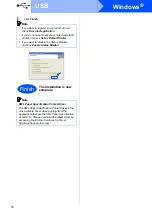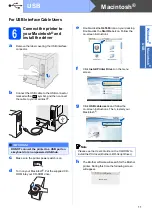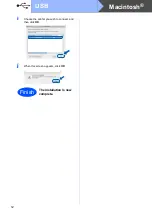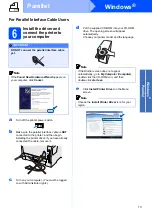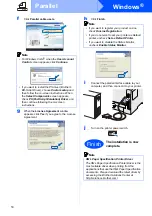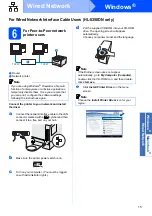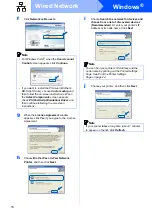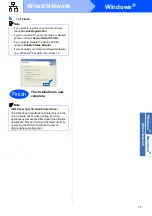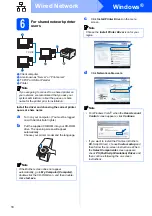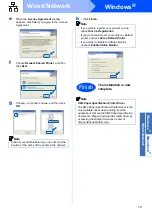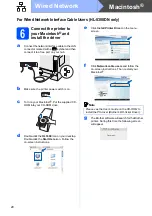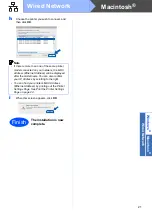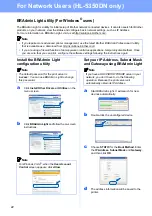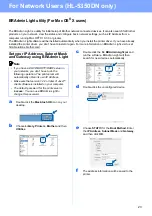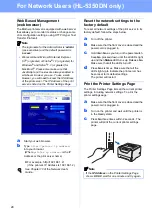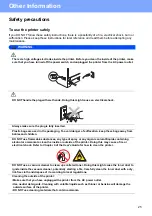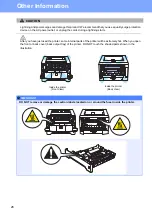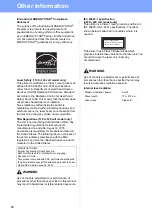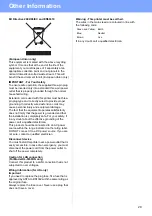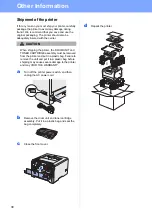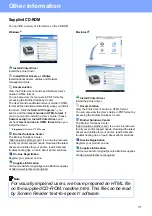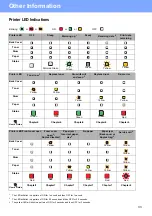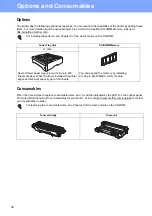24
For Network Users (HL-5350DN only)
Web Based Management
(web browser)
The Brother print server is equipped with a web server
that allows you to monitor its status or change some
of its configuration settings, using HTTP (Hyper Text
Transfer Protocol).
a
Start your web browser.
b
Type
http://printer ip address/
into your browser.
(Where
printer ip address
is the IP
Address or the print server name)
For example: http://192.168.1.2/
(if the printer’s IP Address is 192.168.1.2.)
Reset the network settings to the
factory default
To reset all network settings of the print server to its
factory default, follow the steps below.
a
Turn off the printer.
b
Make sure that the front cover is closed and the
power cord is plugged in.
c
Hold down
Go
as you turn on the power switch.
Keep
Go
pressed down until the all LEDs light
up and then
Status
LED turns up. Release
Go
.
Make sure that all the LEDs turn off.
d
Press
Go
six times. Make sure that all the
LEDs light up to indicate the print server has
been reset to its default settings.
The printer will restart.
Print the Printer Settings Page
The Printer Settings Page lists all the current printer
settings, including network settings. To print the
printer settings page:
a
Make sure that the front cover is closed and the
power cord is plugged in.
b
Turn on the printer and wait until the printer is
in the Ready state.
c
Press
Go
three times within 2 seconds. The
printer will print the current printer settings
page.
Note
• The login name for the Administrator is ‘
admin
’
(case sensitive) and the default password is
‘
access
’.
• We recommend Microsoft Internet Explorer
6.0
®
(or greater) or Firefox
®
1.0 (or greater) for
Windows
®
and Safari
®
1.3 (or greater) for
Macintosh
®
. Please also make sure that
JavaScript and Cookies are always enabled in
whichever browser you use. To use a web
browser, you will need to know the IP Address
of the print server. The IP Address of the print
server is listed on the Printer Settings Page.
See Chapter 10 of the Network User's
Guide.
Note
If the
IP Address
on the Printer Settings Page
shows
0.0.0.0
, wait for one minute and try again.
Содержание HL-5350DN
Страница 6: ...6 ...