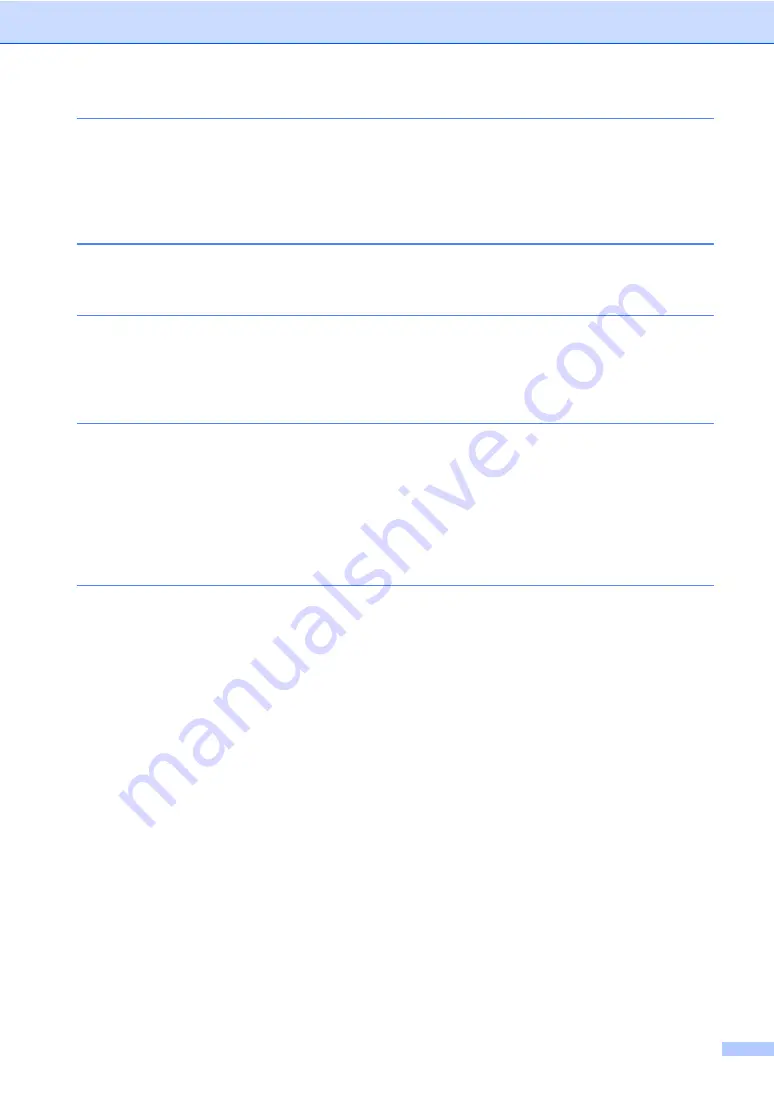
xi
Printing data from a USB Flash memory drive or digital camera
supporting mass storage
3™ file for direct printing.................................... 54
Printing data directly from the USB Flash memory drive or digital camera
Changing the default settings for direct print .................................................56
Scanning a document .......................................................................................... 58
Scanning using the scan key............................................................................... 58
Scanning using a scanner driver .........................................................................59
Replacing a Toner cartridge .......................................................................... 64
Cleaning the corona wires .............................................................................70
Replacing the drum unit................................................................................. 75
Replacing the belt unit ................................................................................... 82
Replacing the waste toner box ......................................................................88
Transferring your faxes or Fax Journal report .............................................103
Document is jammed in the top of the ADF unit ..........................................104
Document is jammed under the document cover ........................................104
Removing small documents jammed in the ADF......................................... 105
Document is jammed at the output tray....................................................... 105
Paper is jammed in the MP tray ..................................................................106
Paper is jammed in paper tray 1 or tray 2 ................................................... 107
Paper is jammed at the back of the machine .............................................. 108
Paper is jammed inside the machine...........................................................110
Paper is jammed underneath paper tray 1 .................................................. 114
Improving the print quality..................................................................................127
Machine Information ..........................................................................................134
Checking the Serial Number........................................................................ 134
Reset functions............................................................................................134
How to reset the machine............................................................................ 135
Содержание HL-4150CDN
Страница 1: ... User s Guide User s Guide PANTONE2728 Advanced User s Guide Safety and Legal Basic User s Guide ...
Страница 21: ......
Страница 22: ...BASIC USER S GUIDE MFC 9970CDW Version A USA CAN ...
Страница 37: ...xiv ...
Страница 232: ...ADVANCED USER S GUIDE MFC 9970CDW Version A USA CAN ...
Страница 237: ...v C Glossary 97 D Index 101 ...






























