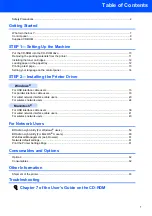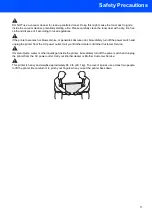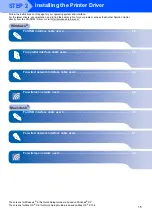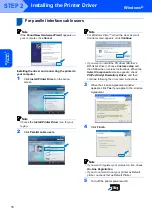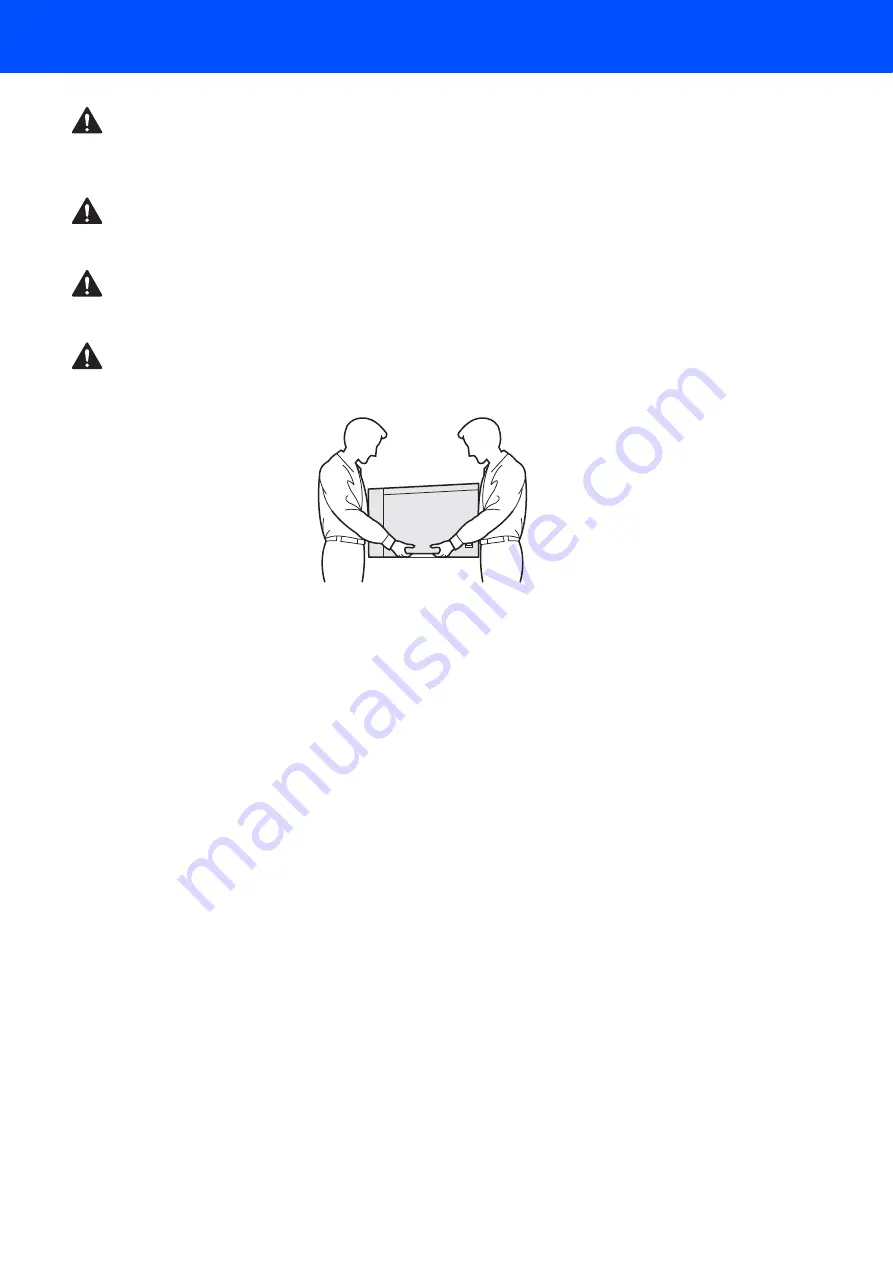
Safety Precautions
3
DO NOT use a vacuum cleaner to clean up scattered toner. Doing this might cause the toner dust to ignite
inside the vacuum cleaner, potentially starting a fire. Please carefully clean the toner dust with a dry, lint-free
cloth and dispose of it according to local regulations.
If the printer becomes hot, blows smoke, or generates obscure odor, immediately turn off the power switch and
unplug the printer from the AC power outlet. Call your Brother dealer or Brother Customer Service.
If metal objects, water or other liquids get inside the printer, immediately turn off the power switch and unplug
the printer from the AC power outlet. Call your Brother dealer or Brother Customer Service.
This printer is heavy and weighs approximately 64.2 lb. (29.1 kg). To prevent injuries use at least two people
to lift the printer. Be careful not to pinch your fingers when you put the printer back down.
Содержание HL-4070CDW
Страница 71: ...ENG ...