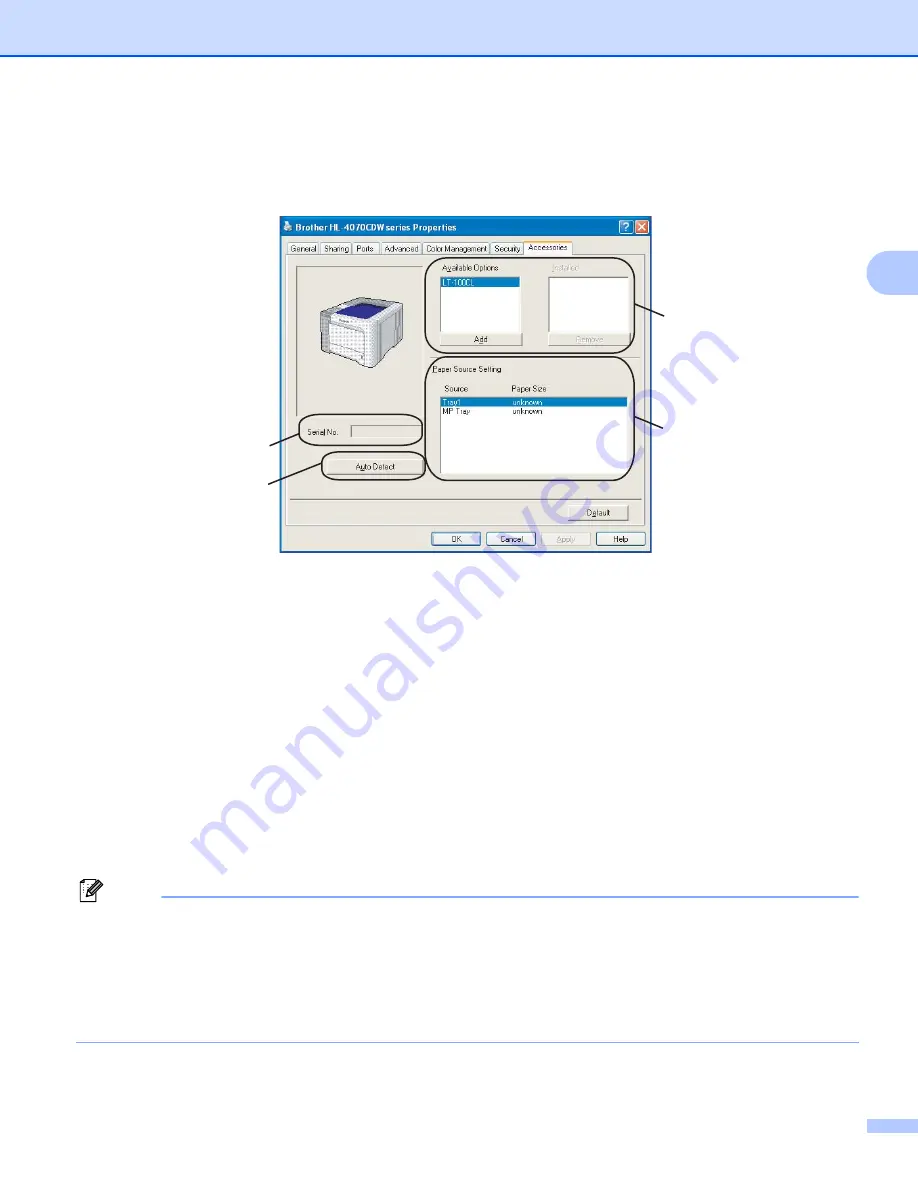
Driver and Software
44
3
Accessories tab
3
When you install the optional accessories, you can add and choose their settings in the
Accessories
tab as
follows.
Available Options
(1)
You can manually add and remove the options that are installed on the printer. Tray settings will match
the installed options.
Paper Source Setting
(2)
This feature recognizes the paper size set from the control panel menu for each paper tray.
Serial No.
(3)
By clicking
Auto Detect
, the printer driver will probe the printer and display its serial number. If it fails to
receive the information, the screen will display "---------".
Auto Detect
(4)
The
Auto Detect
function finds the currently installed optional devices and serial No. and then shows the
available settings in the printer driver. When you click
Auto Detect
, options that are installed on the printer
will be listed in
Available Options
(1). You can manually add or remove the options by choosing an
optional device you want to add or remove, and then clicking
Add
or
Remove
.
Note
The
Auto Detect
function is not available under the following printer conditions:
• The printer power switch is off.
• The printer is in an error state.
• The printer is in a network shared environment.
• The cable is not connected to the printer correctly.
1
2
3
4
















































