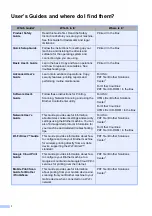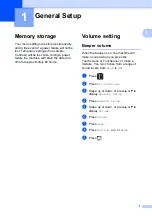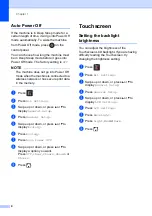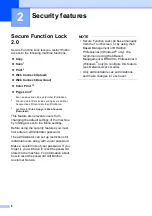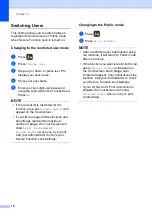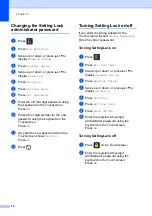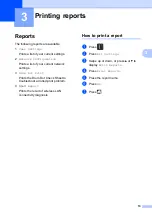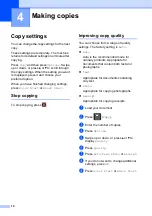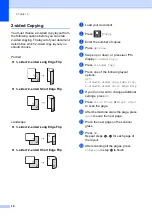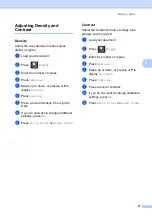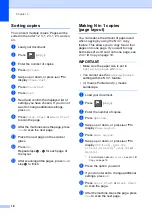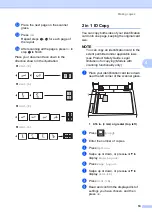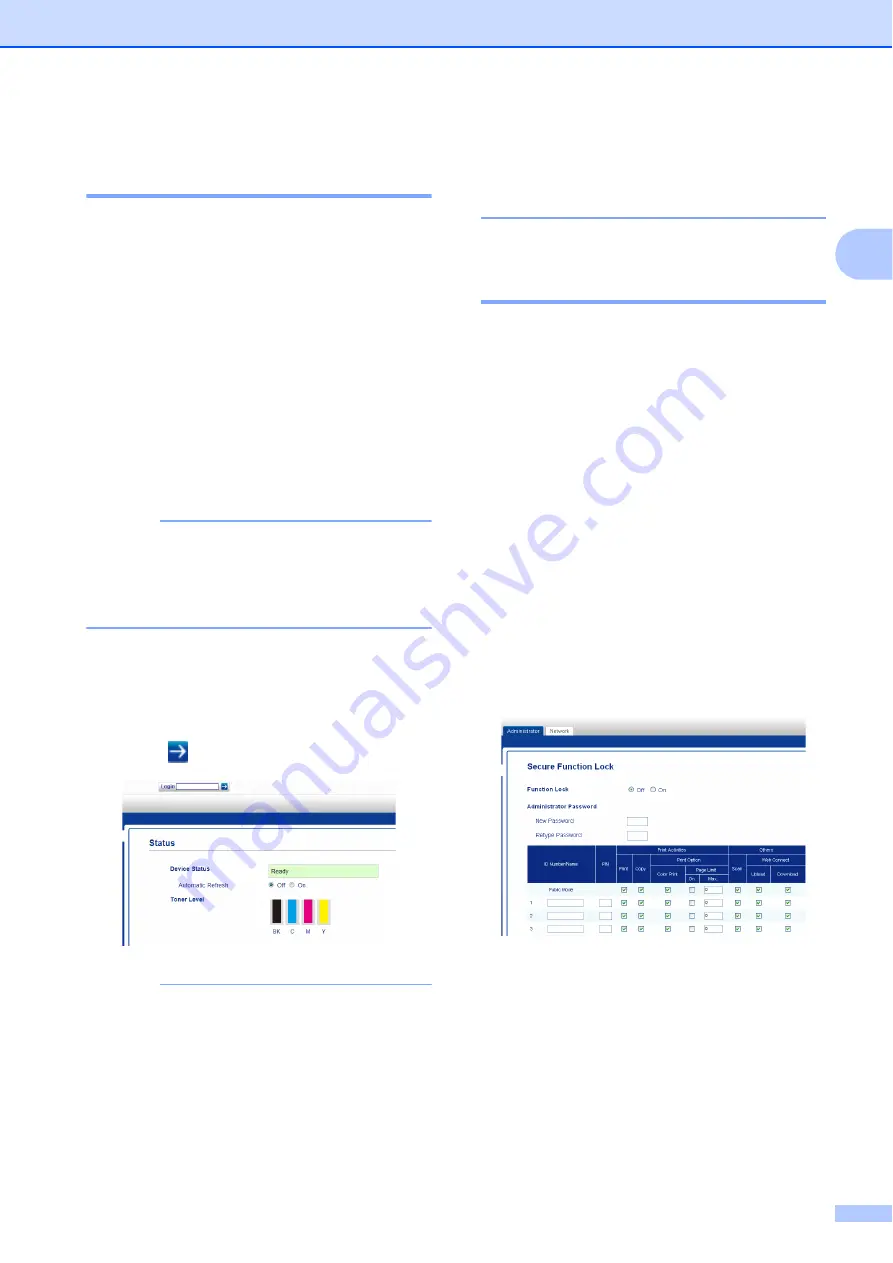
Security features
7
2
Before you begin to use
Secure Function Lock 2.0
2
You can configure the Secure Function Lock
2.0 settings using a web browser. Before
configuration, the following preparations are
needed.
a
Start your web browser.
b
Type “
v
machine’s IP address/” into
your browser’s address bar (where
“machine’s IP address” is the IP address
of the Brother machine).
For example:
v
192.168.1.2/
NOTE
You can find the machine’s IP address in
the Network Configuration List
(see Network User’s Guide:
Printing the
Network Configuration Report
).
c
Type a password in the
Login
box. (This
is a password to log on to the machine’s
web page, not the administrator
password for Secure Function Lock.)
Click .
NOTE
If you are using a web browser to
configure the machine’s settings for the
first time, set a password.
1 Click
Please configure the password
.
2 Type a password (up to 32 characters).
3 Retype the password in the
Confirm New Password
field.
4 Click
Submit
.
Setting and changing the
Administrator Password
2
You can configure these settings using a web
browser. To set up the web page, see
you begin to use Secure Function Lock 2.0
on page 7. Then set up the administrator.
Setting the administrator password
2
The administrator password is used to set up
users and to turn Secure Function Lock on or
off (see
and
Turning Secure Function Lock on/off
a
Click
Administrator
.
b
Click
Secure Function Lock
.
c
Type a four-digit number for the
password in the
New Password
field.
d
Retype the password in the
Retype Password
field.
e
Click
Submit
.
Changing the administrator password
2
a
Click
Administrator
.
b
Click
Secure Function Lock
.
Содержание HL-3180CDW
Страница 1: ...Advanced User s Guide HL 3180CDW Version 0 USA CAN ...
Страница 6: ...v ...