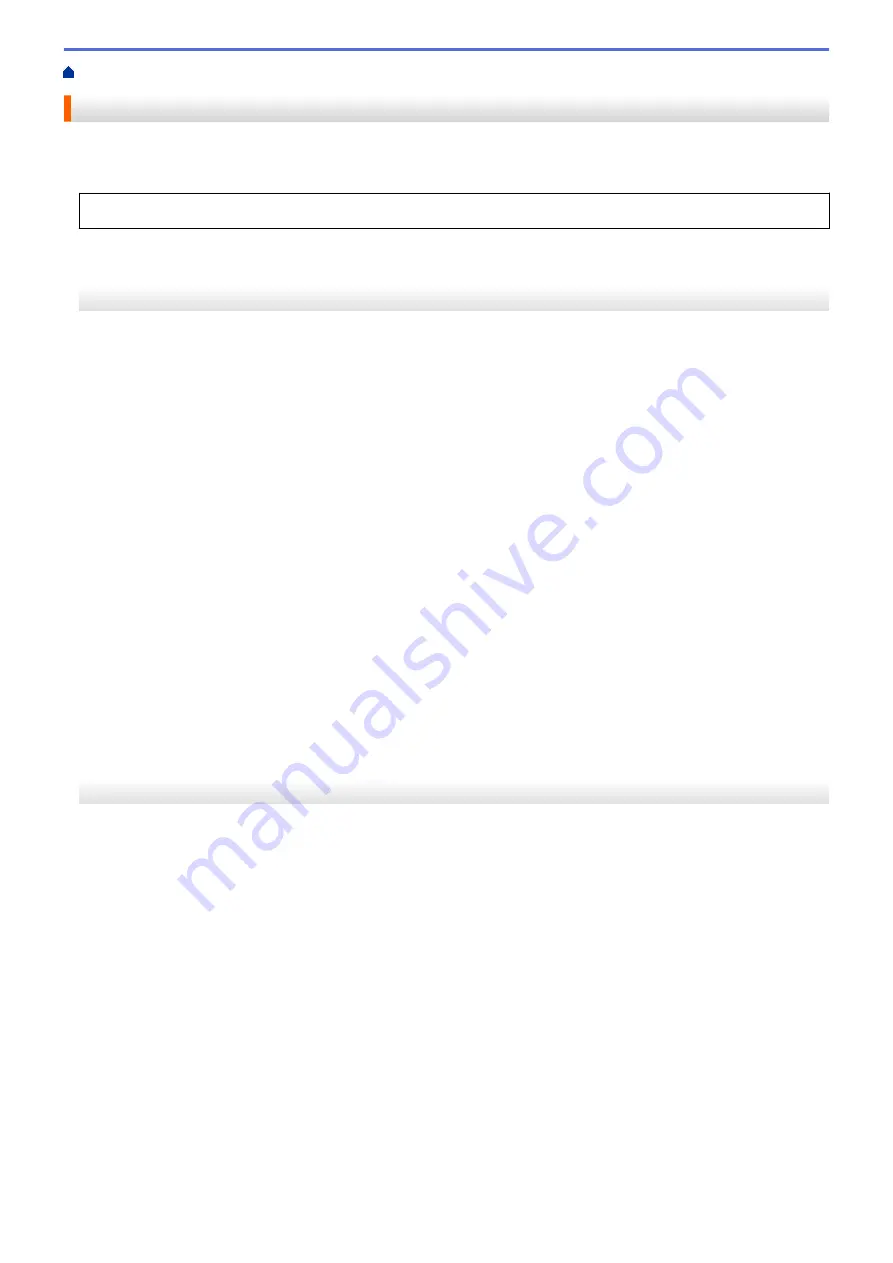
Print from Your Computer (Mac)
Secure Print (Mac)
Use Secure Print to ensure that confidential or sensitive documents do not print until you enter a password on
the machine's control panel.
•
The secure data is deleted from the machine when you turn off the machine.
HL-3160CDW
1. From an application, such as Apple TextEdit, click the
File
menu, and then select
.
2. Select
Brother XXX-XXXX
(where XXXX is your model name).
3. Click the application pop-up menu, and then select the
Secure Print
option. The
Secure Print
options
appear.
4. Select the
Secure Print
check box.
5. Type your user name, job name and a four-digit password.
6. Click
.
7. On the machine's control panel, press
Secure
.
8. Press
a
or
b
to display your user name, and then press
OK
.
The LCD displays the list of secured jobs for that name.
9. Press
a
or
b
to display the job, and then press
OK
.
10. Enter your four-digit password.
To enter each digit, press
a
or
b
to select a number, and then press
OK
.
11. Press
a
or
b
to select the
[Print]
option, and then press
OK
.
12. Press
a
or
b
to enter the number of copies you want.
13. Press
OK
.
The machine prints the data.
After you have printed the secured data, it will be cleared from the machine's memory.
HL-3190CDW
1. From an application, such as Apple TextEdit, click the
File
menu, and then select
.
2. Select
Brother XXX-XXXX
(where XXXX is your model name).
3. Click the application pop-up menu, and then select the
Secure Print
option. The
Secure Print
options
appear.
4. Select the
Secure Print
check box.
5. Type your user name, job name and a four-digit password.
6. Click
.
7. On the machine's control panel, press
[Functions]
.
8. Press
[Secure Print]
.
9. Press
a
or
b
to display user names, and then press your user name.
The LCD displays the list of secured jobs for your name.
10. Press
a
or
b
to display the print job, and then press it.
11. Enter your four-digit password, and then press
[OK]
.
12. Enter the number of copies you want.
13. Press
[Start]
.
61
Содержание HL-3160CDW
Страница 16: ...Related Information Introduction to Your Brother Machine 12 ...
Страница 20: ...5 Press Med 6 Press Related Information Introduction to Your Brother Machine 16 ...
Страница 22: ...Related Information Introduction to Your Brother Machine Uninstall the Brother Software and Drivers Windows 18 ...
Страница 46: ...Related Information Print from Your Computer Windows Print Settings Windows 42 ...
Страница 51: ... Print a Document Windows 47 ...
Страница 100: ...Related Information Configure Your Wi Fi Direct Network Wi Fi Direct Network Configuration Overview 96 ...
Страница 105: ...Related Information Configure Your Wi Fi Direct Network Wi Fi Direct Network Configuration Overview 101 ...
Страница 115: ...Home Security Security Lock the Machine Settings Network Security Features 111 ...
Страница 155: ...Related Information Manage Your Network Machine Securely Using SSL TLS 151 ...
Страница 173: ...Home Mobile AirPrint AirPrint AirPrint Overview Before Using AirPrint macOS Print Using AirPrint 169 ...
Страница 183: ...Home Brother iPrint Scan for Windows and Mac Brother iPrint Scan for Windows and Mac Brother iPrint Scan Overview 179 ...
Страница 197: ...5 Put the paper tray firmly back in the machine Related Information Paper Jams 193 ...
Страница 202: ...Related Information Paper Jams 198 ...
Страница 222: ... Use the Network Connection Repair Tool Windows I Want to Check that My Network Devices are Working Correctly 218 ...
Страница 227: ...Home Troubleshooting Reset Functions Reset Functions Machine Reset Network Reset Factory Reset 223 ...
Страница 275: ...Related Information Routine Maintenance 271 ...
Страница 316: ...Related Information Appendix Replace Supplies 312 ...
Страница 319: ...Visit us on the World Wide Web www brother com CHN ENG Version 0 ...
















































