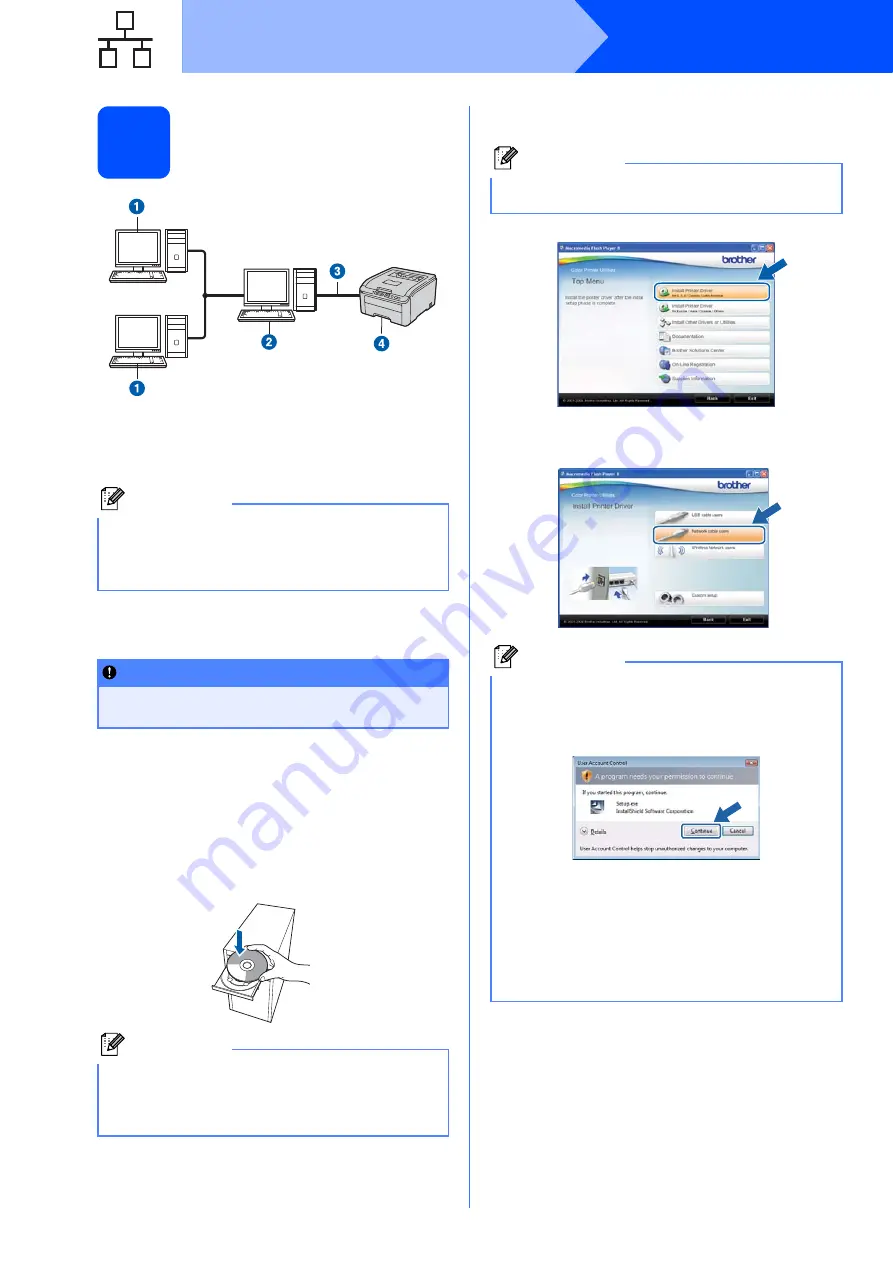
16
Windows
®
Wired Network
8
For shared network printer
users
a
Client computer
b
Also known as “Server” or “Print server”
c
TCP/IP or USB
d
Printer
Install the driver and choose the correct printer
queue or share name
a
Turn on your computer. (You must be logged
on with Administrator rights.)
b
Put the supplied CD-ROM into your CD-ROM
drive. The opening screen will appear
automatically.
Choose your printer model and the language.
c
Click
Install Printer Driver
on the menu
screen.
d
Click
Network cable users
.
Note
If you are going to connect to a shared printer on
your network, we recommend that you ask your
system administrator about the queue or share
name for the printer prior to installation.
IMPORTANT
Make sure there are no USB Flash memory
drive inserted.
Note
If the Brother screen does not appear
automatically, go to
My Computer (Computer)
,
double-click the CD-ROM icon, and then double-
click
start.exe
.
TCP/IP
Note
Choose the
Install Printer Driver
icon for your
region.
Note
• For Windows Vista
®
and Windows
®
7, when
the
User Account Control
screen appears,
click
Continue
or
Yes
.
• If you want to install the PS driver (Brother’s
BR-Script Driver), choose
Custom Setup
and
then follow the on-screen instructions. When
the
Select Components
screen appears,
check
PS (PostScript Emulation) Driver
, and
then continue following the on-screen
instructions.






























