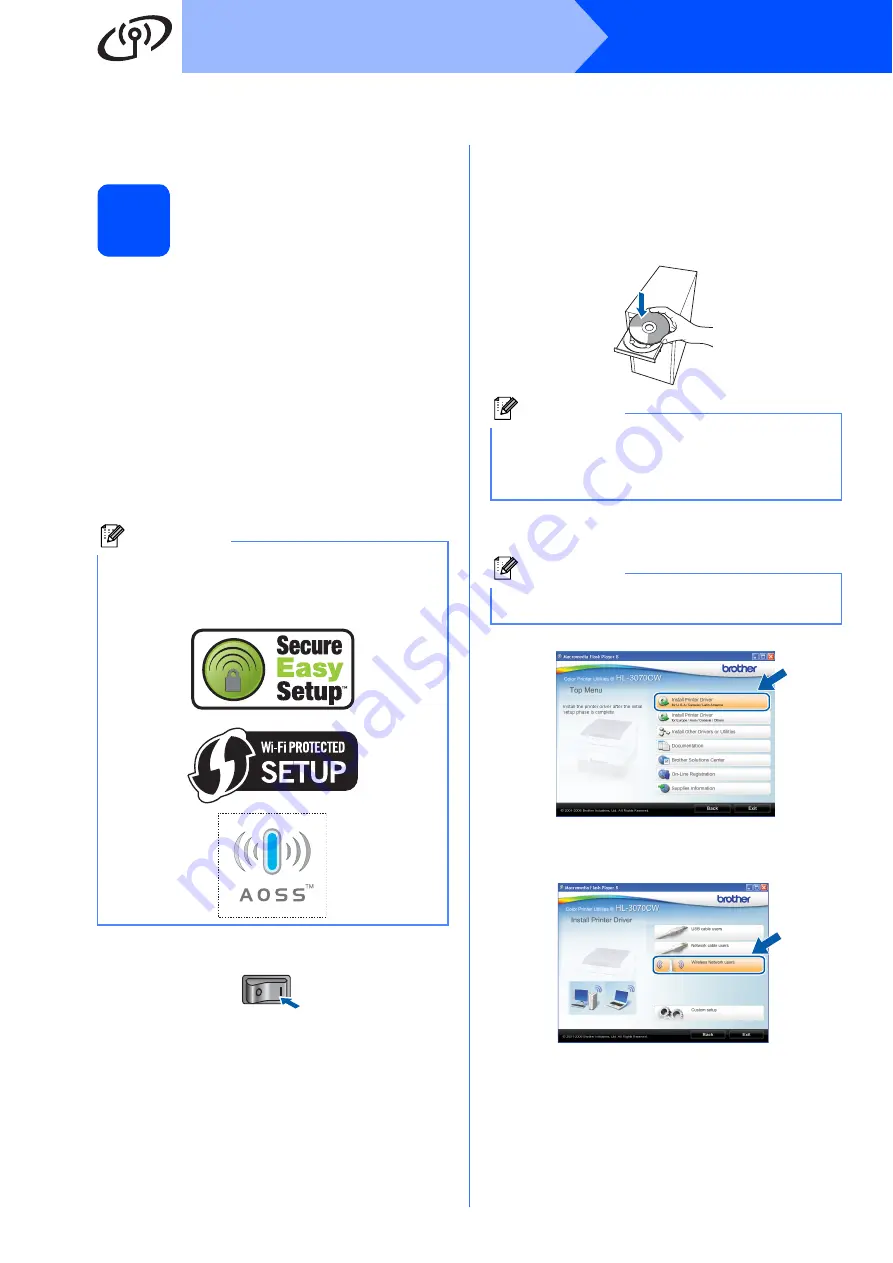
30
Windows
®
Wireless Network
Configuration in the Infrastructure mode using SES/WPS or AOSS from
the control panel menu
10
Configure the wireless
settings
If your wireless access point/router supports either
SecureEasySetup™, Wi-Fi Protected Setup (PBC
)
or AOSS™, you can configure the printer easily
without knowing your wireless network settings. Your
printer has the SES/WPS/AOSS menu on the control
panel. This feature automatically detects which mode
your access point uses, SecureEasySetup™, Wi-Fi
Protected Setup or AOSS™. By pushing a button on
the wireless access point/router, you can setup the
wireless network and security settings. See the user’s
guide for your wireless access point/router for
instructions on how to access one-push mode.
1
Push Button Configuration
a
Make sure the printer power switch is on.
b
Turn on your computer. (You must be logged
on with Administrator rights.)
c
Put the supplied CD-ROM into your CD-ROM
drive. The opening screen will appear
automatically.
Choose your printer model and the language.
d
Click
Install Printer Driver
on the menu
screen.
e
Click
Wireless Network users
.
Note
Access points or routers that support
SecureEasySetup™, Wi-Fi Protected Setup or
AOSS™ have the symbols shown below.
Note
If the Brother screen does not appear
automatically, go to
My Computer (Computer)
,
double-click the CD-ROM icon, and then double-
click
start.exe
.
Note
Choose the
Install Printer Driver
icon for your
region.
Содержание HL-3070CW
Страница 8: ...8 ...






























