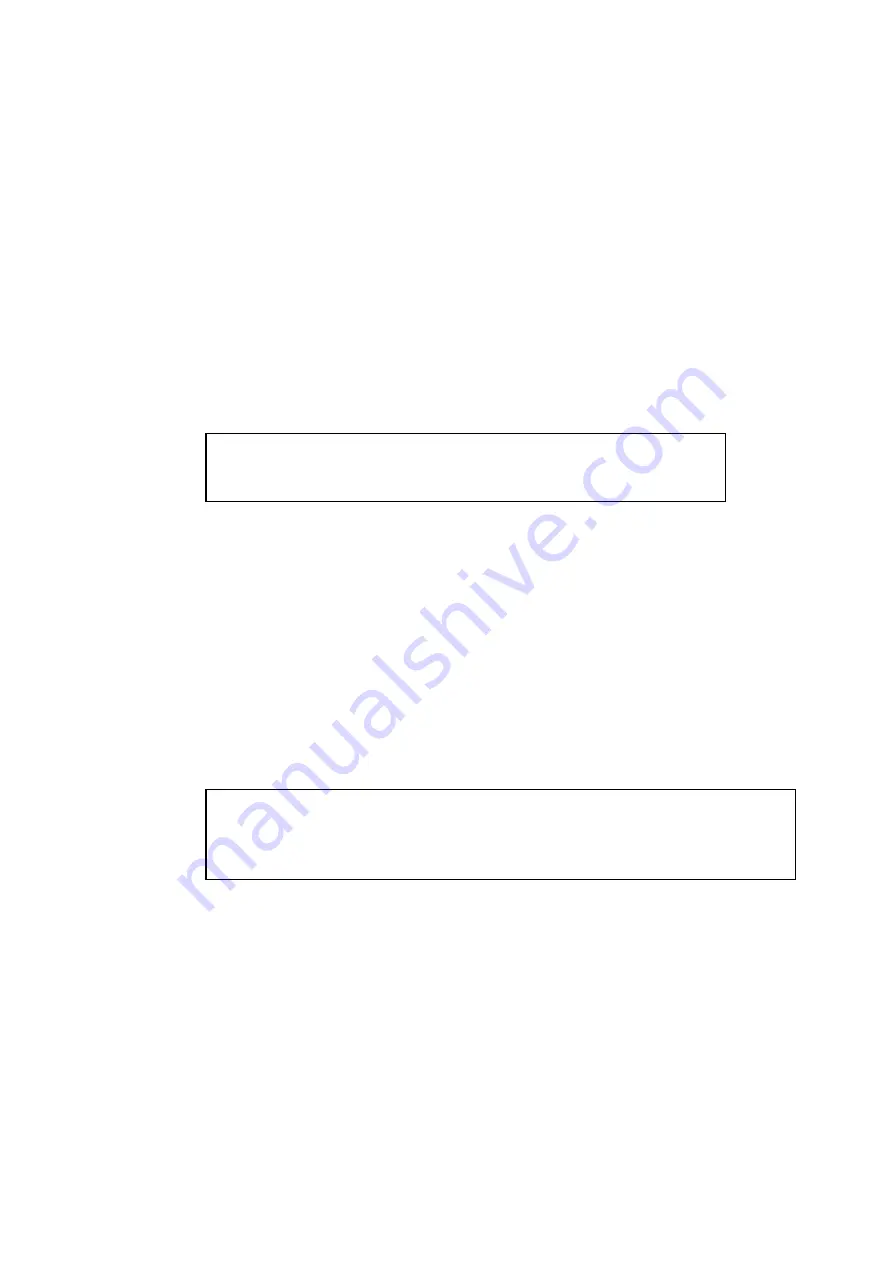
5-3
1.
Configure the POP3 server on the E-mail server at the remote site with a mail account
(Mailbox name) and password for the Brother print server (generally, the mail account
name will be the first part of the Email address; for example, if you assign the Email
address [email protected], then the mail account name would be emailprinter).
2.
Make sure that the print server is installed and running with TCP/IP enabled and has a
valid IP address assigned to it.
Because access to the E-mail server on most networks is usually restricted, you may need to
have your network administrator check the configuration and add the mail account.
Using BRAdmin32 to Configure the Print Server
✒
Note
Skip this section if you wish to use the print server remote console or Web
Browser to configure the print server.
Using the BrAdmin32 utility, you can configure the Brother print server using the TCP/IP
protocol, or the IPX protocol.
The steps required to configure the print server to receive print jobs from a Windows
95/98/NT4.0. PC running the BIP software is as follows:
1.
Start the BRAdmin32 program.
2.
Select the node name of the desired Brother print server from the list and double
clicking on it. (the default node name is BRN_xxxxxx, where "xxxxxx" is the last six
digits of the Ethernet address (MAC address)). You will be prompted for a password,
the default password is “access”.
✒
Note
You can find the node name and MAC address by printing out the printer configuration page.
Refer to the Quick Setup Guide for information on how to print the configuration page on
your print server.
3.
Click on the Internet tab.
4.
Enter the IP address of the POP3 server (consult your network administrator if you do
not know this address).
5.
Enter the mailbox name for the remote Brother print server. Usually this will be the
first part of the E-mail address (for example, if the E-mail address of the print server is
emailprinter@xyz, then the mailbox name would be emailprinter).
6.
Enter the password for the mailbox, if any.






























