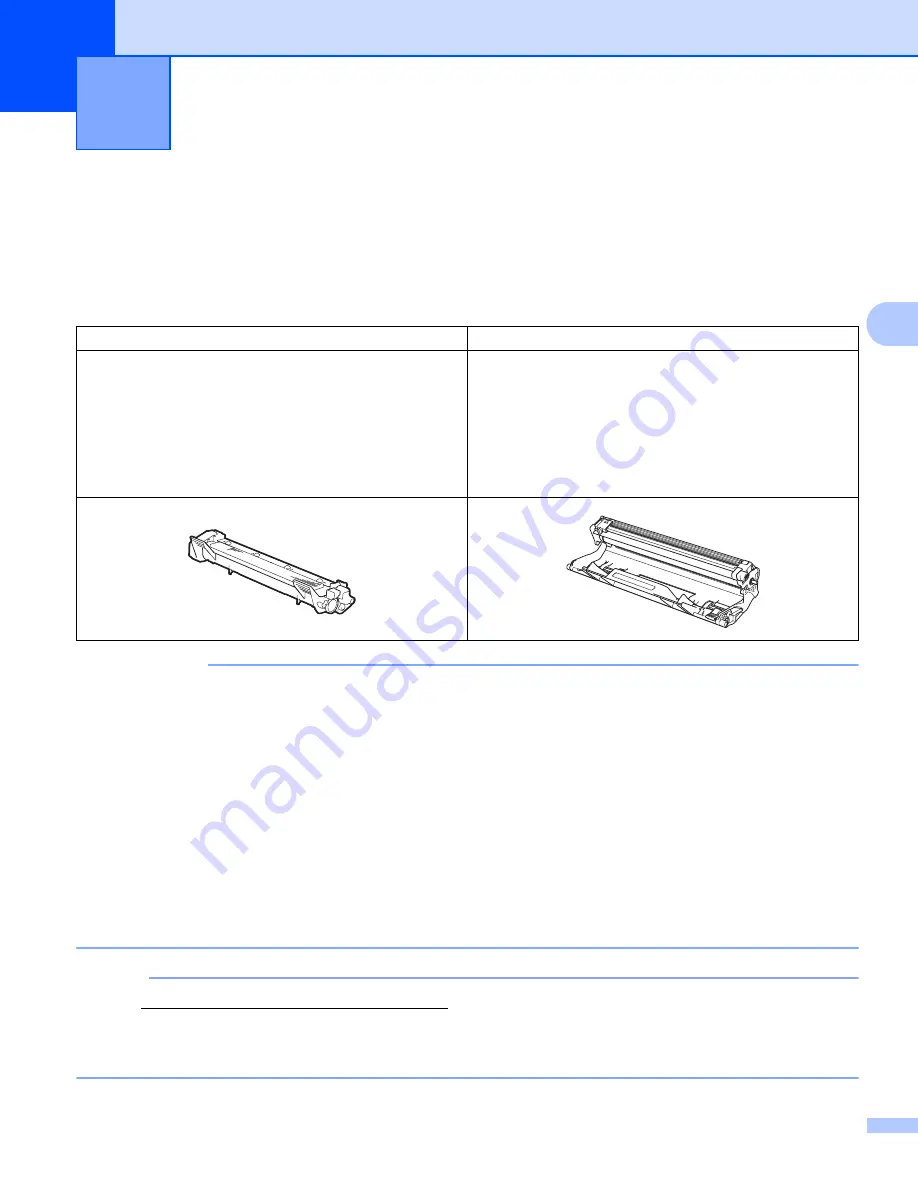
47
A
A
Consumable items
A
The drum unit and toner cartridge are two separate consumables. Make sure both are installed as an
assembly. For more information on how to replace the consumable items, see the instructions included with
the drum unit for replacing the drum unit or see the instructions printed on the box of the toner cartridge for
replacing the toner cartridge.
IMPORTANT
• Brother machines are designed to work with toner of a particular specification and will work to a level of
optimum performance when used with Brother Original toner cartridges. Brother cannot guarantee this
optimum performance if toner or toner cartridges of other specifications are used. The machine may not
detect toner or toner cartridges of other specifications correctly but may instead detect such items as
standard yield toner cartridges. Brother does not therefore recommend the use of cartridges other than
Brother Original cartridges with this machine, or the refilling of empty cartridges with toner from other
sources. If damage is caused to the drum unit or other parts of this machine as a result of the use of toner
or toner cartridges other than Brother Original products due to the incompatibility or lack of suitability of
those products with this machine, any repairs required as a result may not be covered by the warranty.
• For best performance, use a Brother Original drum unit and a Brother Original toner cartridge.
Printing with a third party drum unit or toner cartridge may reduce not only the print quality but also the
quality and life of the machine itself. Warranty coverage may not apply to problems caused by the use of
a third party drum or toner cartridge.
NOTE
Go to http://www.brother.com/original/index.html for instructions on how to return the used toner cartridge
to the brother collection program. If you choose not to return your used toner cartridge, please discard the
used toner cartridge according to local regulations, keeping it separate from domestic waste. If you have
questions, call your local waste disposal office. (See Product Safety Guide.)
Troubleshooting and other information
A
Toner cartridge
Drum unit
Model Name:
(For U.K.)
TN-1050
(For Central Eastern Europe)
TN-1030
(For Latin America)
TN-1060
Model Name:
(For U.K.)
DR-1050
(For Central Eastern Europe)
DR-1030
(For Latin America)
DR-1060
Содержание HL-1210WE
Страница 79: ...Index 72 C W Watermark 14 17 Weights 64 ...






























