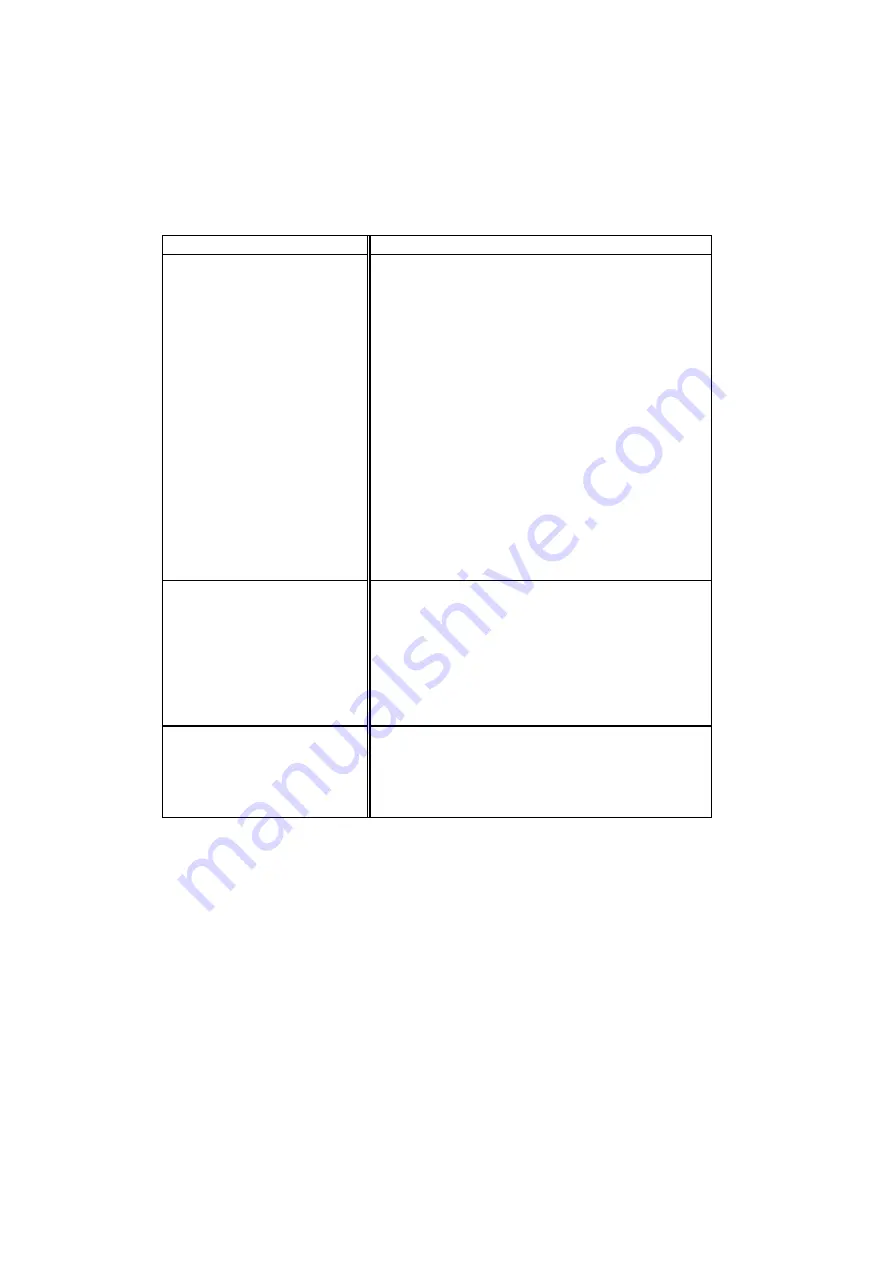
USER’S GUIDE
6-12
Printing
Question Recommendation
The printer prints unexpectedly
or it prints garbage.
Turn the printer off and on again to reset the
printer.
Make sure your application software is correctly
set up to use this printer by checking the printer
settings in your application software.
(For HL-1040/1050)
Check the printer emulation settings. If you can
use the supplied RPC program, use it to change
the settings as required. Also, you can print the
current setting list from the RPC program or
Printer Control Panel.
(For HL-1040/1050)
Make sure that the correct interface type and
settings are made to match your computer. Be sure
to use the RS-422A serial interface for Macintosh
computers and the RS-232C serial interface for
PCs.
Refer to “SERIAL INTERFACE BOARD
The printer cannot print full
pages of a document. An error
message “
PRINT OVERRUN
”
occurs.
The printer received a very complex print job and
could not process part of the page. This may be
solved by the following ways.
If you are using Windows 95/98 or Windows 3.1
with the supplied printer driver, see the “Setting
up the Printer for Windows” section.
Try to reduce the complexity of your document or
reduce the print resolution.
The printer prints the first
couple of pages correctly, then
some pages have text missing.
(For HL-1040/1050 Only)
This is a problem usually relating to serial interface
settings. Your computer is not recognizing the
printer’s input buffer full signal. Causes could be
incorrect serial cable (incorrectly wired or too long)
or incorrect setting of your computer serial interface.
















































