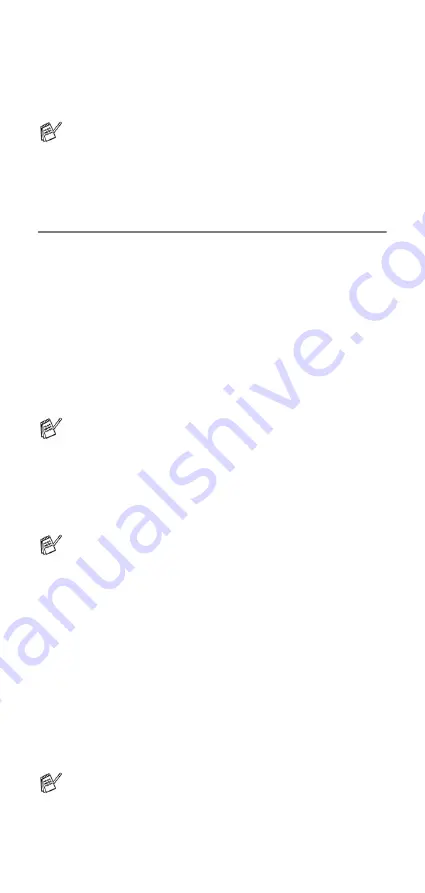
Setup Receive
5 - 8
Telephone services
Your fax machine supports the Caller ID and Distinctive Ring
subscriber telephone service that some telephone companies
offer.
Distinctive Ring
Brother uses the term ‘Distinctive Ring’ but different telephone
companies have other names for this service such as SmartRing,
RingMaster, Teen-Ring, Indent-a-Call or Indent-a-Ring.
What does your telephone company’s ‘Distinctive
Ring’ do?
Your telephone company’s Distinctive Ring service allows you to
have more than one number on the same phone line.
If you need
more than one phone number, it is cheaper than paying for an
extra line.
Each phone number has its own distinctive ring pattern,
so you will know which phone number is ringing. This is one way
you can have a separate phone number for your machine.
What does Brother’s ‘Distinctive Ring’ do?
The Brother fax machine has a Distinctive Ring feature that allows
you to use your machine to take full advantage of the telephone
company’s Distinctive Ring service. The new phone number on
your line can just receive faxes.
Do you have Voice Mail?
If you have Voice Mail on the phone line that you will install your
new fax machine on,
there is a strong possibility that Voice Mail
and the fax machine will conflict with each other while receiving
incoming calls
.
However, this Distinctive Ring feature allows
you to use more than one number on your line, so both Voice
Mail and the machine can work together without any
problems.
If each one has a separate phone number, neither will
interfere with the other’s operations.
If you decide to get the Distinctive Ring service from the telephone
company, you will need to follow the directions below to ‘register’
the new Distinctive Ring pattern they give you. This is so your
machine can recognize its incoming calls.
If you have Voice Mail, Call Waiting, RingMaster, an
answering service, an alarm system or other custom features
on your telephone line, it may affect the way the fax machine
works. (See
Custom features on a single line
If you have Voice Mail on your phone line, please read the
following carefully.
Please call your telephone company for availability and rates.
You must pay for your telephone company’s Distinctive Ring
service before you program the fax machine to work with it.
You can change or cancel the Distinctive Ring pattern at any
time. You can switch it off temporarily, and turn it back on
later. When you get a new fax number, make sure you reset
this feature.
Содержание FAX-575
Страница 1: ... FAX 575 U S E R S G U I D E ...






























