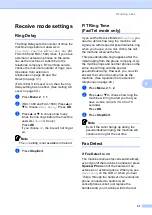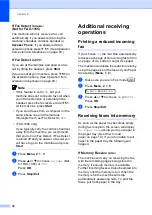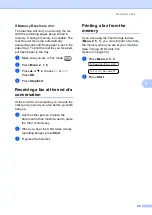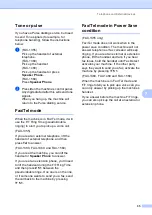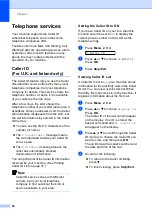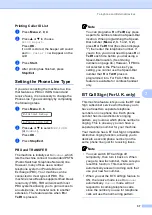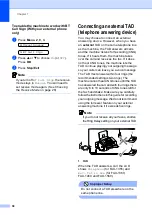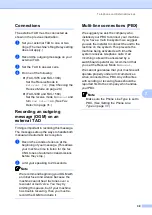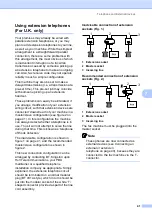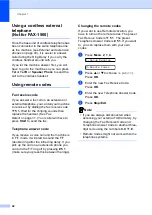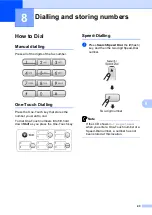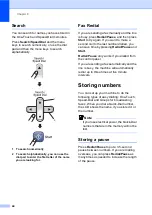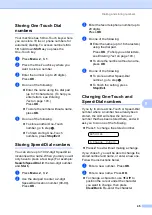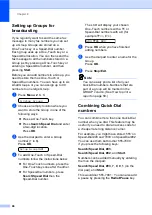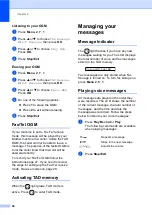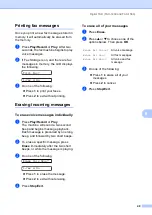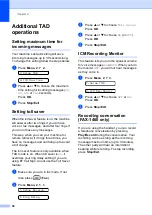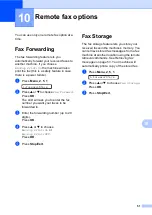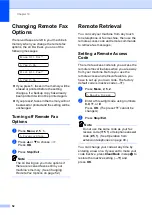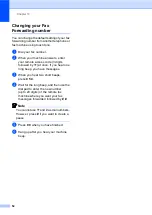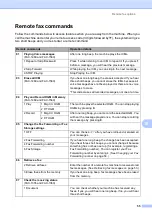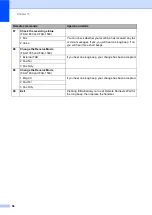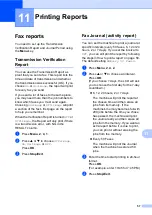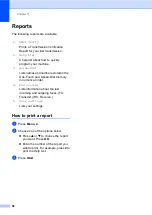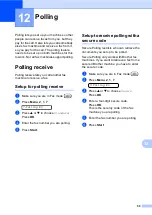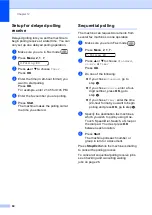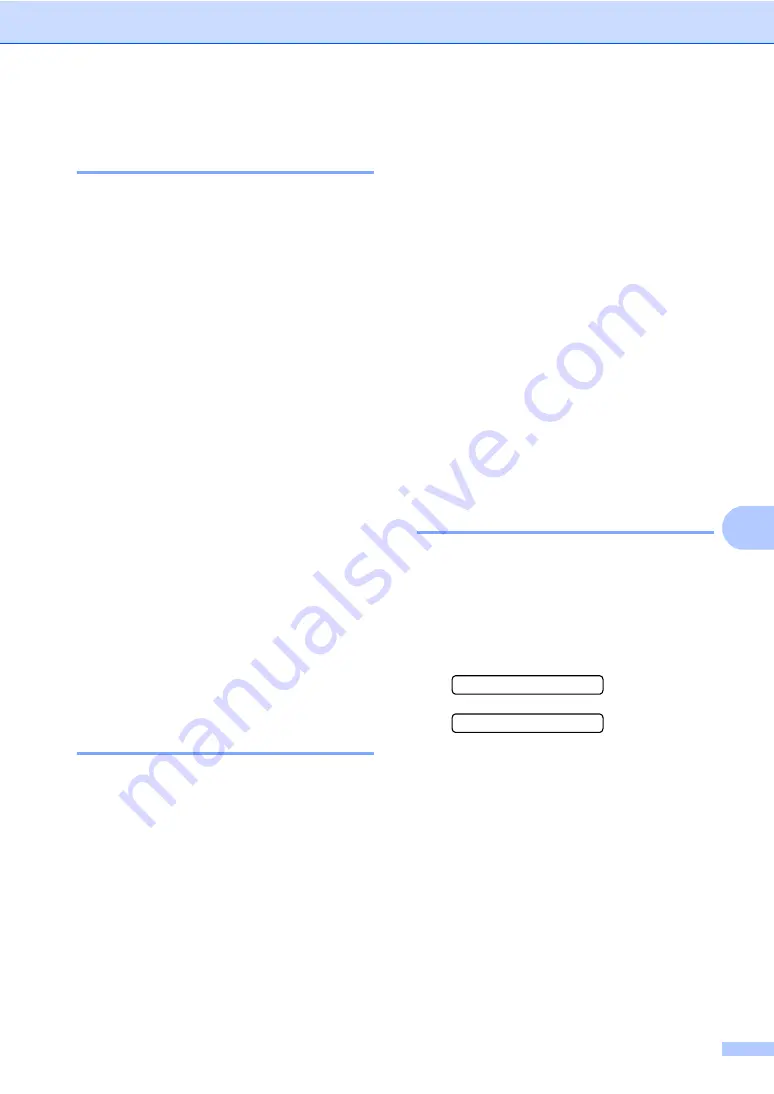
Dialling and storing numbers
45
8
Storing One-Touch Dial
numbers
8
Your machine has 5 One-Touch keys where
you can store 10 fax or phone numbers for
automatic dialling. To access numbers
6
to
10
, hold down
Shift
as you press the
One-Touch key.
a
Press
Menu
,
2
,
3
,
1
.
b
Press the One-Touch key where you
want to store a number.
c
Enter the number (up to 20 digits).
Press
OK
.
d
Do one of the following:
Enter the name using the dial pad
(up to 16 characters). (To help you
enter letters, see
Press
OK
.
To store the number without a name,
press
OK
.
e
Do one of the following:
To store another One-Touch
number, go to step
.
To finish storing One-Touch
numbers, press
Stop/Exit
.
Storing Speed-Dial numbers
8
You can store up to 100 2-digit Speed-Dial
locations with a name. When you dial you will
only have to press a few keys (For example:
Search/Speed Dial
,
#
, the two-digit number,
and
Start
).
a
Press
Menu
,
2
,
3
,
2
.
b
Use the dial pad to enter a 2-digit
Speed-Dial location number (00-99).
Press
OK
.
c
Enter the fax or telephone number (up to
20 digits).
Press
OK
.
d
Do one of the following:
Enter the name (up to 16 characters)
using the dial pad.
Press
OK
. (To help you enter letters,
see
To store the number without a name,
press
OK
.
e
Do one of the following:
To store another Speed-Dial
number, go to step
.
To finish the setting, press
Stop/Exit
.
Changing One-Touch and
Speed-Dial numbers
8
If you try to store a One-Touch or Speed-Dial
number where a number has already been
stored, the LCD will show the name or
number that has been stored there, and will
ask you to do one of the following:
Press
1
to change the stored number.
#05:MIKE
1.Change
2.Exit
Press
2
to exit without making a change.
If you chose
1
, you will be able to change the
stored number and name, or enter a new one.
Follow the instructions below:
a
Enter a new number. Press
OK
.
b
Enter a new name. Press
OK
.
To change a character, use
d
or
c
to
position the cursor under the character
you want to change, then press
Clear/Back
. Re-enter the character.
Содержание FAX-1355
Страница 1: ...USER S GUIDE FAX 1355 FAX 1360 FAX 1460 FAX 1560 ...
Страница 4: ...ii EC Declaration of Conformity under the R TTE Directive ...
Страница 11: ...Section I General I General Information 2 Loading documents and paper 7 General setup 13 Security features 17 ...
Страница 14: ...Chapter 1 4 FAX 1460 1 FAX 1560 1 2 10 6 1 7 8 9 11 13 12 3 5 4 2 10 6 1 7 8 9 11 13 12 3 5 4 ...
Страница 30: ...Chapter 4 20 ...
Страница 72: ...Chapter 12 62 ...
Страница 73: ...Section III Copy III Making copies 64 ...