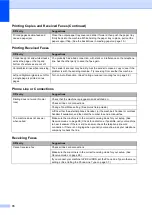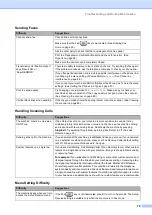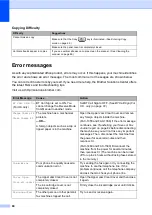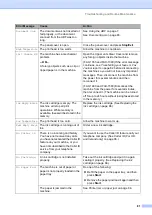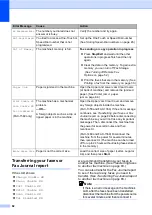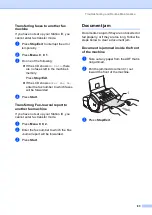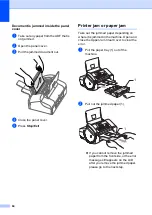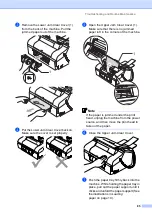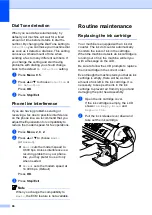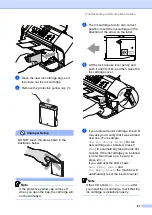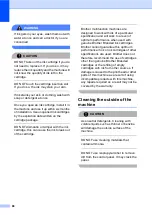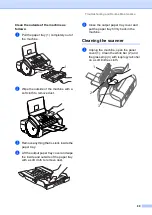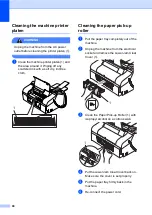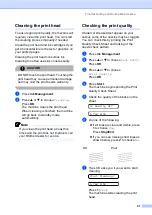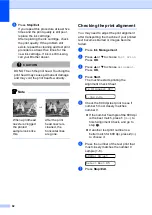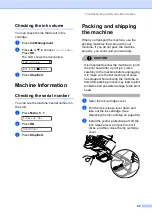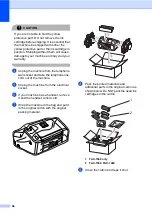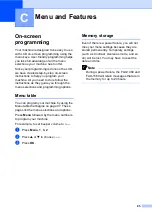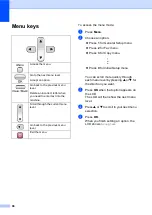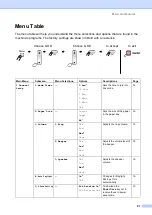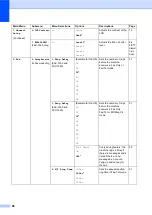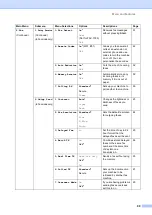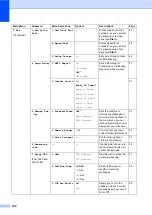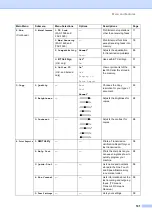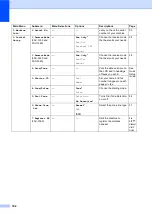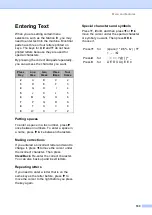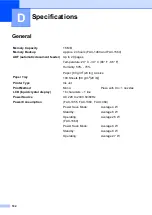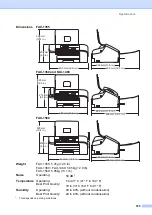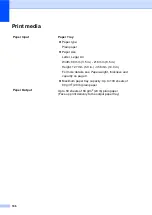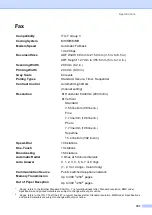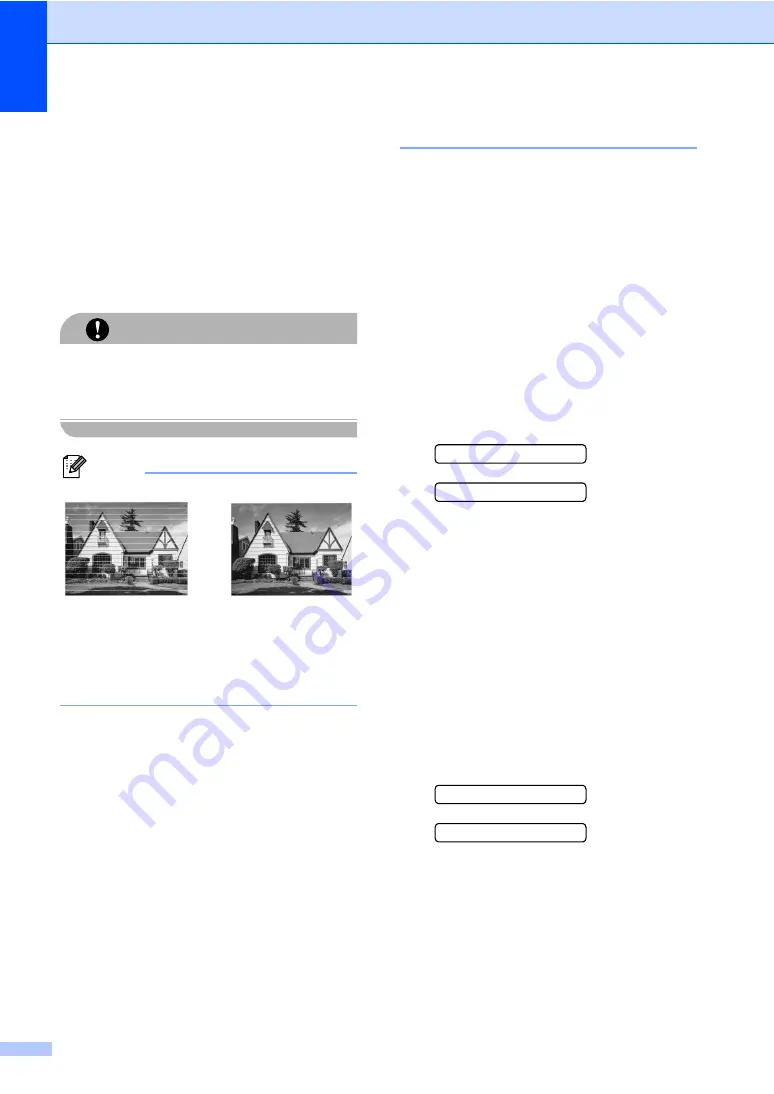
92
h
Press
Stop/Exit
.
If you repeat this procedure at least five
times and the print quality is still poor,
replace the ink cartridge.
After replacing the ink cartridge, check
the print quality. If the problem still
exists, repeat the cleaning and test print
procedures at least five times for the
new ink cartridge. If ink is still missing,
call your Brother dealer.
CAUTION
DO NOT touch the print head. Touching the
print head may cause permanent damage
and may void the print head's warranty.
Note
Checking the print alignment
B
You may need to adjust the print alignment
after transporting the machine if your printed
text becomes blurred or images become
faded.
a
Press
Ink Management
.
b
Press
a
or
b
to choose
Test Print
.
Press
OK
.
c
Press
a
or
b
to choose
Alignment
.
Press
OK
.
d
Press
Start
.
The machine starts printing the
Alignment Check Sheet.
Is Alignment OK?
1.Yes 2.No
e
Check the 600 dpi test print to see if
number 5 most closely matches
number 0.
If the number 5 sample of the 600 dpi
is the best match, press
1
(
Yes
) to
finish Alignment Check, and go to
step
If another test print number is a
better match for 600 dpi, press
2
(
No
)
to choose it.
f
Press the number of the test print that
most closely matches the number 0
sample (1-8).
600dpi Adjust
Select Best #5
g
Press
Stop/Exit
.
i
When a print head
nozzle is clogged
the printed
sample looks like
this.
After the print
head nozzle is
cleaned, the
horizontal lines
are gone.
Содержание FAX-1355
Страница 1: ...USER S GUIDE FAX 1355 FAX 1360 FAX 1460 FAX 1560 ...
Страница 4: ...ii EC Declaration of Conformity under the R TTE Directive ...
Страница 11: ...Section I General I General Information 2 Loading documents and paper 7 General setup 13 Security features 17 ...
Страница 14: ...Chapter 1 4 FAX 1460 1 FAX 1560 1 2 10 6 1 7 8 9 11 13 12 3 5 4 2 10 6 1 7 8 9 11 13 12 3 5 4 ...
Страница 30: ...Chapter 4 20 ...
Страница 72: ...Chapter 12 62 ...
Страница 73: ...Section III Copy III Making copies 64 ...