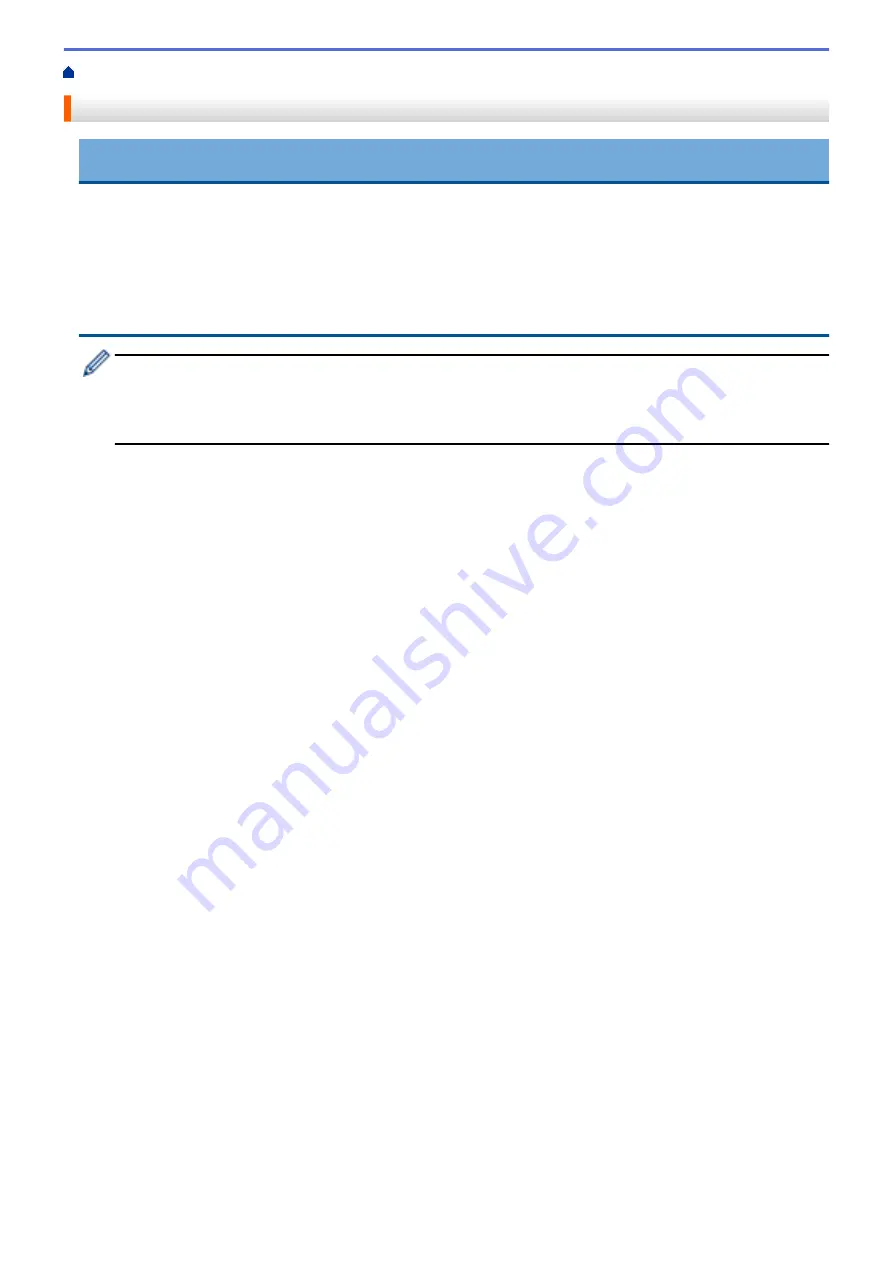
Load Documents
IMPORTANT
•
Insert only one page into the scanner at a time. Insert the next page only after the first one is completely
scanned. Inserting more than one page at a time may cause your scanner to malfunction.
•
Make sure documents with ink or correction fluid are completely dry.
•
DO NOT pull on the document while it is feeding.
•
DO NOT use paper that is curled, wrinkled, folded, ripped, stapled, paper-clipped, pasted, or taped.
•
DO NOT use cardboard or fabric.
•
Make sure there is enough space behind the Paper Output Slot. The scanned document is ejected from
the rear of the scanner.
•
(DSmobile DS-740D/DSmobile DS-940DW) To eject the paper from the top of the scanner, open the
Output Guide.
•
•
•
Load Non-standard Size Document
•
21
Содержание DSmobile DS-635
Страница 17: ...Home Paper Handling Paper Handling Document Specifications Load Documents 14 ...
Страница 30: ...Related Topics Acceptable Documents 27 ...
Страница 49: ... WIA Driver Settings Windows 46 ...
Страница 82: ...Related Topics Configure Your Wireless Direct Network Access Web Based Management 79 ...
Страница 89: ...Home Security Security Network Security Features 86 ...
Страница 102: ...Home Brother iPrint Scan for Windows and Mac Brother iPrint Scan for Windows and Mac Brother iPrint Scan Overview 99 ...
Страница 129: ...6 Click OK to close the Remote Setup window Related Information Troubleshooting 126 ...
Страница 134: ...Related Topics Scanning and Other Problems 131 ...
Страница 140: ...Related Information Routine Maintenance 137 ...
Страница 141: ...Home Machine Settings Machine Settings Change Machine Settings from Your Computer 138 ...
Страница 156: ...Home Appendix Appendix Specifications Brother Help and Customer Support 153 ...
Страница 158: ...1 78 in 45 3 mm 2 93 in 74 4 mm 2 48 in 63 mm 11 85 in 301 mm 2 89 in 73 4 mm 11 85 in 301 mm DSmobile DS 940DW 155 ...
Страница 163: ...In Canada www brother ca Related Information Appendix 160 ...
















































