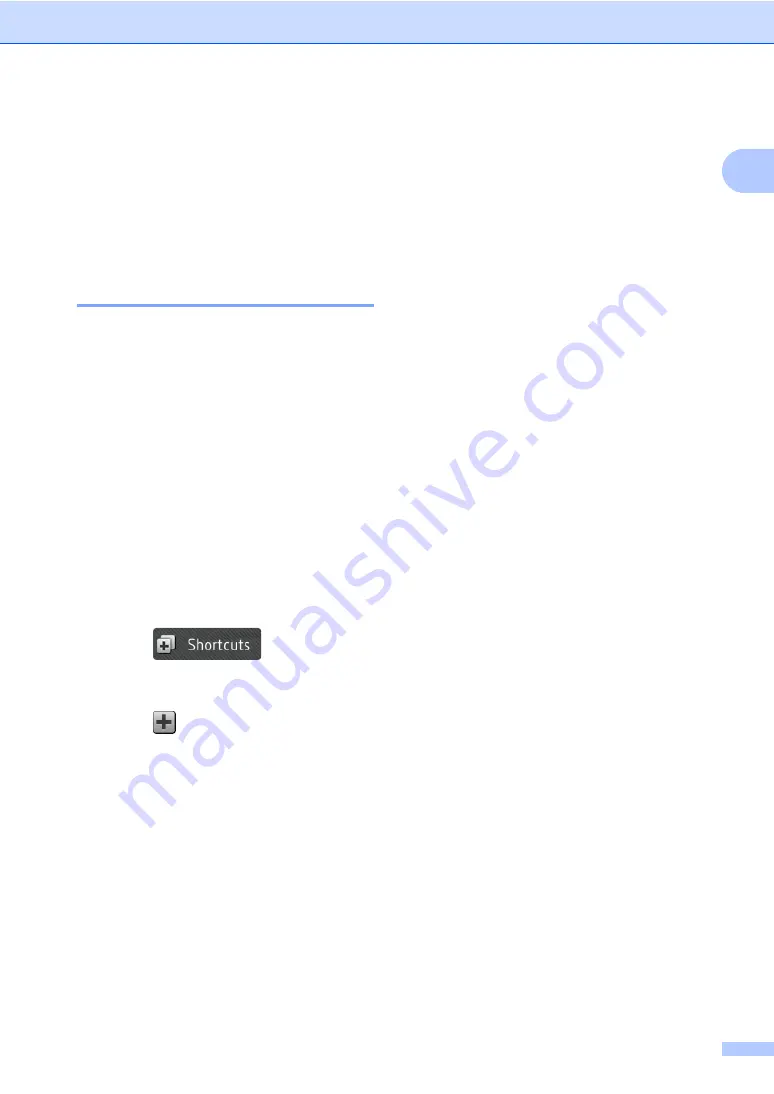
General information
13
1
Shortcut Settings
1
You can add the copy and scan settings you
use most frequently by setting them as your
Shortcuts. Later you can recall and apply
these settings quickly and easily. You can
add up to 48 Shortcuts.
Adding Copy Shortcuts
1
The following settings can be included in a
copy Shortcut:
Quality
Enlarge/Reduce
Density
Contrast
Stack/Sort
Page Layout
Colour Adjust
2-sided Copy
Tray Use
Remove Background Colour
a
Press .
b
Press a tab from 1 to 8.
c
Press
where you have not added a
Shortcut.
d
Press
Copy
.
e
Read the information on the
Touchscreen, and then confirm it by
pressing
OK
.
f
Swipe up or down, or press
a
or
b
to
display the copy presets, and then press
the preset you want.
g
Swipe up or down, or press
a
or
b
to
display the available settings, and then
press the setting you want.
h
Swipe up or down, or press
a
or
b
to
display the available options for the
setting, and then press the option you
want.
Repeat steps
and
selected all the settings for this Shortcut.
i
When you have finished changing the
settings, press
Save as Shortcut
.
j
Read and confirm the displayed list of
settings you selected, and then
press
OK
.
k
Enter a name for the Shortcut using the
keyboard on the machine's
Touchscreen. (To help you enter
characters, see
on page 172.)
Press
OK
.
l
Press
OK
to save your Shortcut.






























