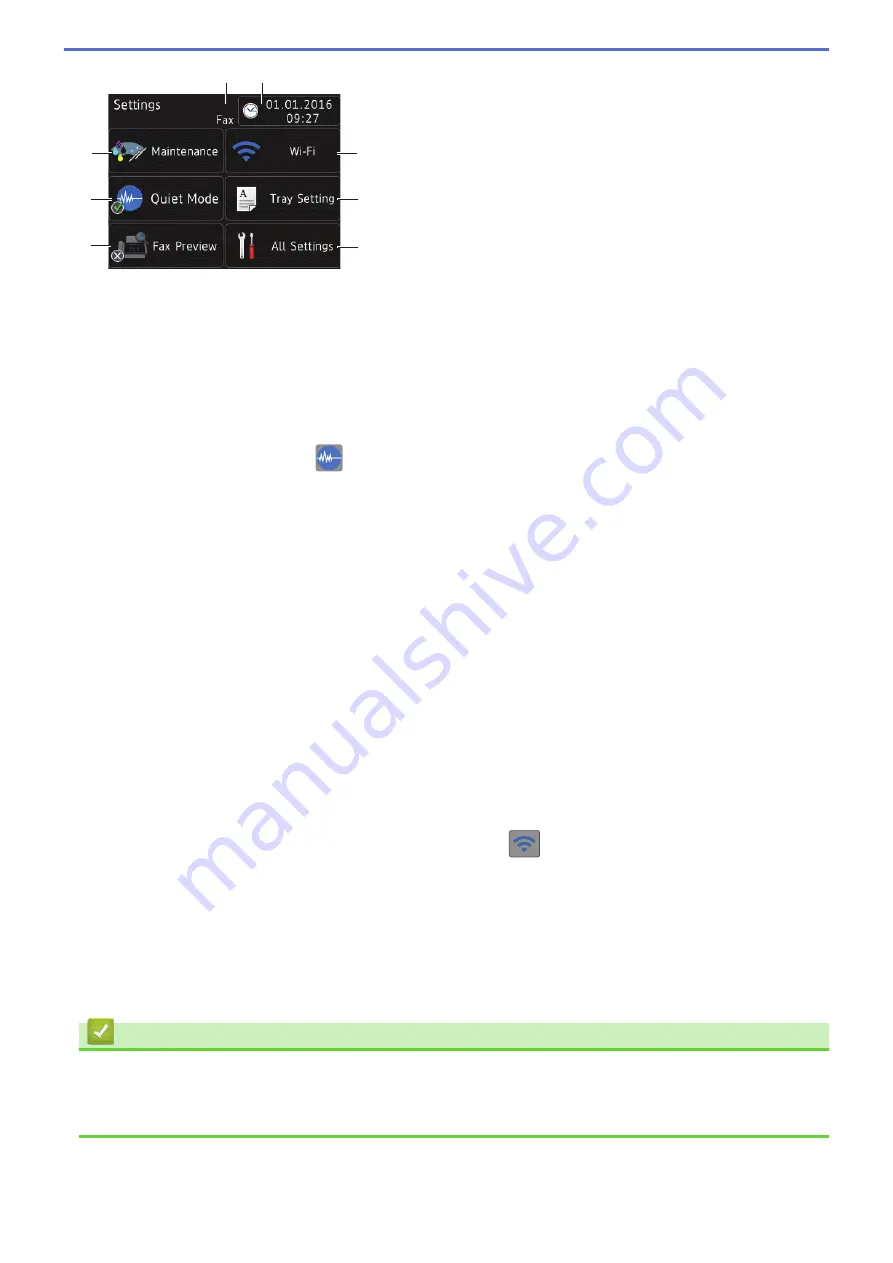
4
1
3
2
6
7
8
5
1.
[Maintenance]
Press to access the
[Maintenance]
menu.
Use options in the Maintenance menu to check and improve print quality, clean the print head and check the
ink volume.
2.
[Quiet Mode]
Displays the Quiet Mode setting.
Press to access the
[Quiet Mode]
menu.
When this menu is set to
[On]
,
is displayed on the Home screen.
3.
[Fax Preview]
Displays the Fax Preview setting.
Press to access the
[Fax Preview]
menu.
4. Receive Mode
Displays the current Receive Mode.
•
[Fax]
(Fax Only)
•
[Fax/Tel]
•
[External TAD]
•
[Manual]
5.
[Date & Time]
Displays the date and time.
Press to access the
[Date & Time]
menu.
6.
[Wi-Fi]
Press to set up a wireless network connection.
If you are using a wireless connection, a three-level indicator
on the screen displays the current wireless
signal strength.
7.
[Tray Setting]
Press to access the
[Tray Setting]
menu.
Use options in the Tray setting menu to change the paper size and type.
8.
[All Settings]
Press to access a menu of all of your machine's settings.
Related Information
•
Introduction to Your Brother Machine
•
•
18
Содержание DCP-J785DW
Страница 1: ...Online User s Guide DCP J785DW MFC J985DW 2016 Brother Industries Ltd All rights reserved ...
Страница 28: ...Home Paper Handling Paper Handling Load Paper Load Documents 22 ...
Страница 40: ... Choose the Right Print Media Change the Paper Size and Paper Type 34 ...
Страница 43: ... Paper Handling and Printing Problems 37 ...
Страница 55: ... Load Envelopes in the Paper Tray Load Paper in the Manual Feed Slot 49 ...
Страница 62: ... Copy a Document Error and Maintenance Messages Telephone and Fax problems Other Problems 56 ...
Страница 64: ... Other Problems 58 ...
Страница 66: ...Home Print Print Print from Your Computer Windows Print from Your Computer Macintosh 60 ...
Страница 88: ... Change the Default Print Settings Windows 82 ...
Страница 105: ...Related Information Scan Using the Scan Button on Your Brother Machine 99 ...
Страница 107: ...Related Information Scan Using the Scan Button on Your Brother Machine 101 ...
Страница 112: ...Related Information Save Scanned Data to a Memory Card or USB Flash Drive 106 ...
Страница 114: ...Related Information Scan Using the Scan Button on Your Brother Machine 108 ...
Страница 167: ...Related Information Scan from Your Computer Windows WIA Driver Settings Windows 161 ...
Страница 197: ...Related Information Copy Page Layout Options for Copies 191 ...
Страница 199: ...Option Description Poster 3x3 Using the scanner glass Related Information Make Page Layout Copies N in 1 or Poster 193 ...
Страница 200: ...Home Copy 2 sided Copy 2 sided Copy Copy on Both Sides of the Paper 1 sided to 2 sided 2 sided to 2 sided 194 ...
Страница 216: ... Enter Text on Your Brother Machine 210 ...
Страница 295: ...Home Fax PC FAX PC FAX PC FAX for Windows PC FAX for Macintosh 289 ...
Страница 299: ...Related Information PC FAX Overview Windows 293 ...
Страница 371: ...Home Network Advanced Network Features Advanced Network Features Print the Network Configuration Report 365 ...
Страница 378: ...Home Security Security Lock the Machine Settings 372 ...
Страница 387: ...Related Information Mobile Web Connect 381 ...
Страница 402: ...Related Information ControlCenter4 Windows 396 ...
Страница 461: ... My Brother Machine Cannot Print Scan or PC FAX Receive over the Network 455 ...
Страница 471: ...Related Information Clean Your Brother Machine Telephone and Fax problems Other Problems 465 ...
Страница 474: ... Paper Handling and Printing Problems Clean the Print Head from Your Brother Machine 468 ...
Страница 478: ...Related Information Clean Your Brother Machine 472 ...
Страница 481: ...Related Information Clean Your Brother Machine Paper Handling and Printing Problems 475 ...
Страница 565: ... WPA PSK WPA2 PSK Authentication Method WPS X Xmit Report Transmission Verification Report Home Glossary 559 ...
Страница 582: ...Visit us on the World Wide Web www brother com UK Version 0 ...






























