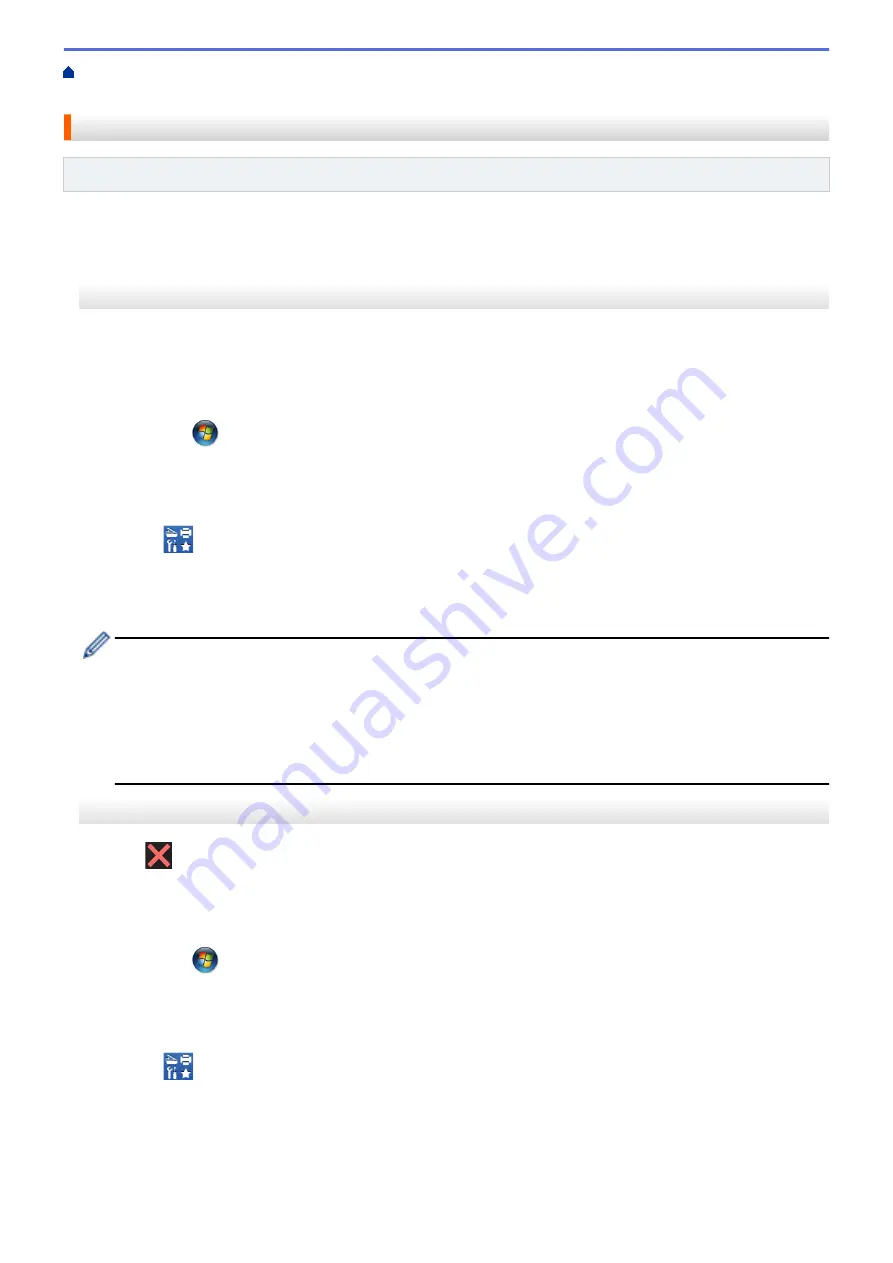
Error and Maintenance Messages
Transfer Your Faxes or Fax Journal
> Transfer Faxes to Your Computer
Transfer Faxes to Your Computer
Related Models
: MFC-J480DW/MFC-J680DW/MFC-J880DW
You can transfer the faxes from your machine's memory to your computer.
>> MFC-J480DW
>> MFC-J680DW/MFC-J880DW
MFC-J480DW
1. Press
Stop/Exit
to interrupt the error temporarily.
2. Make sure you have installed Brother driver on your computer, and then turn on
PC-FAX Receive
on the
computer. Do one of the following:
•
(Windows
®
XP, Windows Vista
®
and Windows
®
7)
From the
(
Start
) menu, select
All Programs
>
Brother
>
Brother Utilities
.
Click the drop-down list and select your model name (if not already selected). Click
PC-FAX
in the left
navigation bar, and then click
Receive
.
•
(Windows
®
8)
Click
(
Brother Utilities
), and then click the drop-down list and select your model name (if not
already selected). Click
PC-FAX
in the left navigation bar, and then click
Receive
.
3. Read and confirm the instructions on your computer.
Faxes in the machine's memory will be sent to your computer automatically.
When faxes in the machine's memory are not sent to your computer:
Make sure you have set
[PC Fax Receive]
on the machine.
If faxes are in the machine's memory when you set up PC-Fax Receive, the LCD will ask if you want to
transfer the faxes to your computer.
Press
1
to transfer all faxes in the memory to your computer.
Press
a
or
b
to select
[Backup Print:On]
or
[Backup Print:Off]
. Press
OK
.
MFC-J680DW/MFC-J880DW
1. Press
to interrupt the error temporarily.
2. Make sure you have installed Brother driver on your computer, and then turn on
PC-FAX Receive
on the
computer. Do one of the following:
•
(Windows
®
XP, Windows Vista
®
and Windows
®
7)
From the
(
Start
) menu, select
All Programs
>
Brother
>
Brother Utilities
.
Click the drop-down list and select your model name (if not already selected). Click
PC-FAX
in the left
navigation bar, and then click
Receive
.
•
(Windows
®
8)
Click
(
Brother Utilities
), and then click the drop-down list and select your model name (if not
already selected). Click
PC-FAX
in the left navigation bar, and then click
Receive
.
3. Read and confirm the instructions on your computer.
Faxes in the machine's memory will be sent to your computer automatically.
457
Содержание DCP-J562DW
Страница 29: ...Related Information Introduction to Your Brother Machine LCD Overview Check the Ink Volume Distinctive Ring 23 ...
Страница 33: ...Home Paper Handling Paper Handling Load Paper Load Documents 27 ...
Страница 45: ... Change the Check Paper Size Setting Choose the Right Print Media Change the Paper Size and Paper Type 39 ...
Страница 48: ... Paper Handling and Printing Problems 42 ...
Страница 56: ... Paper Handling and Printing Problems 50 ...
Страница 71: ... Other Problems 65 ...
Страница 73: ...Home Print Print Print from Your Computer Windows Print from Your Computer Macintosh 67 ...
Страница 95: ... Change the Default Print Settings Windows 89 ...
Страница 121: ...Related Information Scan Using the Scan Button on Your Brother Machine 115 ...
Страница 128: ...Related Information Web Services for Scanning on Your Network Windows Vista SP2 or greater Windows 7 and Windows 8 122 ...
Страница 174: ...Related Information Scan from Your Computer Windows WIA Driver Settings Windows 168 ...
Страница 198: ...Related Information Scan Using Presto PageManager or other TWAIN Compliant Applications Macintosh 192 ...
Страница 286: ...Related Information Store Fax Numbers Set up Groups for Broadcasting 280 ...
Страница 324: ...Related Information PC FAX Overview Windows 318 ...
Страница 424: ...Related Information Mobile Web Connect 418 ...
Страница 439: ...Related Information ControlCenter4 Windows 433 ...
Страница 493: ... Voice Over Internet Protocol VoIP Telephone Line Interference Error and Maintenance Messages 487 ...
Страница 514: ...Related Information Clean Your Brother Machine Telephone and Fax problems Other Problems 508 ...
Страница 521: ...Related Information Clean Your Brother Machine 515 ...
Страница 524: ...Related Information Clean Your Brother Machine Paper Handling and Printing Problems 518 ...
Страница 545: ...Related Information Routine Maintenance Replace the Ink Cartridges 539 ...
Страница 557: ...Related Information General Settings Set Your Station ID 551 ...
Страница 585: ...Level 1 Level 2 Descriptions Available only for some countries Related Information Settings and Features Tables 579 ...
Страница 608: ...Home Appendix Appendix Specifications Enter Text on Your Brother Machine Supply Specifications 602 ...
Страница 640: ...Visit us on the World Wide Web http www brother com OCE ASA Version 0 ...






























