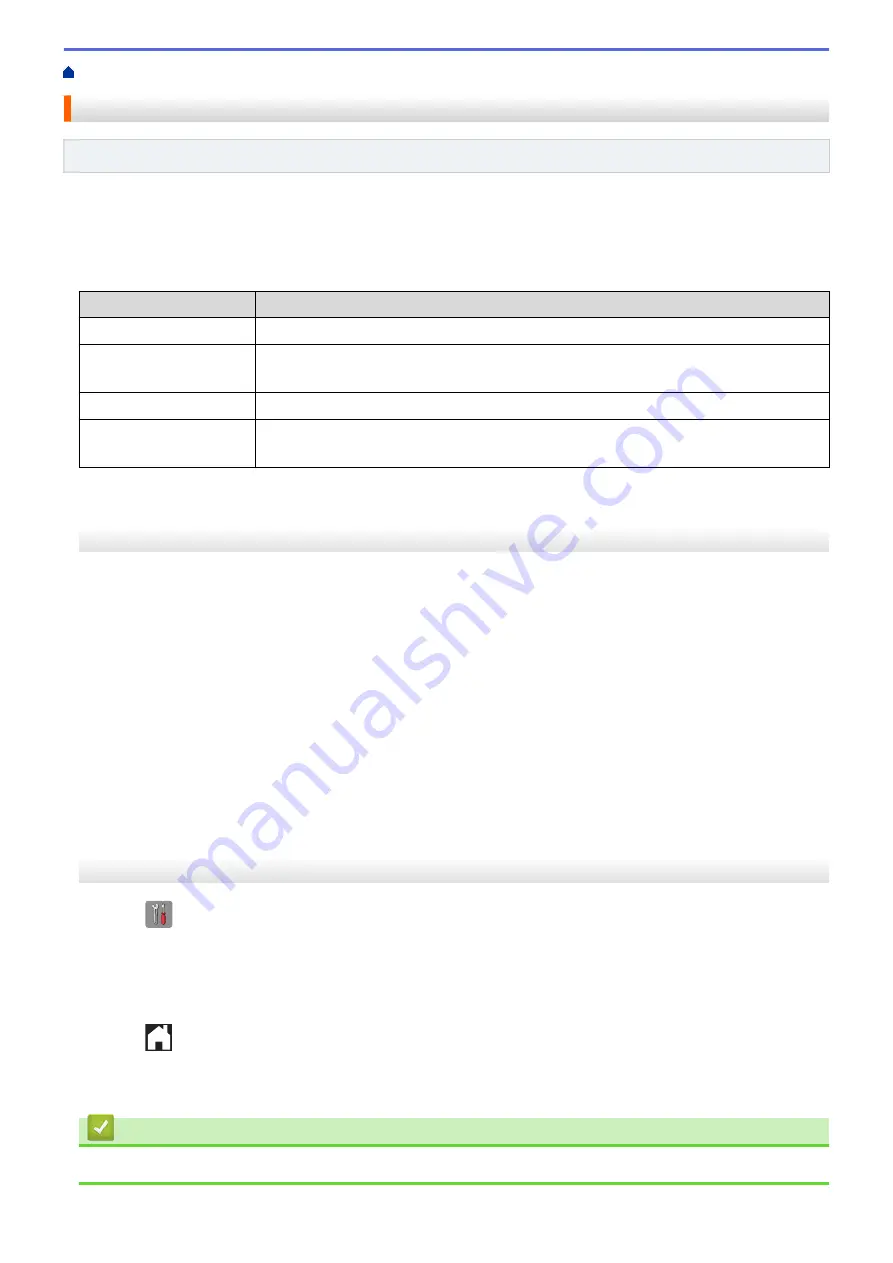
> Set the Transmission Verification Report's Style
Set the Transmission Verification Report's Style
Related Models
: MFC-J480DW/MFC-J680DW/MFC-J880DW
You can use the Transmission Verification Report as proof that you sent a fax. This report lists the receiving
party's name or fax number, the time and date of transmission, duration of transmission, number of pages sent,
and whether or not the transmission was successful.
There are several settings available for the Transmission Verification Report:
Option
Description
On
Prints a report after every fax you send.
On+Image
Prints a report after every fax you send.
A portion of the fax’s first page appears on the report.
Off
Prints a report if your fax is unsuccessful due to a transmission error.
Off+Image
Prints a report if your fax is unsuccessful due to a transmission error.
A portion of the fax’s first page appears on the report.
>> MFC-J480DW
>> MFC-J680DW/MFC-J880DW
MFC-J480DW
1. Press
Settings
.
2. Press
a
or
b
to select the following:
a. Select
[Fax]
. Press
OK
.
b. Select
[Report Setting]
. Press
OK
.
c. Select
[XMIT Report]
. Press
OK
.
d. Select the option you want. Press
OK
.
If you select
[On+Image]
or
[Off+Image]
, the image will not appear on the Transmission Verification
Report if Real Time Transmission is set to
[On]
. The image will not appear on the report when you send
a colour fax.
3. Press
Stop/Exit
.
If the transmission is successful,
[OK]
appears next to
[RESULT]
on the Transmission Verification Report. If
the transmission is not successful,
[ERROR]
appears next to
[RESULT]
.
MFC-J680DW/MFC-J880DW
1. Press
[Settings]
>
[All Settings]
>
[Fax]
>
[Report Setting]
>
[XMIT Report]
.
2. Press the option you want.
If you select
[On+Image]
or
[Off+Image]
, the image will not appear on the Transmission Verification
Report if Real Time Transmission is set to
[On]
. The image will not appear on the report when you send a
colour fax.
3. Press
.
If the transmission is successful,
[OK]
appears next to
[RESULT]
on the Transmission Verification Report. If
the transmission is not successful,
[ERROR]
appears next to
[RESULT]
.
Related Information
•
311
Содержание DCP-J562DW
Страница 29: ...Related Information Introduction to Your Brother Machine LCD Overview Check the Ink Volume Distinctive Ring 23 ...
Страница 33: ...Home Paper Handling Paper Handling Load Paper Load Documents 27 ...
Страница 45: ... Change the Check Paper Size Setting Choose the Right Print Media Change the Paper Size and Paper Type 39 ...
Страница 48: ... Paper Handling and Printing Problems 42 ...
Страница 56: ... Paper Handling and Printing Problems 50 ...
Страница 71: ... Other Problems 65 ...
Страница 73: ...Home Print Print Print from Your Computer Windows Print from Your Computer Macintosh 67 ...
Страница 95: ... Change the Default Print Settings Windows 89 ...
Страница 121: ...Related Information Scan Using the Scan Button on Your Brother Machine 115 ...
Страница 128: ...Related Information Web Services for Scanning on Your Network Windows Vista SP2 or greater Windows 7 and Windows 8 122 ...
Страница 174: ...Related Information Scan from Your Computer Windows WIA Driver Settings Windows 168 ...
Страница 198: ...Related Information Scan Using Presto PageManager or other TWAIN Compliant Applications Macintosh 192 ...
Страница 286: ...Related Information Store Fax Numbers Set up Groups for Broadcasting 280 ...
Страница 324: ...Related Information PC FAX Overview Windows 318 ...
Страница 424: ...Related Information Mobile Web Connect 418 ...
Страница 439: ...Related Information ControlCenter4 Windows 433 ...
Страница 493: ... Voice Over Internet Protocol VoIP Telephone Line Interference Error and Maintenance Messages 487 ...
Страница 514: ...Related Information Clean Your Brother Machine Telephone and Fax problems Other Problems 508 ...
Страница 521: ...Related Information Clean Your Brother Machine 515 ...
Страница 524: ...Related Information Clean Your Brother Machine Paper Handling and Printing Problems 518 ...
Страница 545: ...Related Information Routine Maintenance Replace the Ink Cartridges 539 ...
Страница 557: ...Related Information General Settings Set Your Station ID 551 ...
Страница 585: ...Level 1 Level 2 Descriptions Available only for some countries Related Information Settings and Features Tables 579 ...
Страница 608: ...Home Appendix Appendix Specifications Enter Text on Your Brother Machine Supply Specifications 602 ...
Страница 640: ...Visit us on the World Wide Web http www brother com OCE ASA Version 0 ...






























