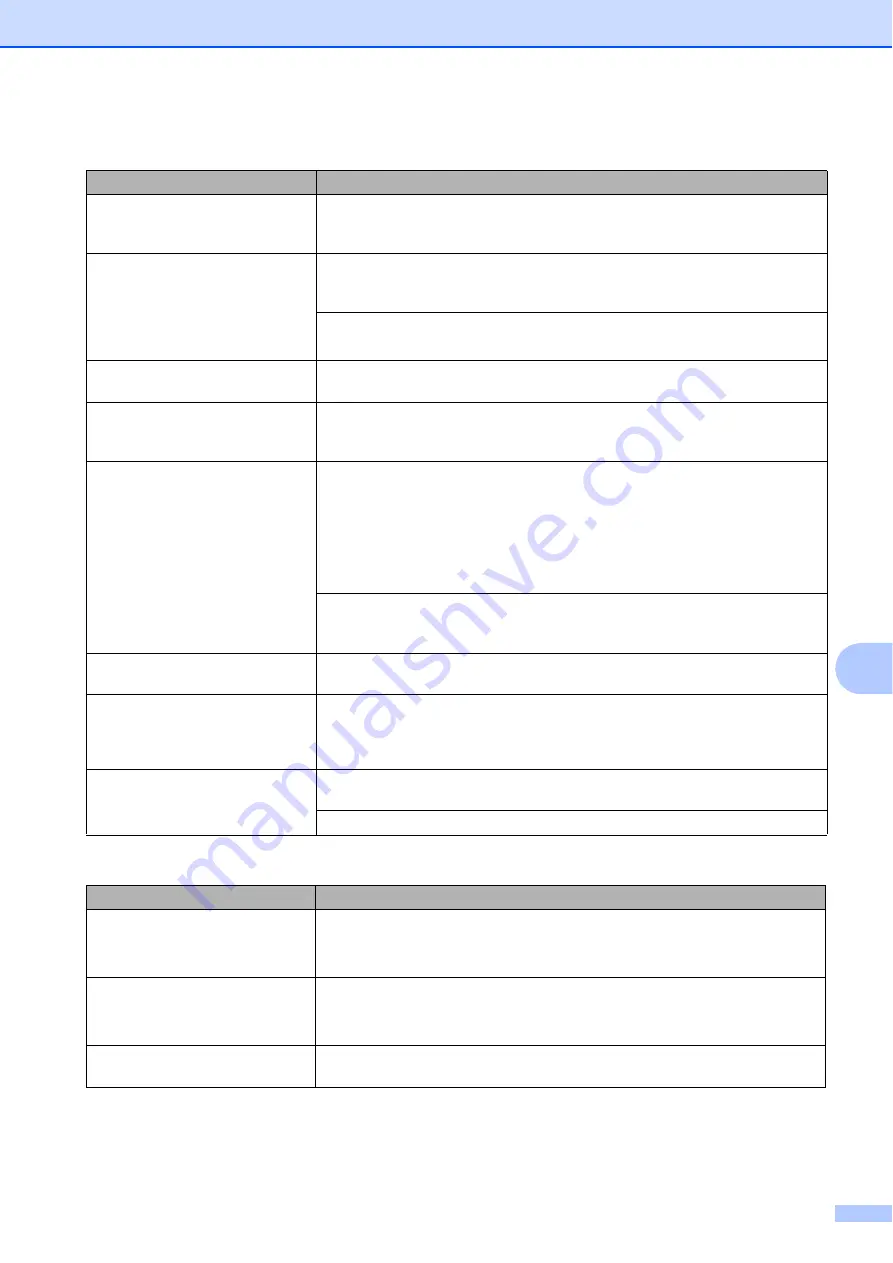
Troubleshooting
57
B
Colour Enhancement is not
working correctly.
If the image data is not full colour in your application (such as 256 colour), Colour
Enhancement will not work. Use at least 24 bit colour data with the Colour
Enhancement feature.
Photo paper does not feed
correctly.
When you print on Brother Photo paper, load one extra sheet of the same photo
paper in the paper tray. An extra sheet has been included in the paper package
for this purpose.
Clean the paper pick
-
up rollers. (
uu
Advanced User’s Guide:
Cleaning the paper
pick-up rollers
)
Machine feeds multiple pages.
Make sure the paper is loaded correctly in the paper tray. (See
There is a paper jam.
Make sure the paper length guide is set to the correct paper size. Do not extend
the paper tray when you load A5 or smaller size paper. (The extendable tray is
only available for some countries.) (See
The paper jams when you use
duplex copy or duplex print.
(DCP-J725DW)
Use one of the jam prevention settings,
Duplex1
or
Duplex2
.
For copying
uu
Advanced User’s Guide:
Duplex (2-sided) copying
For printing
uu
Software User’s Guide:
Duplex / Booklet
(Windows
®
)
uu
Software User’s Guide:
Duplex Printing
(Macintosh)
If paper jams often when using duplex copy or duplex print, the paper feed rollers
may be stained with ink. Clean the paper feed rollers. (
uu
Advanced User’s Guide:
Cleaning the paper feed rollers
)
Printed pages are not stacked
neatly.
Make sure you are using the paper support flap.
(See
Loading paper and other print media
Machine does not print from
Adobe
®
Illustrator
®
.
Try to reduce the print resolution.
uu
Software User’s Guide:
Printing
(Windows®)
uu
Software User’s Guide:
Printing and Faxing
(Macintosh)
Ink is smudged or running when
using glossy photo paper.
Make sure to check the front and back of the paper. Place the glossy surface
(printing surface) face down. (See
If you use glossy photo paper, make sure that the paper type setting is correct.
Copying Difficulties
Difficulty
Suggestions
Poor copy results when using the
ADF.
(DCP-J725DW)
Try using the scanner glass. (See
page 25.)
Vertical black lines or streaks
appear in copies.
(DCP-J725DW)
Vertical black lines or streaks on copies are typically caused by dirt or correction
fluid on the glass strip. Clean the glass strip. (See
Fit to Page does not work correctly. Make sure your source document is not skewed.
Reposition the document and try again.
Printing (continued)
Difficulty
Suggestions
Содержание DCP-J525W
Страница 1: ...BASIC USER S GUIDE DCP J525W DCP J725DW Version 0 ARL ASA NZ ...
Страница 8: ...vi ...






























