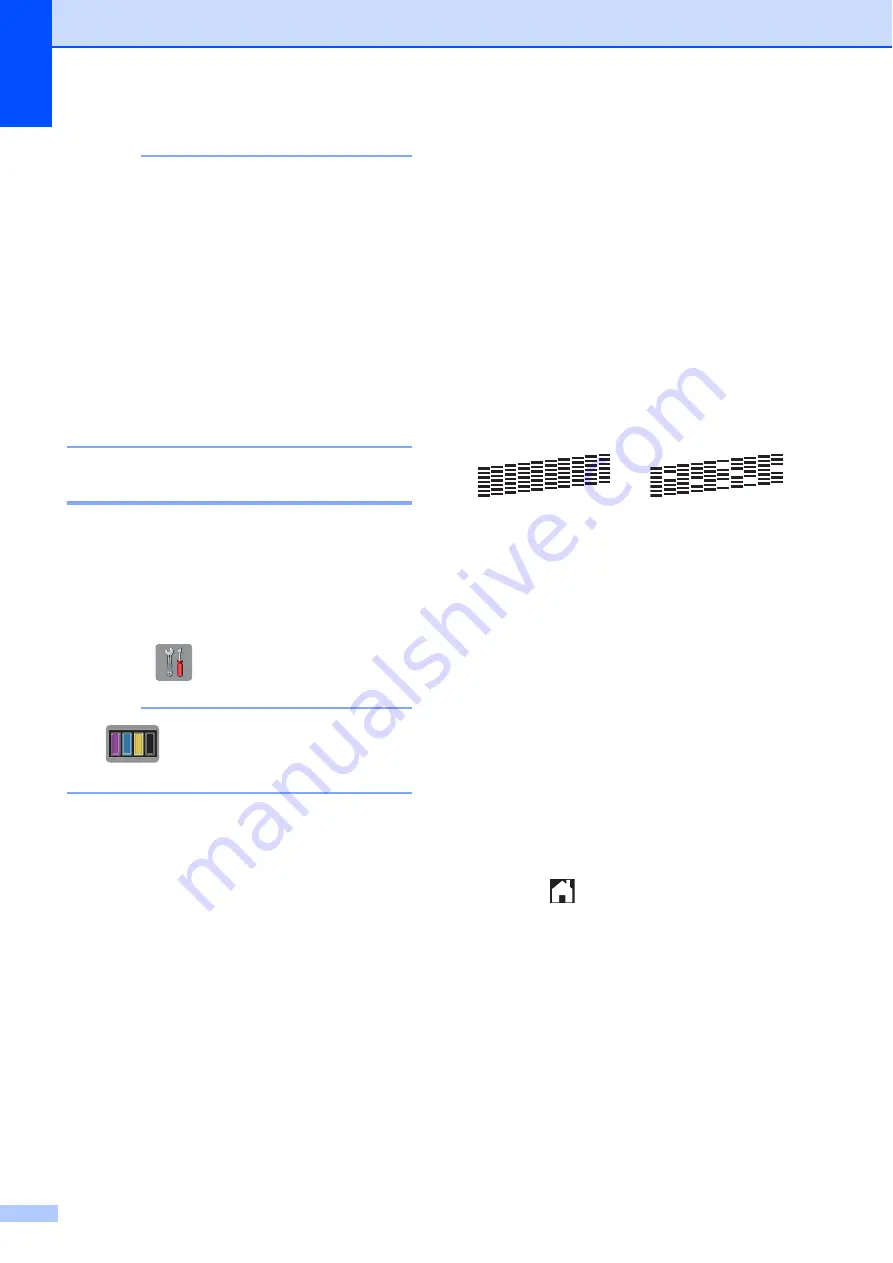
38
NOTE
• If you clean the print head at least five
times and the print has not improved, try
installing a new Brother Original
Innobella™ ink cartridge for each problem
colour. Try cleaning the print head again
up to five more times. If the print has not
improved contact Brother customer
service or your local Brother dealer.
• You can also clean the print head from
your PC.
(See Software and Network User’s
Guide.)
Checking the print quality
A
If faded or streaked colours and text appear
on your printouts, some of the print head
nozzles may be clogged. You can check this
by printing the Print Quality Check Sheet and
looking at the nozzle check pattern.
a
Press (
Settings
).
NOTE
If
is on the Touchscreen, you can
press it, and then go to step
b
Press
s
or
t
on the Touchpanel to
display
General Setup
.
c
Press
General Setup
.
d
Press
s
or
t
to display
Ink
.
e
Press
Ink
.
f
Press
s
or
t
to display
Test Print
.
g
Press
Test Print
.
h
Press
Print Quality
.
i
Press
Start
.
The machine starts printing the Print
Quality Check Sheet.
j
Check the quality of the four colour
blocks on the sheet.
k
The Touchscreen asks you if the print
quality is OK.
Do one of the following:
If all lines are clear and visible, press
Yes
to finish the Print Quality check
and go to step
If you can see missing short lines as
shown below, press
No
.
l
The Touchscreen asks you if the print
quality is OK for black and then the three
colours.
Press
Yes
or
No
.
m
The Touchscreen asks you if you want
to start cleaning.
Press
Yes
.
The machine starts cleaning the print
head.
n
After the cleaning procedure is finished,
press
Start
.
The machine will print the Print Quality
Check Sheet again.
Repeat the procedure from step
.
o
Press .
If you clean the print head at least five times
and the print has not improved, try installing a
new Brother Original replacement ink
cartridge for each problem colour. Try
cleaning the print head again up to five more
times. If the print has not improved, contact
Brother customer service or your local
Brother dealer.
OK
Poor
Содержание DCP-J172W
Страница 1: ...Basic User s Guide DCP J172W Version 0 ARL NZ ...
Страница 8: ...vi ...






























