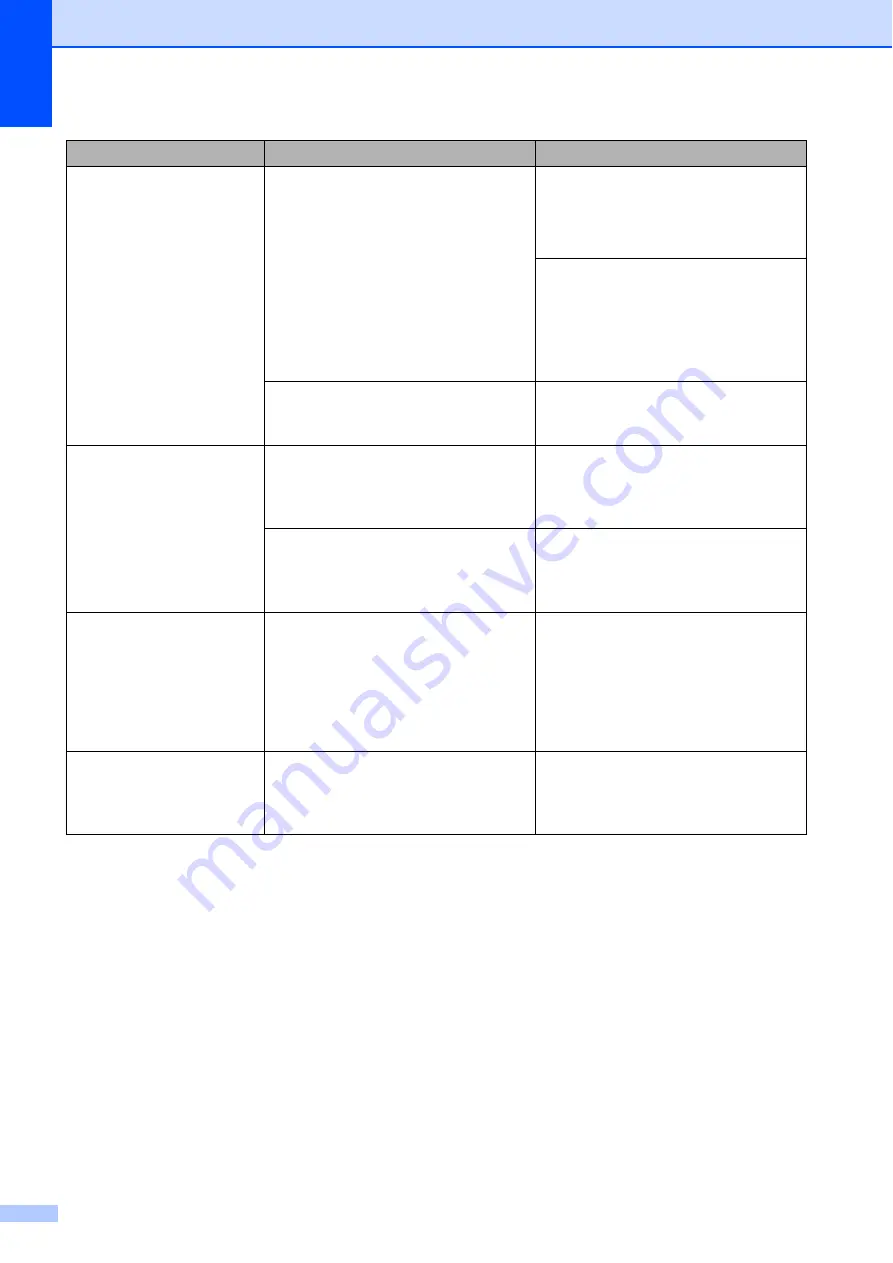
46
Paper Jam
The paper is jammed in the machine. Remove the jammed paper. (See
Make sure the paper length guide is
set to the correct paper size.
If there is a repeat paper jam, a small
piece of paper may be stuck in the
machine. Make sure paper is not still
jammed in the machine. (See
Additional paper jam clear operations
Paper dust has accumulated on the
surface of the paper pick-up rollers.
Clean the paper pick-up rollers.
(See Advanced User’s Guide:
Cleaning the paper pick-up rollers
.)
Screen init. Fail
The Touchscreen was pressed
before the power on initialization was
completed.
Make sure that nothing is touching or
resting on the Touchscreen,
especially when plugging the
machine in.
Debris may be stuck between the
lower part of the Touchscreen and its
frame.
Insert a piece of stiff paper between
the lower part of the Touchscreen and
its frame and slide it back and forth to
push out the debris.
Unable to CleanXX
Unable to Init.XX
Unable to PrintXX
Unable to ScanXX
The machine has a mechanical
problem.
—
OR
—
A foreign object, such as a paper clip
or a piece of ripped paper, is in the
machine.
Open the scanner cover and remove
any foreign objects and paper scraps
from inside the machine. If the error
message continues, disconnect the
machine from the power for several
minutes and reconnect it.
Wrong Ink Colour
An ink cartridge has been installed in
the wrong position.
Check which ink cartridges are not
matched by colour to their ink
cartridge positions and move them to
their correct positions.
Error Message
Cause
Action
Содержание DCP-J172W
Страница 1: ...Basic User s Guide DCP J172W Version 0 ARL NZ ...
Страница 8: ...vi ...






























