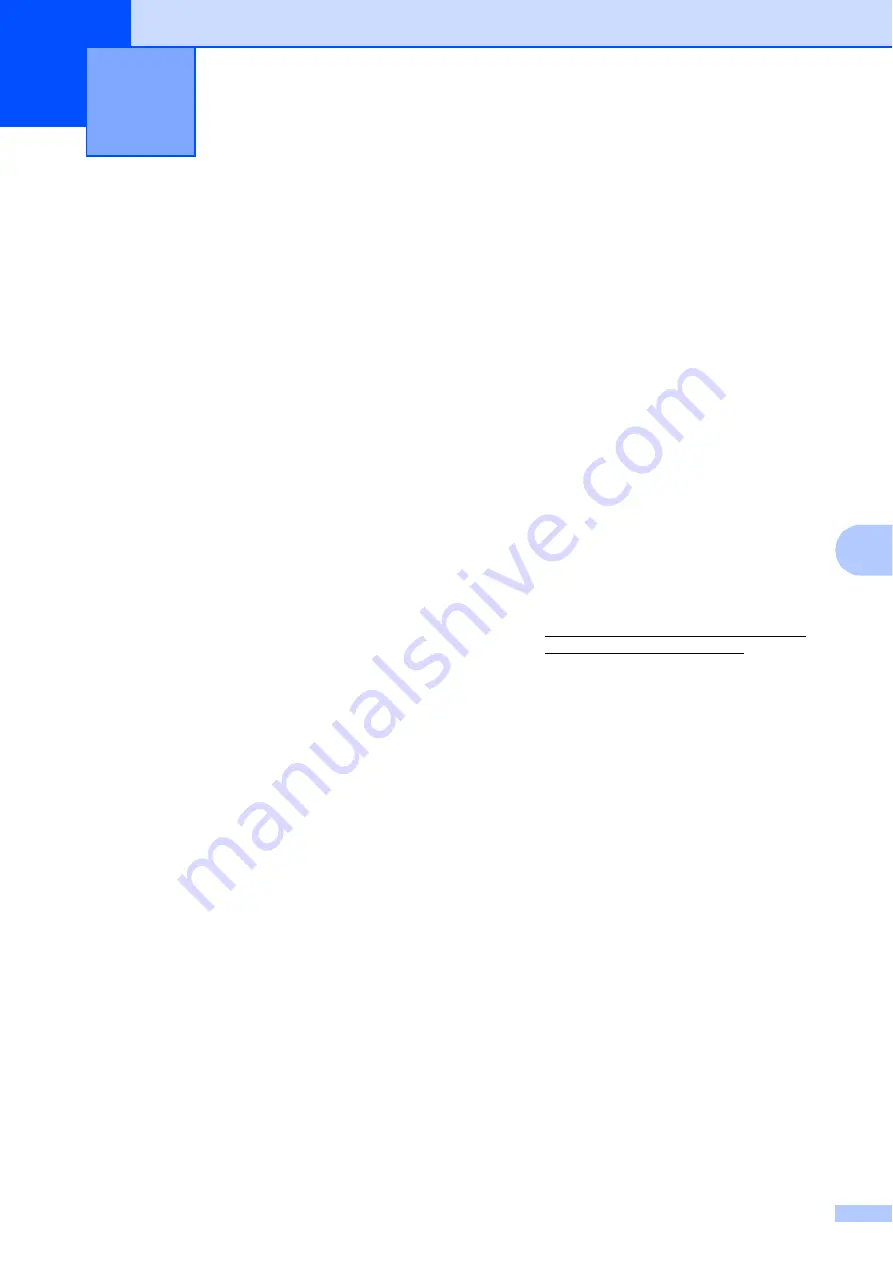
31
7
7
Scanning a document
7
There are several ways to scan documents.
You can use the
SCAN
key on the machine or
the scanner drivers on your computer.
a
To use the machine as a scanner, install
a scanner driver.
Install the scanner drivers on the
Installation CD-ROM. (See the
Quick
Setup Guide
and
Scanning
in the
Software User’s Guide
.)
b
Load your document. (See
Use the scanner glass to scan a
page of a book or one sheet at a
time.
c
Do one of the following:
To scan using the
SCAN
key, see
To scan using a scanner driver at
your computer, see
Scanning using the
scan key
7
For more information, see
Using the Scan
key
in the
Software User’s Guide
.
a
Press the
SCAN
key.
b
Choose the scan mode you want.
Scan to File
Scan to Media
Scan to E-mail
Scan to OCR
Scan to Image
1
(Macintosh users)
This function is available after you download
and install Presto! PageManager from
http://nj.newsoft.com.tw/download/brother/
PM7Installer_BR_multilang.dmg
c
Press
Start
to begin scanning.
Scanning using a
scanner driver
7
For more information, see
Scanning a
document using the TWAIN driver
or
Scanning a document using the WIA driver
in
the
Software User’s Guide
.
a
Start a scanning application and click
the
Scan
button.
b
Adjust the settings such as Resolution,
Brightness and Scan Type in the
Scanner Setup dialog box.
c
Click
Start
or
Scan
to begin scanning.
How to scan to a computer
7
Содержание DCP-J125
Страница 1: ...BASIC USER S GUIDE DCP J125 Version 0 USA CAN ...
Страница 9: ...vii ...
Страница 14: ...xii ...






























