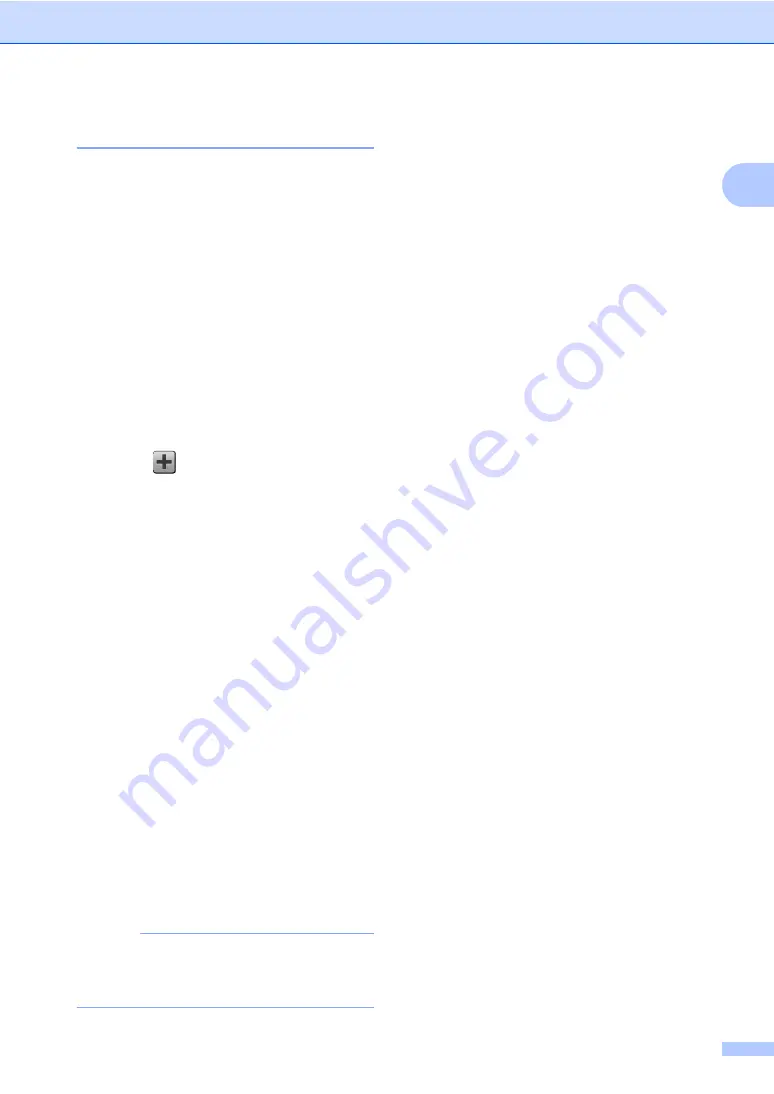
General information
15
1
Adding Scan Shortcuts
1
The following settings can be included in a
scan Shortcut:
to OCR
/
to File
/
to Image
/
to E-mail
Profile Name
to FTP
/
to Network
PC Select
a
If the displayed screen is More, swipe
left or right, or press
d
or
c
to display a
Shortcut screen.
b
Press
where you have not added a
Shortcut.
c
Press
Scan
.
d
Swipe up or down, or press
a
or
b
to
display the type of scan you want, and
then press it.
e
Do one of the following:
If you pressed
to OCR
,
to File
,
to Image
or
to E-mail
, read the
information on the Touchscreen, and
then press
OK
to confirm it. Go to
step
.
If you pressed
to FTP
or
to Network
, read the information
on the Touchscreen, and then press
OK
to confirm it.
Swipe up or down, or press
a
or
b
to
display the Profile Name, and then
press it.
Press
OK
to confirm the Profile Name
you have selected. Go to step
NOTE
To add a Shortcut for
to Network
and
to FTP
, you must have added the Profile
Name beforehand.
f
Do one of the following:
When the machine is connected to a
computer using a USB connection:
Press
OK
to confirm USB is selected
as the PC Name. Go to step
When the machine is connected to a
network:
Swipe up or down, or press
a
or
b
to
display the PC Name, and then press
it. Press
OK
to confirm the PC Name
you selected. Go to step
.
g
Enter a name for the Shortcut using the
keyboard on the Touchscreen. (To help
you enter letters, see
on page 140.)
Press
OK
.
h
Read the information on the
Touchscreen, and then press
OK
to save
your Shortcut.
Содержание DCP-9020CDN
Страница 1: ...Basic User s Guide DCP 9020CDN Version 0 CHN ENG ...
Страница 8: ...vi ...
Страница 15: ...General information 7 1 ...






























