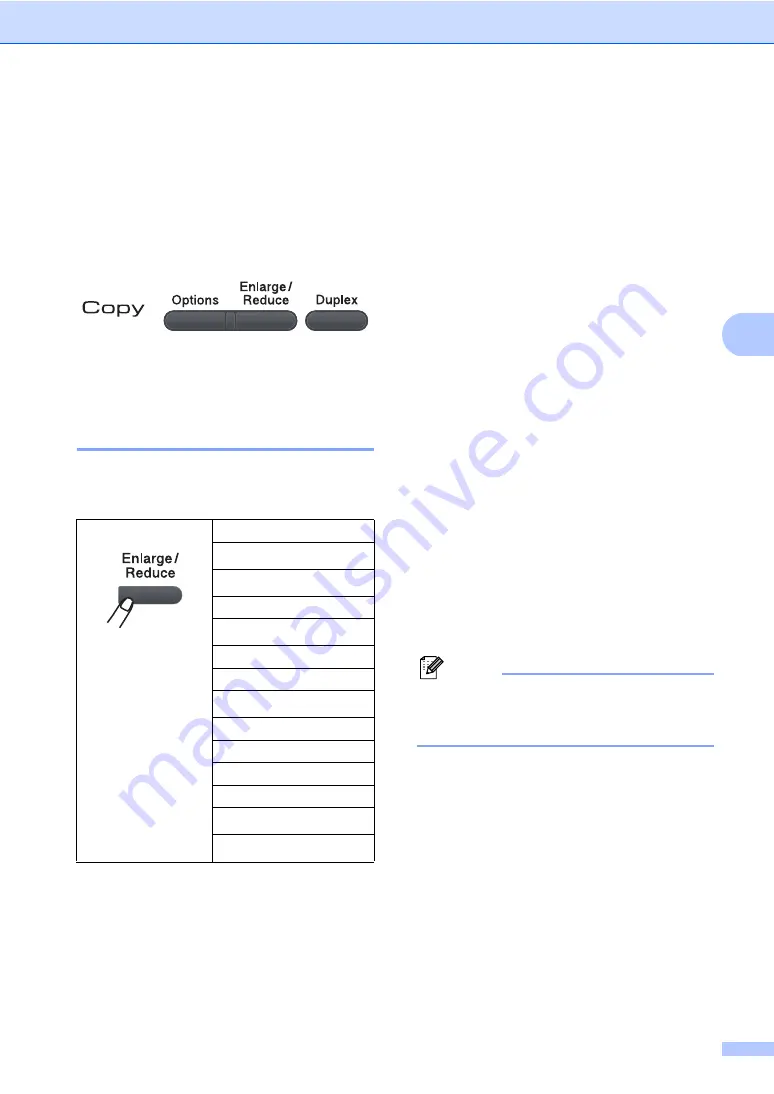
Making copies
27
4
Copy options
(temporary settings)
4
When you want to quickly change the copy
settings temporarily for the next copy, use the
temporary
Copy
keys. You can use different
combinations.
The machine returns to its default settings
one minute after copying.
Enlarging or reducing the
image copied
4
You can choose the following enlargement or
reduction ratios:
* The factory setting is shown in Bold with an
asterisk.
When set to
Auto
, the machine calculates
the reduction ratio that best fits the paper size
the paper tray is set to. (See
Auto
is only available when using the ADF.
Custom(25-400%)
allows you to enter a
ratio from
25%
to
400%
.
To enlarge or reduce the next copy follow the
instructions below:
a
Load your document.
b
Use the dial pad to enter the number of
copies (up to 99).
c
Press
Enlarge/Reduce
.
d
Do one of the following:
Press
a
or
b
to choose the
enlargement or reduction ratio you
want.
Press
OK
.
Press
a
or
b
to choose
Custom(25-400%)
.
Press
OK
.
Use the dial pad to enter an
enlargement or reduction ratio from
25%
to
400%
. (For example, press
5 3
to enter
53%
.)
Press
OK
.
e
Press
Start
.
Note
Page Layout Options 2 in 1(P), 2 in 1(L),
4 in 1(P) or 4 in 1(L) are
not
available with
Enlarge/Reduce.
Press
100%
*
97% LTR
i
A4
94% A4
i
LTR
91% Full Page
85% LTR
i
EXE
83%
78%
70% A4
i
A5
50%
Custom(25-400%)
Auto
200%
141% A5
i
A4
104% EXE
i
LTR
Содержание DCP-8070D
Страница 1: ...USER S GUIDE DCP 8070D Version 0 UK IRE ...
Страница 8: ...Section I General I General information 2 Loading paper and documents 9 General Setup 20 ...
Страница 31: ...Chapter 3 24 ...
Страница 32: ...Section II Copy II Making copies 26 ...
Страница 41: ...Chapter 4 34 ...
Страница 46: ...Section IV Software IV Software features 40 ...
Страница 49: ...Chapter 6 42 ...
Страница 55: ...48 IMPORTANT The fuser unit is marked with a Caution label Please DO NOT remove or damage the label ...






























