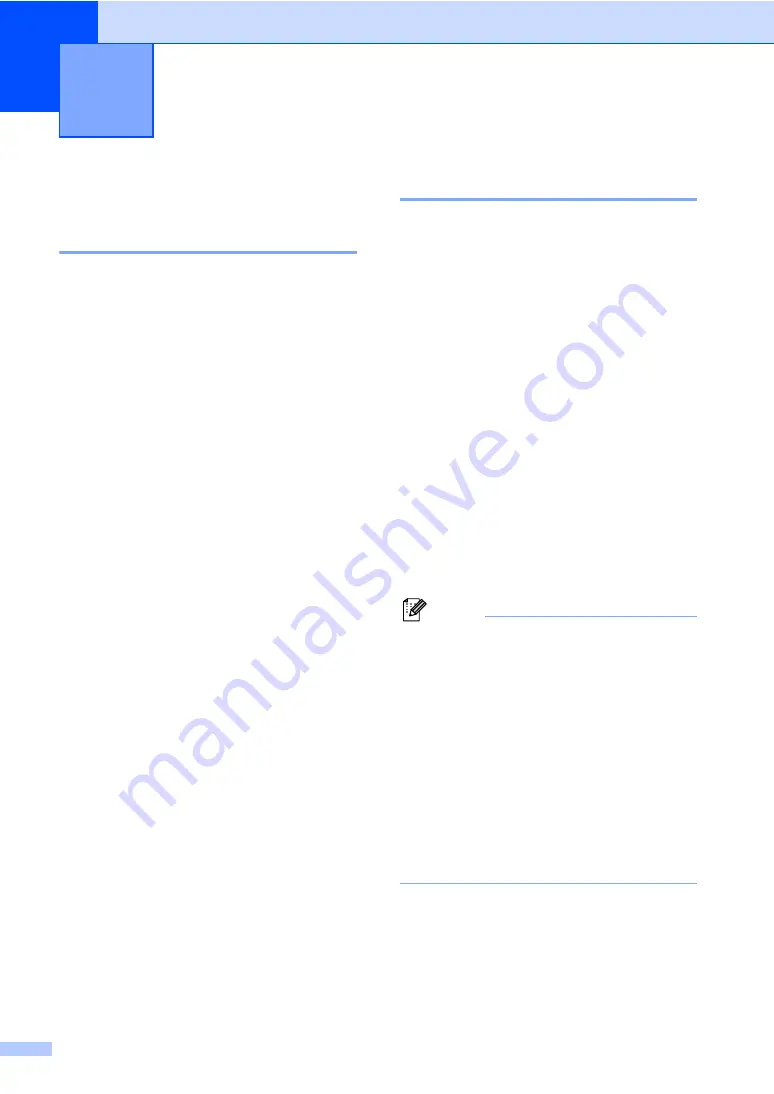
20
3
Paper settings
3
Paper Type
3
Set up the machine for the type of paper you
are using. This will give you the best print
quality.
a
Do one of the following:
To set the paper type for the
MP Tray
press
Menu
,
1
,
1
,
1
,
1
.
To set the paper type for
Tray#1
press
Menu
,
1
,
1
,
1
,
2
.
b
Press
a
or
b
to choose
Thin
,
Plain
,
Thick
,
Thicker
,
Transparency
or
Recycled Paper
.
Press
OK
.
c
Press
Stop/Exit
.
Paper Size
3
You can use several different sizes of paper
for printing copies: A4, Letter, Legal,
Executive, A5, A5 L, A6, B5, B6 and Folio.
When you change the size of paper in the
tray, you will also need to change the setting
for paper size at the same time so your
machine can fit the document.
a
Do one of the following:
To set the paper size for the
MP Tray
press
Menu
,
1
,
1
,
2
,
1
.
To set the paper size for
Tray#1
press
Menu
,
1
,
1
,
2
,
2
.
b
Press
a
or
b
to choose
A4
,
Letter
,
Legal
,
Executive
,
A5
,
A5 L
,
A6
,
B5
,
B6
,
Folio
or
Any
.
Press
OK
.
c
Press
Stop/Exit
.
Note
•
Legal
,
Folio
and
Any
size appears only
when you choose the MP tray.
• If you choose
Any
for the MP Tray Paper
Size: You must choose
MP Only
for the
Tray Use setting. You cannot use the
Any
Paper Size selection for the MP tray when
making N in 1 copies. You must choose
one of the other available Paper Size
selections for the MP tray.
• If you chose
Transparency
for the
Paper Type you will only be able to
choose
Letter
,
Legal
,
Folio
or
A4
size paper in step
General Setup
3
Содержание DCP-8070D
Страница 1: ...USER S GUIDE DCP 8070D Version 0 UK IRE ...
Страница 8: ...Section I General I General information 2 Loading paper and documents 9 General Setup 20 ...
Страница 31: ...Chapter 3 24 ...
Страница 32: ...Section II Copy II Making copies 26 ...
Страница 41: ...Chapter 4 34 ...
Страница 46: ...Section IV Software IV Software features 40 ...
Страница 49: ...Chapter 6 42 ...
Страница 55: ...48 IMPORTANT The fuser unit is marked with a Caution label Please DO NOT remove or damage the label ...






























