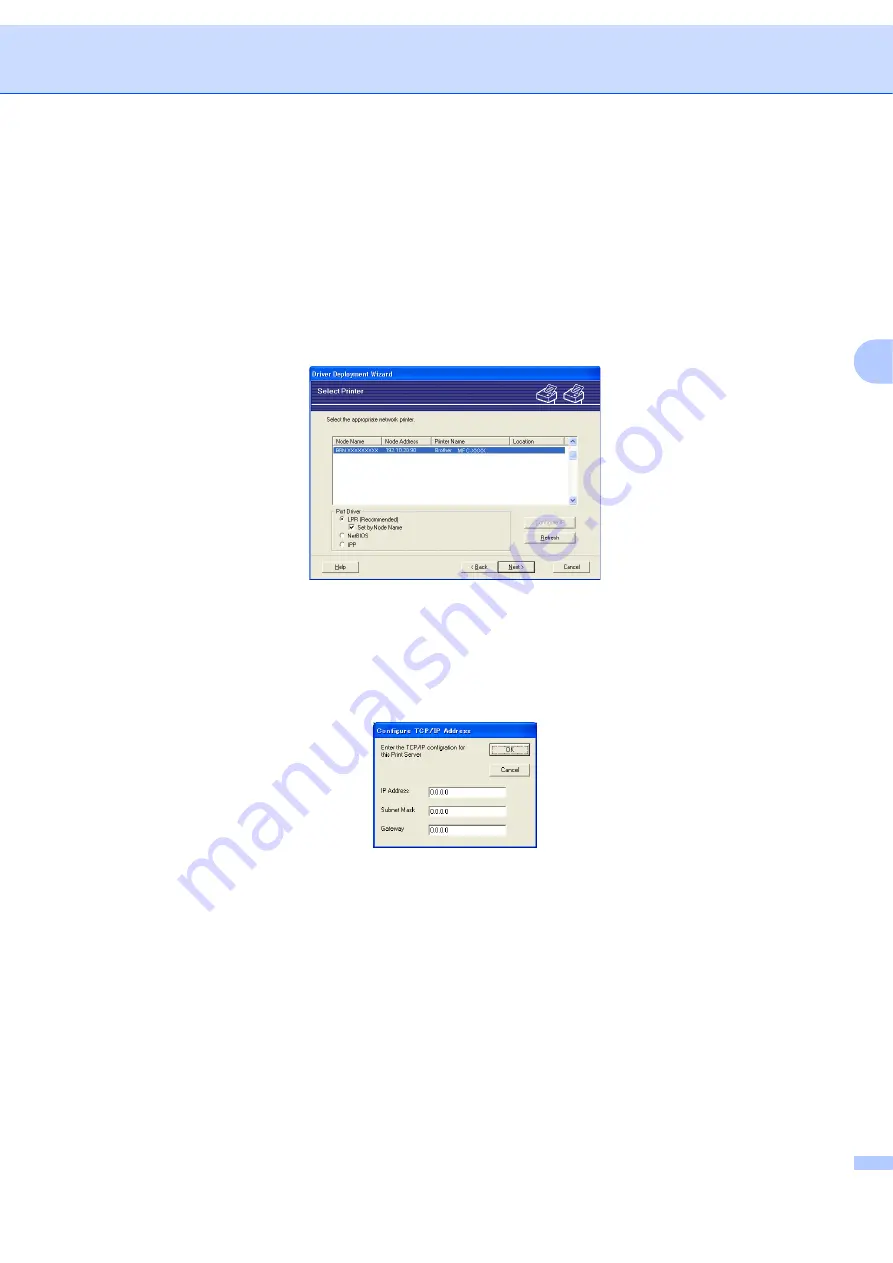
Driver Deployment Wizard (Windows
®
only)
32
4
Using the Driver Deployment Wizard software
4
a
When you run the Wizard for the first time you will see a welcome screen. Click
Next
.
b
Choose
MFC
, and then click
Next
.
c
Choose your connection type to the printer that you want to print to.
d
Choose the option you require, and follow the on-screen instructions.
If you choose
Brother Peer-to-Peer Network Printer
, the following screen is displayed.
Setting the IP Address
If the printer does not have an IP address, the Wizard will allow you to change the IP address by
selecting the printer from the list and by selecting the
Configure IP
option. A dialog box then appears
which allows you to specify information such as the IP address, subnet mask and also the gateway
address.
















































