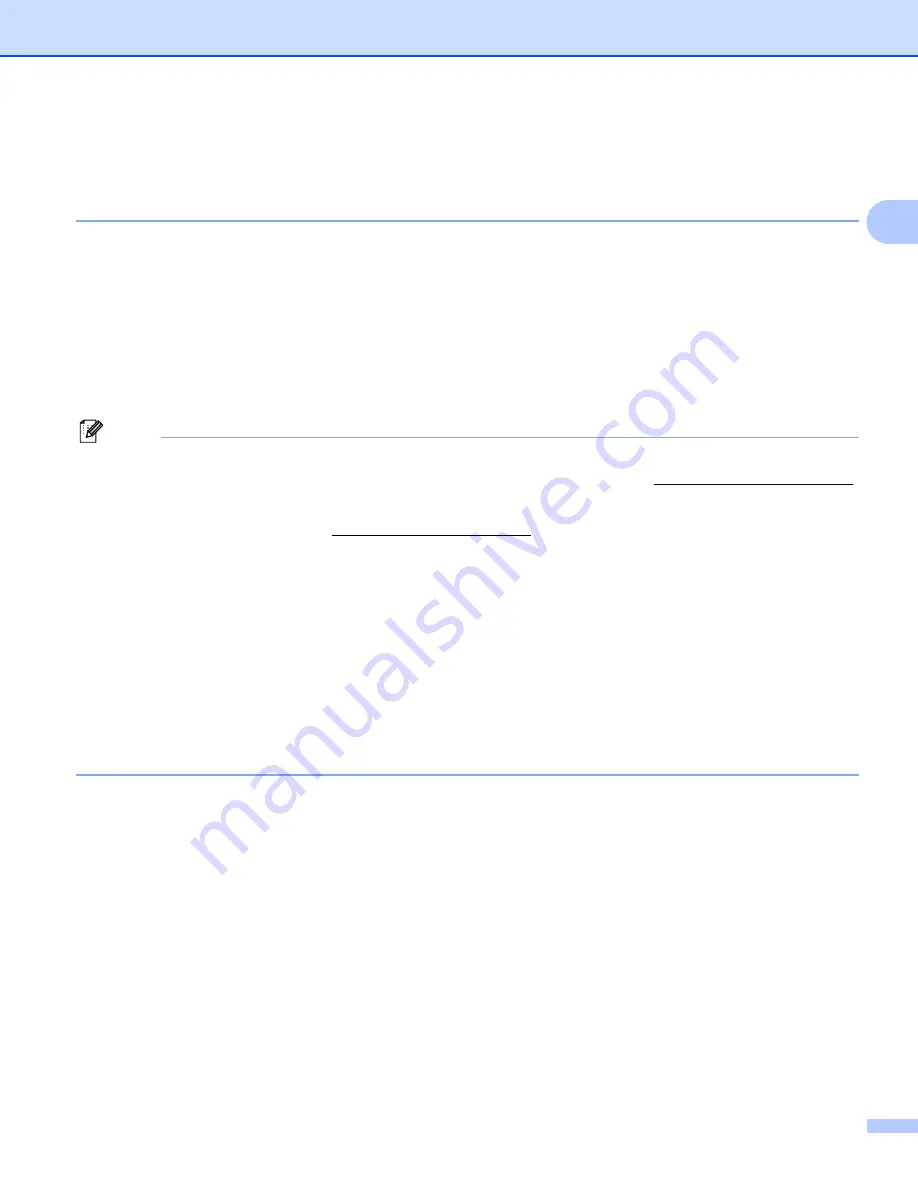
Configuring your machine for a network with an Ethernet cable connection
12
2
Setting up the IP address and subnet mask
2
Using the BRAdmin Light utility to configure your machine as a network printer
2
BRAdmin Light
2
The BRAdmin Light utility is designed for initial setup of the Brother network connected devices. It also can
search for Brother products in a TCP/IP environment, view the status and configure basic network settings,
such as IP address. The BRAdmin Light utility is available for Windows
®
2000/XP, Windows Vista
®
and
Mac OS
®
X 10.2.4 or greater.
How to configure your machine using the BRAdmin Light utility
2
Note
• Please use the BRAdmin Light utility version that was supplied on the CD-ROM of your Brother product.
You can also download the latest Brother BRAdmin Light utility version from http://solutions.brother.com.
• If you require more advanced printer management, use the latest Brother BRAdmin Professional utility that
is available as a download from http://solutions.brother.com. This utility is only available for Windows
®
users.
• If you are using Windows
®
Firewall or a firewall function of anti-spyware or antivirus applications,
temporarily disable them. Once you are sure that you can print, configure the software settings following
the instructions again.
• Node Name: Node Name appears in current BRAdmin Light window. The default Node Name of the print
server in the machine is “BRNxxxxxxxxxxxx” (“xxxxxxxxxxxx” is your machine’s Ethernet address.).
• For MFC-5490CN, MFC-5890CN, MFC-6490CW, DCP-6690CW and MFC-6890CDW, the default
password is “access“.
For other models, no password is required by default. To set a password, double-click the device you want
to set a password. Click
Control
tab, and then click
Change Password
. Enter the new password.
a
Start the BRAdmin Light utility.
For Windows
®
2000/XP and Windows Vista
®
Click
Start
/
All Programs
Brother
/
BRAdmin Light
/
BRAdmin Light
.
1
Programs
for Windows
®
2000 users
For Mac OS
®
X 10.2.4 or greater
Double-click
Macintosh HD
(Startup Disk) /
Library
/
Printers
/
Brother
/
Utilities
/
BRAdmin Light.jar
file.
b
BRAdmin Light will search for new devices automatically.






























