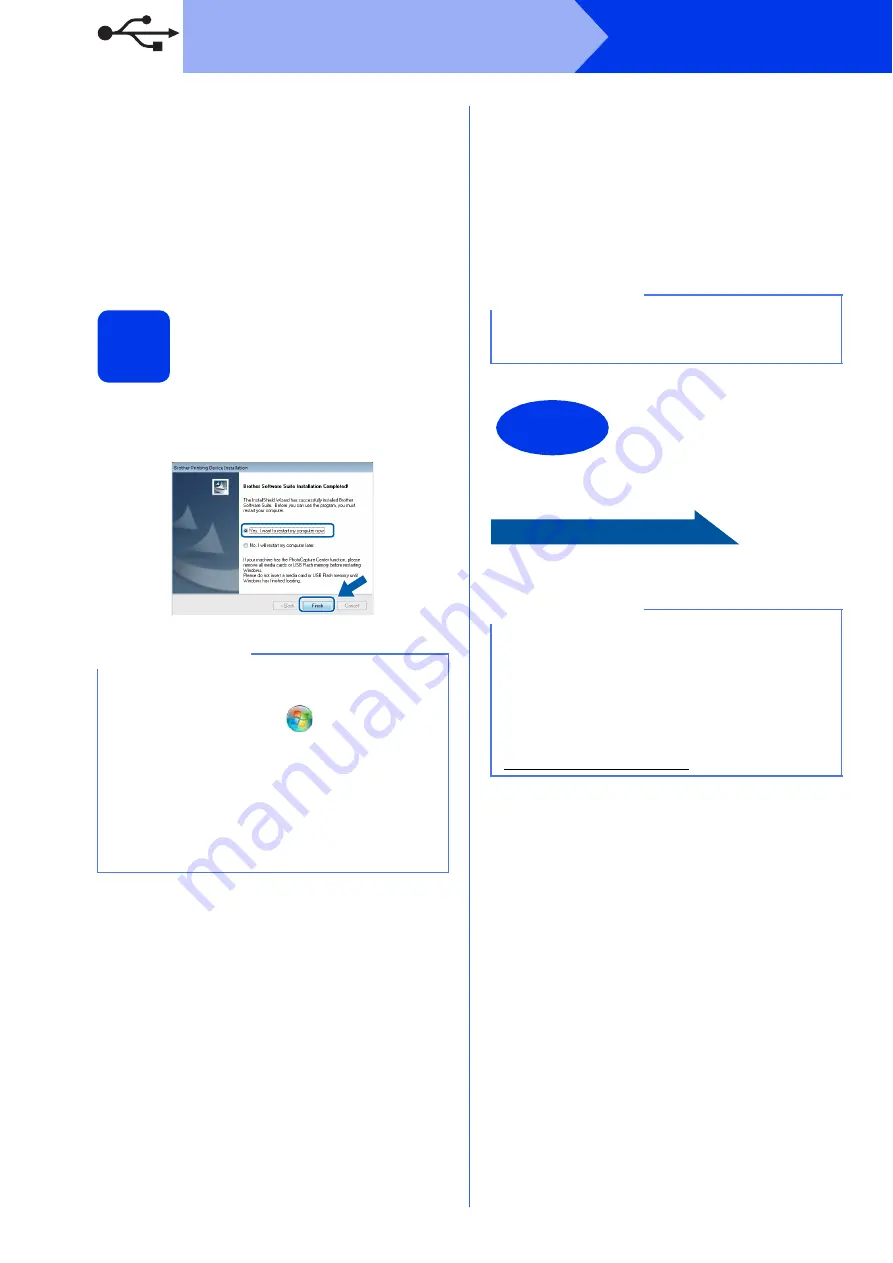
14
Windows
®
USB
f
If
Environmental Advice for Imaging
Equipment
screen appears, click
Next
.
g
When the
On-Line Registration
screen is
displayed, follow the on-screen instructions.
Click
Next
.
h
If you do not want to set your machine as the
default printer, uncheck
Set as Default Printer
and click
Next
.
20
Finish and restart
a
Click
Finish
to restart your computer.
After restarting the computer, you must log on
with Administrator rights.
b
The following screens will appear.
• When the
Software Update Setting
screen
appears, choose the software update setting
you want and click
OK
.
• When the Brother Product Research and
Support Program screen appears, select
your preference and follow the on-screen
instructions.
To install optional applications:
Now go to
Page 42
NOTE
• If an error message appears during the
software installation, run the
Installation
Diagnostics
located in
Start
/
All Programs
/
Brother
/
MFC-JXXX
(where
MFC-JXXX is your model name).
• Depending on your security settings, a
Windows
®
Security or antivirus software
window may appear when using the machine
or its software. Please allow or permit the
window to continue.
NOTE
Internet access is required for the software
update and the Brother Product Research &
Support Program.
Finish
The installation is now
complete.
NOTE
XML Paper Specification Printer Driver
The XML Paper Specification Printer Driver is the
most suitable driver for Windows Vista
®
and
Windows
®
7 when printing from applications that
use the XML Paper Specification documents.
Please download the latest driver by accessing
the Brother Solutions Center at
http://solutions.brother.com/.





























