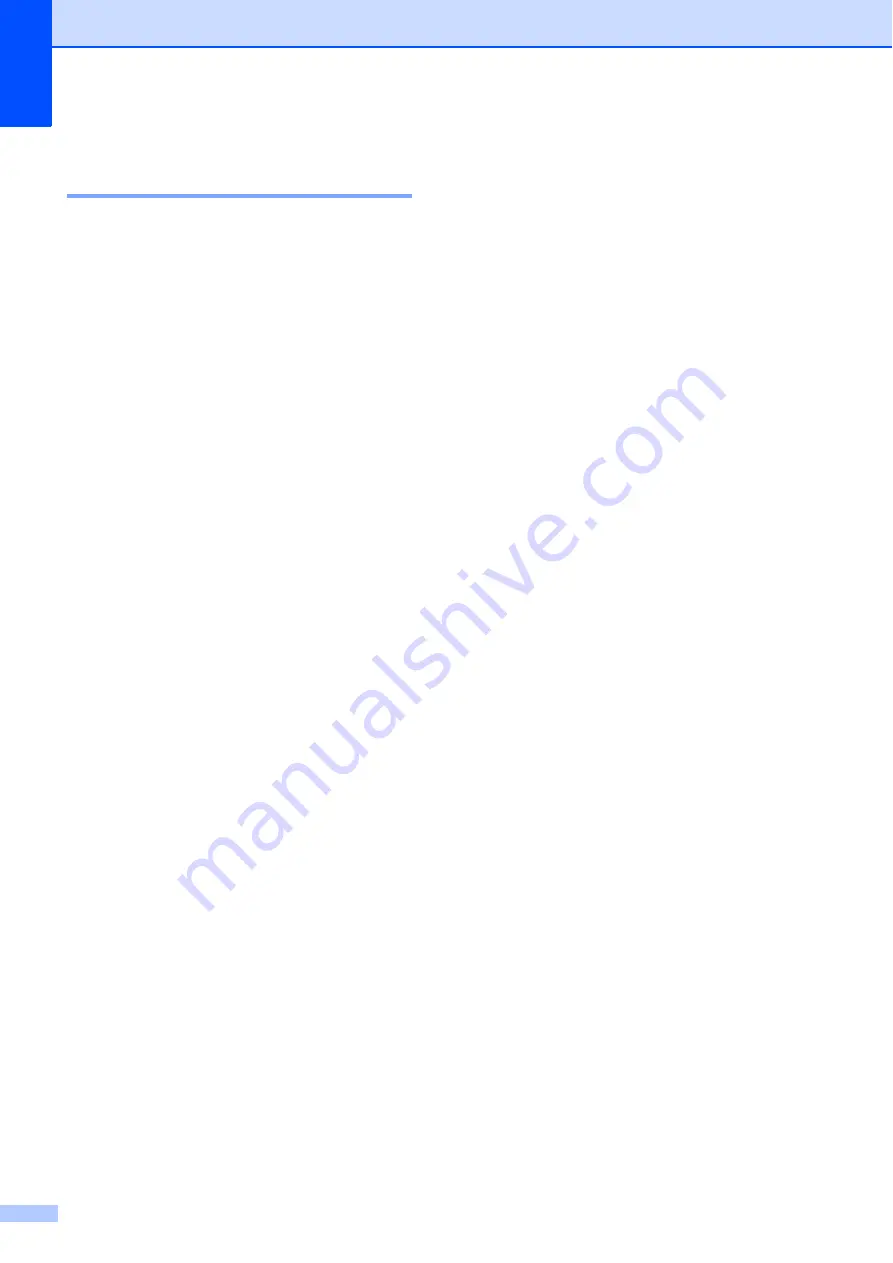
Chapter 4
30
Adjusting Contrast, Colour
and Brightness
4
Contrast
4
Adjust the contrast to help an image look
sharper and more vivid.
To
temporarily
change the contrast setting,
follow the steps below:
a
Load your document.
b
Use the numeric keys to enter the
number of copies (up to 99).
c
Press
Options
.
Press
a
or
b
to choose
Contrast
.
Press
OK
.
d
Press
a
or
b
to increase or decrease the
contrast.
Press
OK
.
e
Press
Mono Start
or
Colour Start
.
To change the
default
setting follow the steps
below:
a
Press
Menu
,
2
,
3
.
b
Press
a
or
b
to increase or decrease the
contrast.
Press
OK
.
c
Press
Stop/Exit
.
Brightness
4
Adjust the copy brightness to make copies
darker or lighter.
To
temporarily
change the copy brightness
setting, follow the steps below:
a
Load your document.
b
Use the numeric keys to enter the
number of copies (up to 99).
c
Press
Options
.
Press
a
or
b
to choose
Brightness
.
Press
OK
.
d
Press
a
to make a lighter copy or press
b
to make a darker copy.
Press
OK
.
e
Press
Mono Start
or
Colour Start
.
To change the
default
setting follow the steps
below:
a
Press
Menu
,
2
,
2
.
b
Press
a
to make a lighter copy or press
b
to make a darker copy.
Press
OK
.
c
Press
Stop/Exit
.
Colour saturation
4
You can change the default setting for colour
saturation.
To change the
default
setting follow the steps
below:
a
Press
Menu
,
2
,
4
.
b
Press
a
or
b
to choose
1.Red
,
2.Green
, or
3.Blue
.
Press
OK
.
c
Press
a
or
b
to increase or decrease the
colour saturation.
Press
OK
.
d
Return to step
colour. Or press
Stop/Exit
.
Содержание DCP-19010CN
Страница 1: ...USER S GUIDE DCP 9010CN Version 0 UK IRE ...
Страница 8: ...vi ...
Страница 9: ...Section I General I General information 2 Loading paper and documents 9 General Setup 23 ...
Страница 33: ...Section II Copy II Making copies 26 ...
Страница 41: ...Section III Software III Software and Network features 34 ...
Страница 112: ...104 o Put the four carton trays on the top p Close the carton and tape it shut ...






























