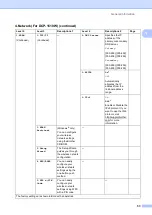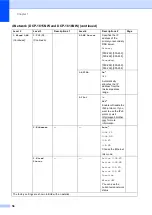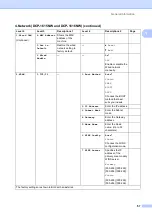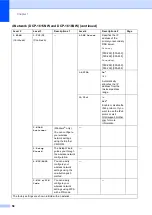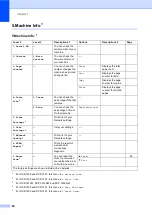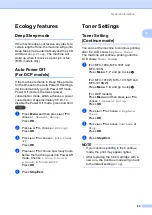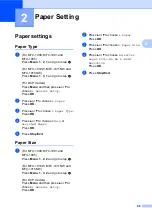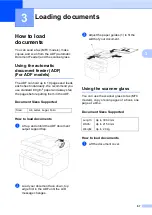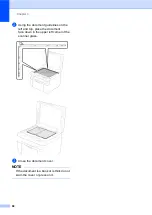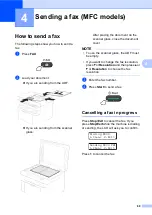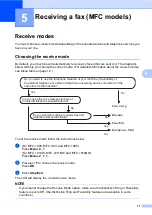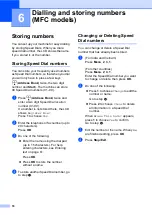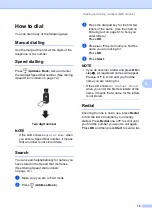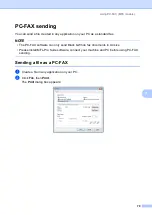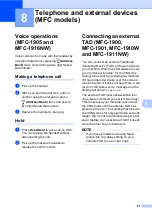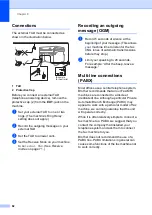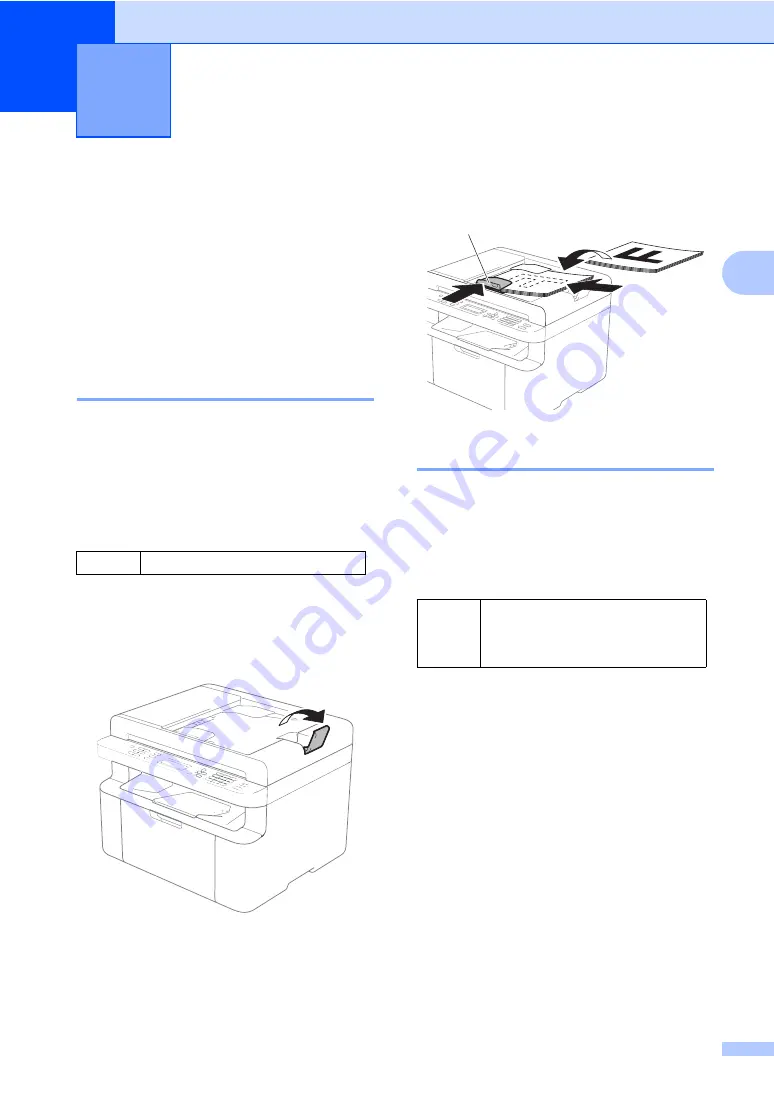
67
3
3
How to load
documents
3
You can send a fax (MFC models), make
copies, and scan from the ADF (Automatic
Document Feeder) and the scanner glass.
Using the automatic
document feeder (ADF)
(For ADF models)
3
The ADF can hold up to 10 pages and feeds
each sheet individually. We recommend you
use standard 80 g/m
2
paper and always fan
the pages before putting them in the ADF.
Document Sizes Supported
3
How to load documents
3
a
Lift up and unfold the ADF document
output support flap.
b
Load your document
face down
,
top
edge first
in the ADF until the LCD
message changes.
c
Adjust the paper guides (1) to fit the
width of your document.
Using the scanner glass
3
You can use the scanner glass to fax (MFC
models), copy or scan pages of a book, one
page at a time.
Document Sizes Supported
3
How to load documents
3
a
Lift the document cover.
Loading documents
3
Size:
A4, Letter, Legal, Folio
Length:
Up to 300.0 mm
Width:
Up to 215.9 mm
Weight: Up to 2.0 kg
(1)