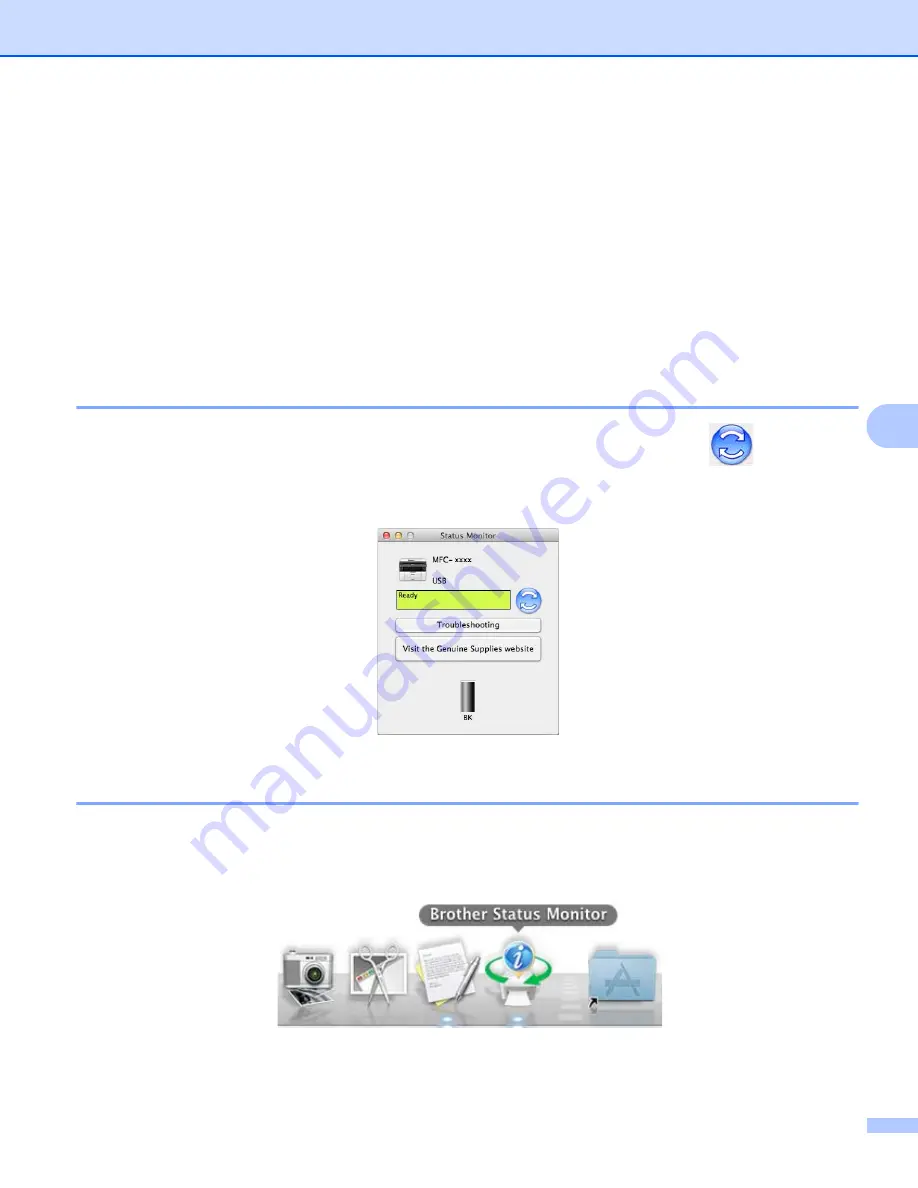
Printing and Faxing
105
6
Status Monitor
6
The Status Monitor utility is a configurable software tool for monitoring the status of the machine, letting you
see error messages at pre-set update intervals. You can check the device status by launching
Status Monitor
. Follow these steps:
a
Run the
System Preferences
, select
Print & Scan
, then choose your machine.
b
Click the
Options & Supplies...
. Select the
Utility
tab then click
Open Printer Utility
.
Status Monitor
will start up.
1
Print & Fax
for Mac OS X v10.6.8 users
Updating the machine’s status
6
If you want the latest machine status while the
Status Monitor
window is open, click the
icon. You can
set the interval at which the software will update the machine status information. Go to the menu bar,
Brother
Status Monitor
and choose
Preferences
.
Hiding or showing the window
6
After starting the
Status Monitor
, you can hide or show the window. To hide the window, go to the menu bar,
Brother Status Monitor
and choose
Hide Status Monitor
. To show the window, click the
Brother Status
Monitor
icon in the dock.
Содержание DCP-1519
Страница 7: ...vi Scan to Image 148 Scan to File 149 A Index 150 ...
Страница 28: ...Printing 21 1 Support 1 Click Support in the Printing Preferences dialog box ...
Страница 96: ...Brother PC FAX Software For MFC models 89 5 e Enter the name of the file and then click Save ...
Страница 101: ...Section II Apple Macintosh II Printing and Faxing 95 Scanning 111 ControlCenter2 123 Remote Setup For MFC models 143 ...
Страница 115: ...Printing and Faxing 108 6 For OS X v10 7 x to v10 8 x For more page setup options click Show Details ...
Страница 124: ...Scanning 117 7 d Click Start When scanning has finished the image appears in your graphics application 1 2 3 4 ...
Страница 142: ...ControlCenter2 135 8 NOTE Webmail services are not supported by Scan to E mail ...
Страница 152: ...Section III Using the Scan key III Scanning 146 ...






























