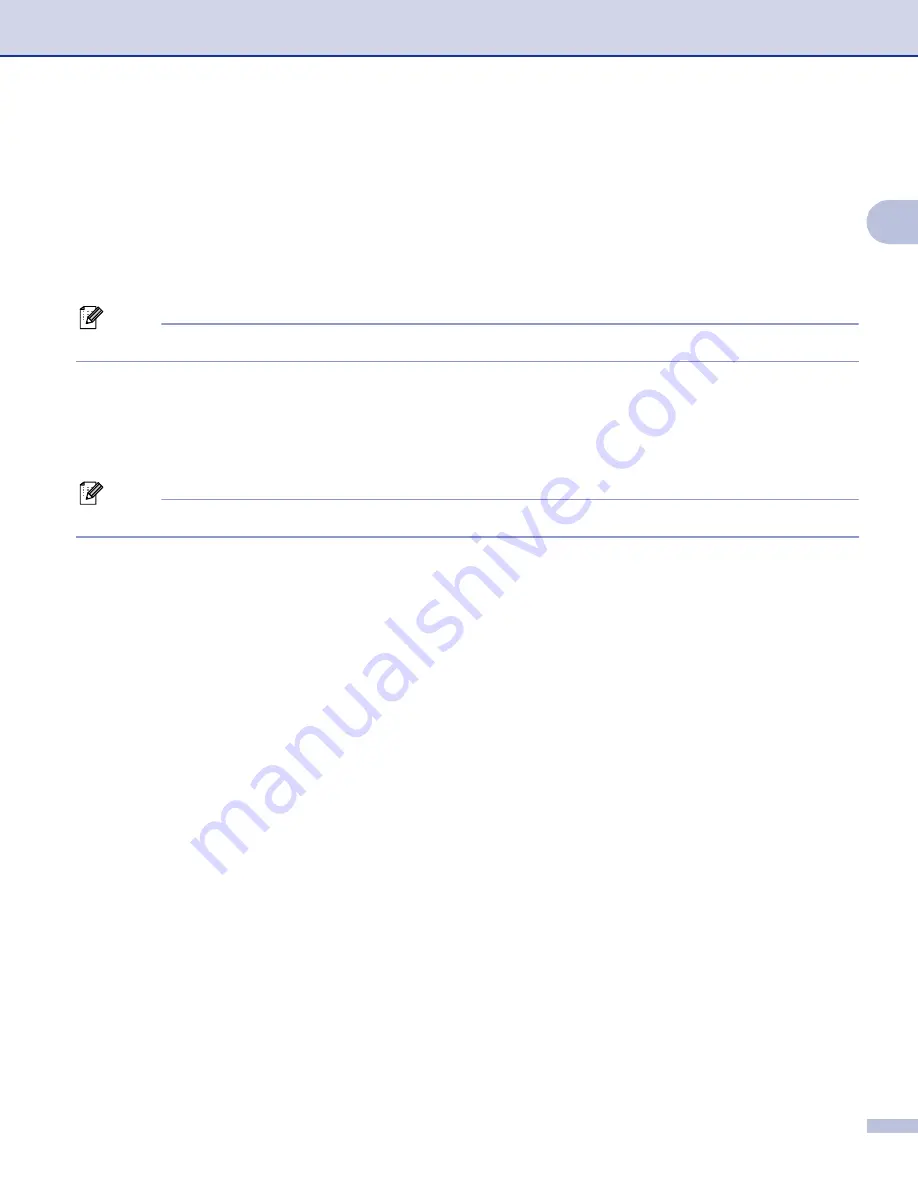
Scanning
27
2
Brightness
2
Adjust the setting (-50 to 50) to get the best image. The default value is 0, representing an average and is
usually suitable for most images.
You can set the
Brightness
level by dragging the slide bar to the right or left to lighten or darken the image.
You can also enter a value in the box to set the level.
If the scanned image is too light, set a lower
Brightness
level and scan the document again. If the image is
too dark, set a higher
Brightness
level and scan the document again.
Note
The
Brightness
setting is only available when you set
Scan Type
to
Black & White
,
Grey
or
True Grey
.
Contrast
2
You can increase or decrease the contrast level by moving the slide bar to the left or right. An increase
emphasizes dark and light areas of the image, while a decrease reveals more detail in grey areas. You can
also enter a value in the box to set the
Contrast
.
Note
The
Contrast
setting is only available when you set
Scan Type
to
Grey
or
True Grey
.
When scanning photographs or other images for use in a word processor or other graphics application, try
different settings for the
Resolution
,
Scan Type
,
Brightness
and
Contrast
to see which setting best suits
your needs.
Document Size
2
Choose one of the following sizes:
A4 210
×
297 mm
JIS B5 182
×
257 mm
Letter 8 1/2
×
11 in.
Legal 8 1/2
×
14 in. (Available on ADF models)
A5 148
×
210 mm
Executive 7 1/4
×
10 1/2 in.
Business Card
To scan business cards, choose the
Business Card
size, and then put the business card face down at
the center of the scanner glass.
Photo 4
×
6 in.
Index Card 5
×
8 in.
Photo L 89
×
127 mm
Photo 2L 127
×
178 mm
Postcard 1 100
×
148 mm
Postcard 2 148
×
200 mm






























