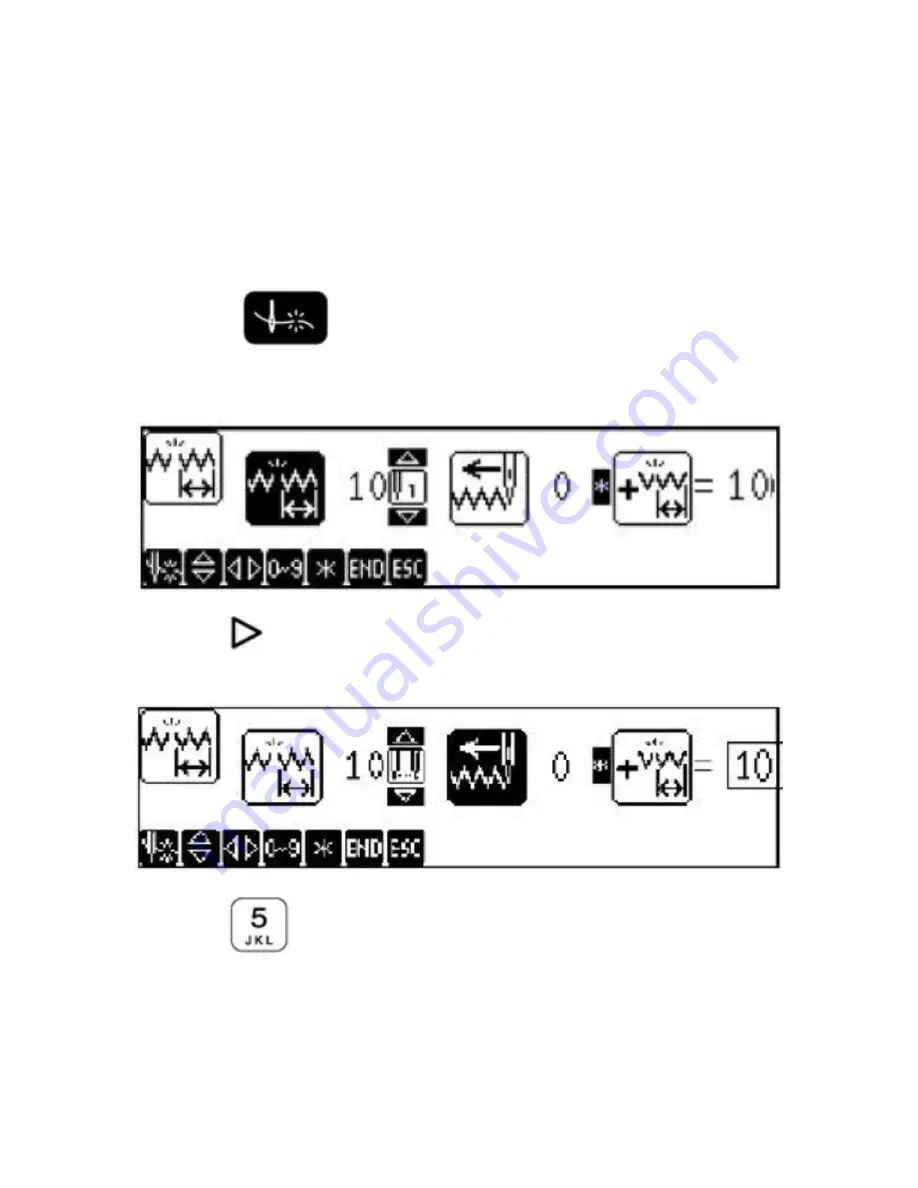
Settings Programming starts:
Press the
key twice. Allow time for the display to react to
the first keystroke. The screen should appear as such:
Press the
key, which will highlight the icon to the right. The
Display should appear as such:
Press the
key. The Display should appear as such (Next
Page):
2
































