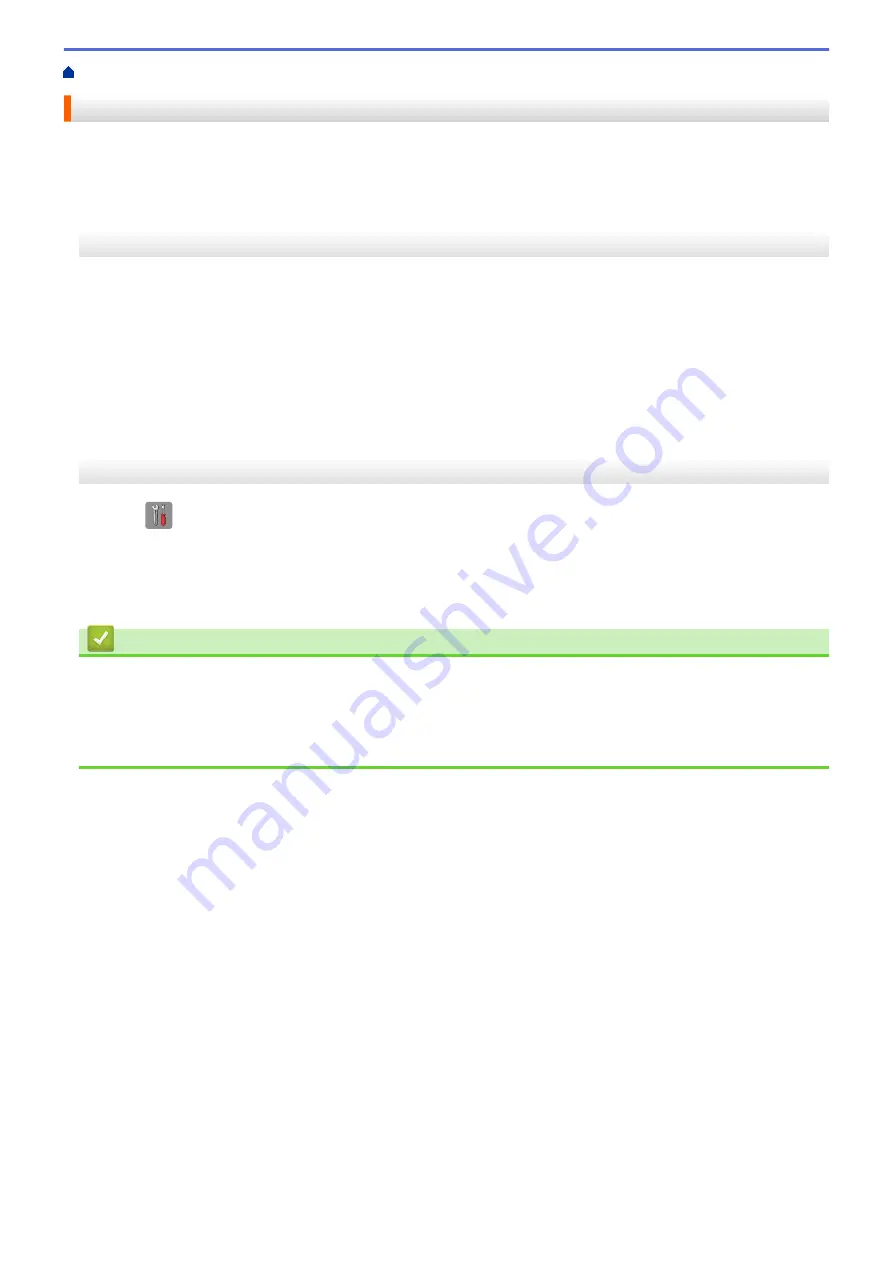
Technical Information for Advanced Users
> Print the WLAN Report
Print the WLAN Report
The WLAN Report reflects your machine's wireless status. If the wireless connection fails, check the error code
on the printed report.
>> MFC-J460DW/MFC-J480DW/MFC-J485DW
>> MFC-J680DW/MFC-J880DW/MFC-J885DW
MFC-J460DW/MFC-J480DW/MFC-J485DW
1. Press
Settings
.
2. Press
a
or
b
to select the
[Print Reports]
option, and then press
OK
.
3. Press
a
or
b
to select the
[WLAN Report]
option, and then press
OK
.
4. Press
Black Start
or
Color Start
.
The machine will print the WLAN Report.
If the WLAN Report does not print, check your machine for errors. If there are no visible errors, wait for one
minute and then start from the first step to try printing the report again.
MFC-J680DW/MFC-J880DW/MFC-J885DW
1. Press
[Settings]
>
[All Settings]
>
[Print Reports]
>
[WLAN Report]
>
[OK]
.
The machine will print the WLAN Report.
If the WLAN Report does not print, check your machine for errors. If there are no visible errors, wait for one
minute and then start from the first step to try printing the report again.
Related Information
•
Technical Information for Advanced Users
•
Wireless LAN Report Error Codes
•
My Brother Machine Cannot Print, Scan, or PC-FAX Receive over the Network
•
I Want to Check that My Network Devices are Working Correctly
411
Содержание Airprint MFC-J460DW
Страница 32: ...Home Paper Handling Paper Handling Load Paper Load Documents 26 ...
Страница 48: ... Change the Check Paper Size Setting Choose the Right Print Media Change the Paper Size and Paper Type 42 ...
Страница 51: ... Paper Handling and Printing Problems 45 ...
Страница 59: ... Paper Handling and Printing Problems 53 ...
Страница 72: ... Copy a Document Error and Maintenance Messages Telephone and Fax problems Other Problems 66 ...
Страница 74: ... Other Problems 68 ...
Страница 76: ...Home Print Print Print from Your Computer Windows Print from Your Computer Macintosh 70 ...
Страница 79: ... Print Settings Windows 73 ...
Страница 99: ... Change the Default Print Settings Windows 93 ...
Страница 123: ...Related Information Save Scanned Data to a Memory Card or USB Flash Drive 117 ...
Страница 125: ...Related Information Scan Using the Scan Button on Your Brother Machine 119 ...
Страница 132: ...Related Information Web Services for Scanning on Your Network Windows Vista SP2 or greater Windows 7 and Windows 8 126 ...
Страница 178: ...Related Information Scan from Your Computer Windows WIA Driver Settings Windows 172 ...
Страница 202: ...Related Information Scan Using Presto PageManager or other TWAIN Compliant Applications Macintosh 196 ...
Страница 298: ... Add or Delete Group Members Send the Same Fax to More than One Recipient Broadcasting Store Address Book Numbers 292 ...
Страница 309: ...Related Information Distinctive Ring Choose the Correct Receive Mode 303 ...
Страница 326: ...Related Information Fax Reports 320 ...
Страница 333: ...Related Information PC FAX Overview Windows 327 ...
Страница 433: ...Related Information Mobile Web Connect 427 ...
Страница 448: ...Related Information ControlCenter4 Windows 442 ...
Страница 521: ...Related Information Clean Your Brother Machine Telephone and Fax problems Other Problems 515 ...
Страница 528: ...Related Information Clean Your Brother Machine 522 ...
Страница 531: ...Related Information Clean Your Brother Machine Paper Handling and Printing Problems 525 ...
Страница 551: ... Replace the Ink Cartridges 545 ...
Страница 563: ... Set Your Station ID 557 ...
Страница 599: ...Level 1 Descriptions DPOF View the DPOF setting screen Related Information Settings and Features Tables 593 ...
Страница 612: ...Home Appendix Appendix Specifications Enter Text on Your Brother Machine Supply Specifications 606 ...






























