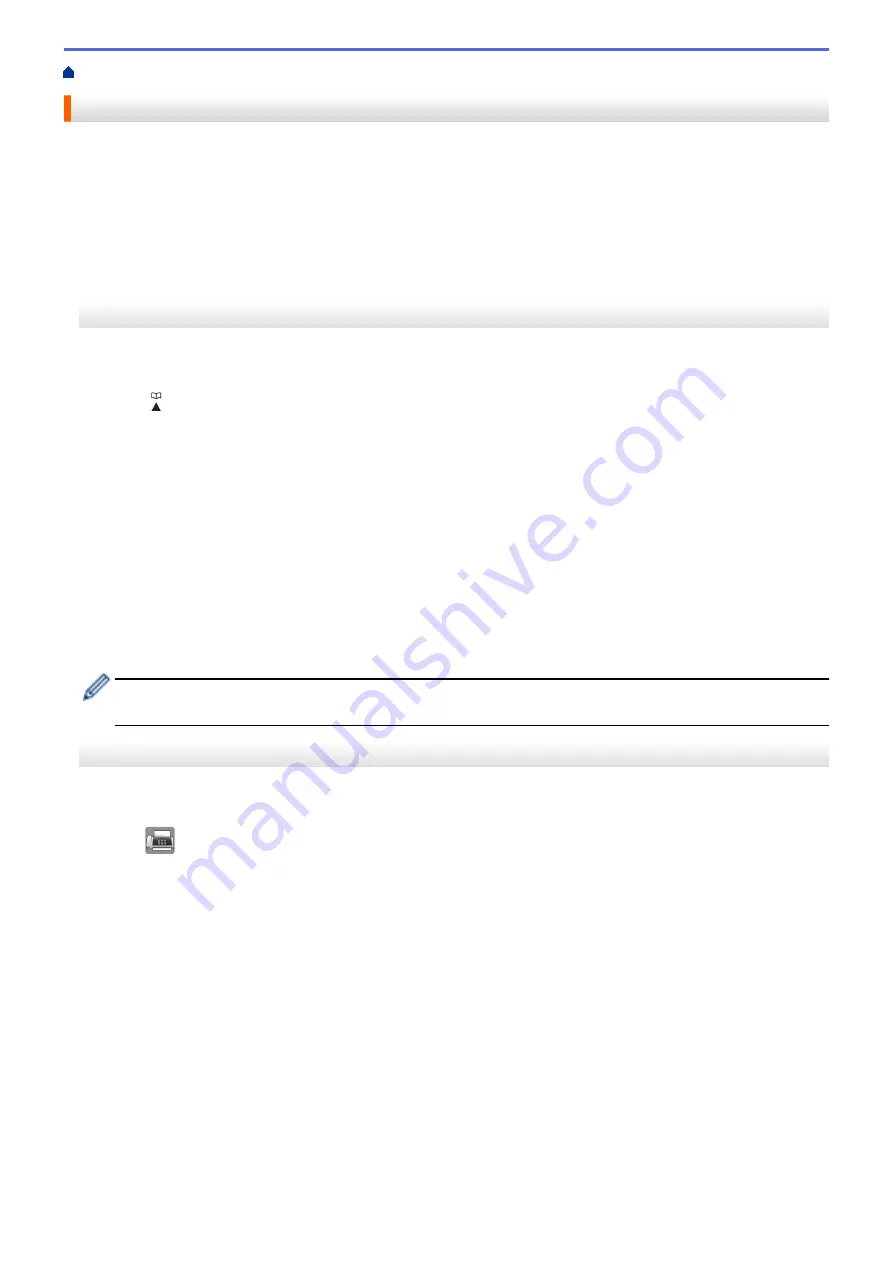
Voice Operations and Fax Numbers
> Dial Access Codes and Credit Card Numbers
Dial Access Codes and Credit Card Numbers
Sometimes you may want to choose from several long-distance carriers when you send a fax. Rates may vary
depending on the time and destination. To take advantage of low rates, you can store the access codes of long-
distance carriers and credit card numbers as Address Book numbers.
You can store these long dialing sequences by dividing them and setting them up as separate Address Book
numbers in any combination. You can even include manual dialing.
>> MFC-J460DW/MFC-J480DW/MFC-J485DW
>> MFC-J680DW/MFC-J880DW/MFC-J885DW
MFC-J460DW/MFC-J480DW/MFC-J485DW
For example: you might have stored ‘555’ on Address Book: Brother 1 (#03) and ‘7000’ on Address Book:
Brother 2 (#02). You can use them both to dial ‘555-7000’ if you press the following:
1. Press
(Address Book).
2. Press
a
or
b
to select
[Search]
and then press
OK
.
3. Enter 03 (the two-digit Speed Dial code of Brother 1) using the dial pad.
4. Press
a
or
b
to select
[Address Book]
, and then press
OK
.
5. Press
a
or
b
to select
[Search]
and then press
OK
.
6. Enter 02 (the two-digit Speed Dial code of Brother 2) using the dial pad.
7. Press
Black Start
or
Color Start
.
You will dial '555-7000'.
To temporarily change a number, you can substitute part of the number by using the dial pad. For example, to
change the number to '555-7001', you could enter the number (Brother 1: 555) using Address Book, and then
press 7001 using the dial pad.
If you must wait for another dial tone or signal at any point in the dialing sequence, create a pause in the
number by pressing
Redial/Pause
.
MFC-J680DW/MFC-J880DW/MFC-J885DW
For example: you might have stored ‘555’ on Address Book: Brother 1 and ‘7000’ on Address Book: Brother 2.
You can use them both to dial ‘555-7000’ if you press the following:
1. Press
[Fax]
>
[Address Book]
.
2. Press
a
or
b
to display the number of Brother 1.
3. Press the number.
4. Press
[Apply]
.
5. Press
[Options]
.
6. Press
a
or
b
to display the
[Address Book]
option, and then press it.
7. Read and review the message on the Touchscreen, and then press
[OK]
.
8. Press
a
or
b
to display the number of Brother 2.
9. Press the number.
10. Press
[Apply]
.
11. Press
[Fax Start]
.
You will dial '555-7000'.
296
Содержание Airprint MFC-J460DW
Страница 32: ...Home Paper Handling Paper Handling Load Paper Load Documents 26 ...
Страница 48: ... Change the Check Paper Size Setting Choose the Right Print Media Change the Paper Size and Paper Type 42 ...
Страница 51: ... Paper Handling and Printing Problems 45 ...
Страница 59: ... Paper Handling and Printing Problems 53 ...
Страница 72: ... Copy a Document Error and Maintenance Messages Telephone and Fax problems Other Problems 66 ...
Страница 74: ... Other Problems 68 ...
Страница 76: ...Home Print Print Print from Your Computer Windows Print from Your Computer Macintosh 70 ...
Страница 79: ... Print Settings Windows 73 ...
Страница 99: ... Change the Default Print Settings Windows 93 ...
Страница 123: ...Related Information Save Scanned Data to a Memory Card or USB Flash Drive 117 ...
Страница 125: ...Related Information Scan Using the Scan Button on Your Brother Machine 119 ...
Страница 132: ...Related Information Web Services for Scanning on Your Network Windows Vista SP2 or greater Windows 7 and Windows 8 126 ...
Страница 178: ...Related Information Scan from Your Computer Windows WIA Driver Settings Windows 172 ...
Страница 202: ...Related Information Scan Using Presto PageManager or other TWAIN Compliant Applications Macintosh 196 ...
Страница 298: ... Add or Delete Group Members Send the Same Fax to More than One Recipient Broadcasting Store Address Book Numbers 292 ...
Страница 309: ...Related Information Distinctive Ring Choose the Correct Receive Mode 303 ...
Страница 326: ...Related Information Fax Reports 320 ...
Страница 333: ...Related Information PC FAX Overview Windows 327 ...
Страница 433: ...Related Information Mobile Web Connect 427 ...
Страница 448: ...Related Information ControlCenter4 Windows 442 ...
Страница 521: ...Related Information Clean Your Brother Machine Telephone and Fax problems Other Problems 515 ...
Страница 528: ...Related Information Clean Your Brother Machine 522 ...
Страница 531: ...Related Information Clean Your Brother Machine Paper Handling and Printing Problems 525 ...
Страница 551: ... Replace the Ink Cartridges 545 ...
Страница 563: ... Set Your Station ID 557 ...
Страница 599: ...Level 1 Descriptions DPOF View the DPOF setting screen Related Information Settings and Features Tables 593 ...
Страница 612: ...Home Appendix Appendix Specifications Enter Text on Your Brother Machine Supply Specifications 606 ...






























